![]() One management tool for all smartphones to transfer files between PC & iOS/Android devices.
One management tool for all smartphones to transfer files between PC & iOS/Android devices.
Google Pixel 9, which loaded with the most advanced and outstanding camera has launched on Oct, 9. There's no doubt that Google Pixel 9 possess with the powerful AI camera must gain lots of attraction. However, Google Pixel 9 is not only a perfect photographer but also a powerful multimedia player. And this article gives you three method to import music to Google Pixel 9, and with the help of Syncios Manager and Syncios Data Transfer all the transferring work can be a piece of cake. A step-by-step video tutorial is also ready for you at the bottom of the passage. Don't forget to watch it!

If you want to transfer certain music folder or specific songs to Google Pixel 9, Syncios Manager can be your good choice. You can import music folder or music file to Google Pixel 9 quickly. What's more, Syncios Manager provide a platform to make your own ringtone!
First of all, please download and install Syncios Manager on your computer. Then launch it and connect your Google Pixel 9 to computer via USB cable. Wait for Syncios to sync your Google Pixel 9. Choose 'Media' option on the left panel and all the songs in your Google Pixel 9 will show on the screen. Click on 'Add' button on the menu bar and you will have two importing form to choose - 'Add File' and 'Add Folder'.
Choose 'Add Folder' option if you want to import music playlist to Google Pixel 9. Select the certain music folder you want and click 'OK' to import.
![]()
Choose 'Add File' option if you want to transfer specific music file to Google Pixel 9. Select multiple desired music file and click 'Open' to import.
![]()

Wonder how to transfer iTunes music to Google Pixel 9? Syncios Data Transfer is exactly what you need, you can transfer iTunes library and playlist to Google Pixel 9 without using iTunes!
Please download and install Syncios Data Transfer on your computer as your first step, then launch it and connect your Google Pixel 9 to computer. Choose 'Restore' function on the left side and you will see four restoring form - 'Syncios Backup', 'iTunes Backup', 'iCloud Backup' and 'iTunes Library'. Choose 'iTunes Library' to select the playlist.
![]()
Choose your desired library or playlist on the left side, then select the songs which you want to transfer to Google Pixel 9 and click 'OK'. Then click on 'Next' button to launch the transferring process.
![]()
Tips: Encounter any detection problem during the process? Please check our Android detection tutorial for help.

No matter your phones are running different operation system or not, Syncios Data Transfer can transfer data between phones directly. You can use Syncios Data Transfer to transfer music from other devices to Google Pixel 9 directly.
Still with the help of Syncios Data Transfer, now launch it and choose 'Transfer' function, connect both your source device and Google Pixel 9 to computer. Please ensure your source device on the LEFT and Google Pixel 9 on the RIGHT. If not, you can click on 'Flip' to switch their position. If so, click on 'Next' for the next step.
![]()
All the transferrable contents that can be transferred from other device (either Android or iOS) to Google Pixel 9 will list on the interface. Select 'Audio' option and click 'Next' again to launch the transferring process. Syncios Data Transfer will automatically transfer all audio file from your source device to Google Pixel 9 and will also skip the duplicate file.
![]()
Tips: Encounter any detection problem during the process? Please check our Android / iOS detection tutorial for help.
| Contacts | Messages | Video | DCIM |
Pictures |
Audio | Call logs | Apps | Bookmarks | Calendar | |
|---|---|---|---|---|---|---|---|---|---|---|
| Android to Android | ||||||||||
| iOS to Android |
Supported Google Devices
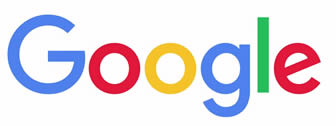
|
Google Pixel 9, Google Pixel 9 XL, Google Pixel 9, Google Pixel 9 XL, Google Pixel, Google Pixel XL, Google Nexus 6P, Google Nexus 6, Google Nexus 5, Google Nexus 5X, Google Nexus 4, Google Nexus S, Google Nexus One HTC Nexus, Google Nexus S 4G, Google Glass, and all Android devices. |
Supported OS: Android 3.0 and above
Supported Files: Contacts, Text messages, Call logs, DCIM photos, Pictures, Music, Videos, Apps, Bookmarks