![]() One management tool for all smartphones to transfer files between PC & iOS/Android devices.
One management tool for all smartphones to transfer files between PC & iOS/Android devices.
Its design may not be head-turning, but the Google Pixel 9a XL packs a punch internally and has a great camera for the price. It's some of the best of Google in a phone, at a lower price tag than previous Pixel handsets. You won't get the best processing power or lots of storage, but when you're paying a lot less that shouldn't be so much of an issue.
When switching a new phone, you won't forget to transfer your favorite songs from old device to the new one. This time, by getting your new Google Pixel 9A, you are still facing with the tedious data transfer work. Here, we have Syncios Manager and Syncios Data Transfer which can complete this transferring process in high efficiency.

It's a hard work to migrate all data from old one to the new one when switching a new phone. How will you do to transfer thousands of songs from old device to new Google Pixel 9A? Syncios Data Transfer is the answer. Let's have a look.
Install and launch Syncios Data Transfer on your computer first, then connect your Google Pixel 9A and source device (which you want to transfer from) to computer. Please pay attention here, your Google Pixel 9A must on the RIGTH-TARGET side, if not, please click on the 'Flip' button to switch the positions. Then click 'Next' for the next step.
![]()
Choose 'Audio' option here, then click 'Next' to launch the transferring process. Syncios Data Transfer will migrate all audio file from your source device to Google Pixel 9A. You don't need to worry about the duplicate data, Syncios will skip these as well. For syncing one phone to another, you can use this same method to transfer other contents.
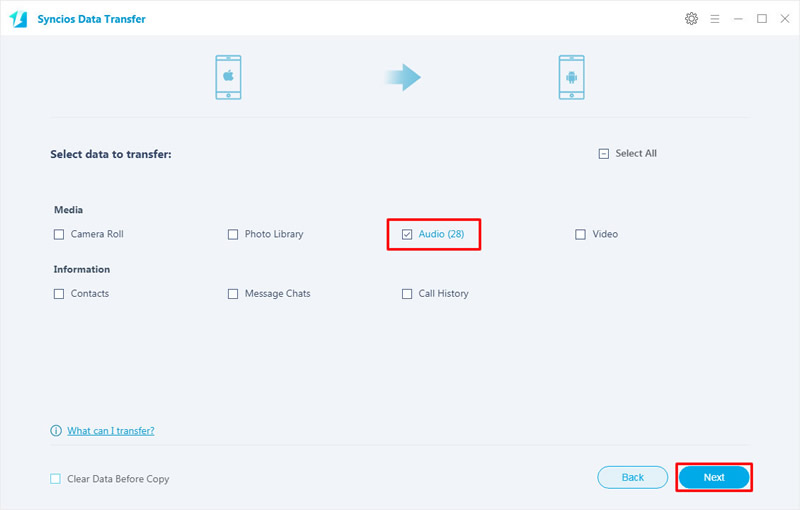
Tips: Encounter any detection problem during the process? Please check our Android / iOS detection tutorial for help.
| Contacts | Messages | Video | DCIM |
Pictures |
Audio | Call logs | Apps | Bookmarks | Calendar | |
|---|---|---|---|---|---|---|---|---|---|---|
| Android to Android | ||||||||||
| iOS to Android |

If you want to sync iTunes library to playlist to Google Pixel 9A without using iTunes, Syncios Data Transfer can help you again with its 'restore backup from iTunes library' function.
Launch Syncios Data Transfer, this time choose 'Restore' module. There are 4 restoring form - 'Syncios Backup', 'iTunes Backup', 'iCloud Backup' and 'iTunes Library'. Choose 'iTunes Library' to select the iTunes contents.
![]()
Now you can choose to transfer iTunes library or playlist to Google Pixel 9A. Then pick the songs you want and click 'OK' to confirm. Then click 'Next' button to launch the process.
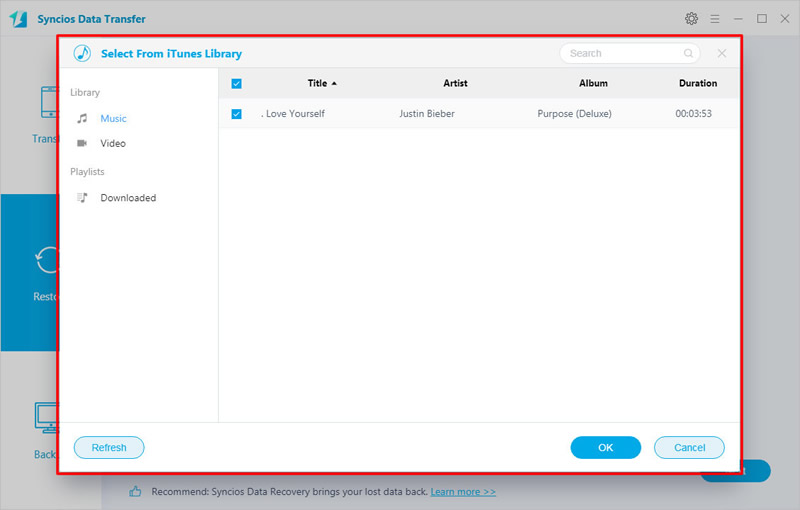
Tips: Encounter any detection problem during the process? Please check our Android detection tutorial for help.

Only want to transfer few songs to Google Pixel 9A? Syncios Manager is more suitable for you. By using this, you can choose what you want to transfer rather then transfer all of them. Furthermore, you can use Syncios Manager's ringtone maker to set up your personalize ringtone.
Launch Syncios Manager and connect your Google Pixel 9A to computer. Click on 'Media' option to display all Google Pixel 9A. Now you can choose to add music folder or certain songs by choosing - 'Add Folder' and 'Add File'.
Click 'Add Folder' to choose certain music folder from your computer or other device which has connected to your computer. Then click 'OK' to import.
![]()
Click 'Add File' to select multiple desired songs, click 'Open' to import these music to Google Pixel 9A.
![]()

Summary: This article is suitable for whom want to transfer few songs, all songs from other device or even want to sync iTunes library to Google Pixel 9. You can achieve songs migration by using Syncios Manager and Syncios Data Transfer.
Supported Google Devices
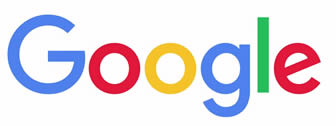
|
Google Pixel 9A, Google Pixel 9A XL, Google Pixel 9, Google Pixel 9 XL, Google Pixel 9, Google Pixel 9 XL, Google Pixel, Google Pixel XL, Google Nexus 6P, Google Nexus 6, Google Nexus 5, Google Nexus 5X, Google Nexus 4, Google Nexus S, Google Nexus One HTC Nexus, Google Nexus S 4G, Google Glass, and all Android devices. |
Supported OS: Android 3.0 and above
Supported Files: Contacts, Text messages, Call logs, DCIM photos, Pictures, Music, Videos, Apps, Bookmarks