![]() One management tool for all smartphones to transfer files between PC & iOS/Android devices.
One management tool for all smartphones to transfer files between PC & iOS/Android devices.
Google is trying its hand at something new. Its signature phone, the Pixel, is jumping into the midrange market with the Pixel 3A and 3A XL. The Pixel 3A is cheaper than the original Pixel 3 but packs the same grade-A camera that shoots great in lowlight. It can also record time-lapse videos and has a headphone jack.
Migrate your data from old device to new device could be a tuff work. What you need is an outstanding helper which can perfectly solve all these problems! As long as you use Syncios program, all the transferring stuff between Samsung and Google could be very easy. In the following passages, you will learn how Syncios Data Transfer and Syncios Manager work.

Here, Syncios Data Transfer is the perfect choice for you to transfer everything include Contacts, Text Messages, Call Logs, Photos, Music, Videos, Apps, Bookmarks and Calendars from Samsung to your Pixel phone. You only need to start the process and leave it for a while, Syncios Data Transfer will migrate every data for you.
First of all, please install Syncios Data Transfer on computer. Then launch it and connect both your Samsung and Google Pixel 9A to computer. You can choose to connect in Wi-Fi connection by scanning the QR code or just connect through USB cable. Once your phones have connect successfully, ensure Google Pixel 9A must on the RIGHT side. If not, tap 'Flip' to switch their positions. Then click 'Next' for next step.
![]()
Data include Contacts, Text messages, Call logs, DCIM photos, Pictures, Music, Videos, Apps, Bookmarks, Calendars are all available to transfer from Samsung to Google Pixel 9A. Just need to pick the contents you want. Check 'Select All' if you want to transfer all of them. Finally, click 'Next' to start the progress.
![]()
Attention: Wi-Fi connection only support Android device currently. Only when Android phone and computer are access to the same network can Wi-Fi connection works. If you encounter any detection problem during the process, please check our Android tutorial for help.

A message, a list of contacts, some photos, a brand new music album, if these are what you want to sync from a Samsung device to the new Google Pixel 9A, you may need Syncios Manager for help. This comprehensive program supports to transfer certain items which can perfectly meet your needs.
If you only need to switch specific contents from Samsung to Google Pixel 9A, Syncios Manager can help you much. Now please launch Syncios Manager on your computer first. Under below, we will show you the step by step tutorial of how to transfer Samsung photos to Google Pixel 9A.
We first need to export Samsung data to computer. Now connect your Samsung device to computer through USB cable and choose 'Photos' option. You can choose desired photo folder or file (need to double click the certain photo folder to enter and select) to make a backup. Click 'Export' button and choose your saving path. Then click 'Export' again to start the process.
![]()
Then we can do operations on Google Pixel 9A. Connect Google Pixel 9A to computer through USB cable and still choose 'Photos' option. Tap on 'Add' button, you can choose to import the whole Samsung photo folder or just a few pictures by choose 'Add Folder' or 'Add File'. And now, you can select desired Samsung photos which you've just transferred to computer earlier. Then click 'OK'/'Open' to launch.
![]()
Tips: If you encounter any detection problem during the process, please check our Android tutorial for help.

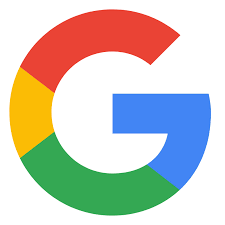
Once you have the SIM in place and you've turned on your Pixel 3A, join a Wi-Fi network. Then, plug in your Samsung to your new Pixel 3A with the included Quick Switch Adapter. Lastly, unlock your Samsung and sign in to your Google Account with your new Pixel 3A. You can still use your Samsung during this process.
Once you've signed into your Google Account, select what you want to copy, such as apps, contacts, calendar events, photos, videos, music, SMS messages, and more. Then, tap "copy" and let your data transfer begin. When the transfer is finished you'll see a confirmation message. Time to enjoy your new Pixel 3A!

Summary: After reading all the passage, you may learn how easy could be to transfer data between Samsung and Google Pixel 9A. Why not download Syncios Manager and Syncios Data Transfer to have a try.
Supported Samsung & Google Devices
|
|
Samsung Galaxy S25/S25+/S25 Ultra/S10e/S9/S9+/S8/S8+/S7/S7 Edge/S6/S6+/S6 Edge(+)/S5/S4/S4(mini)/S4 Zoom/S4 Active/S3/S3(mini), Samsung Galaxy Note all series, Samsung Galaxy J7 Pro, Galaxy Pro, Galaxy Mini 1/2, Galaxy S Advance, Galaxy S (Plus), Galaxy S Aviator, Galaxy S Blaze 4G, Galaxy S Relay 4G, Galaxy Ace Plus, Galaxy Ace 1/2/3, Galaxy Amp, Galaxy Appeal, Galaxy Admire 1/2/4G, Galaxy Axiom, Galaxy Beam, Galaxy Centura, Galaxy Discover, Galaxy Express, Galaxy Exhilarate, Galaxy Exhibit, Galaxy Fit, Galaxy Fame, Galaxy Gio, Galaxy Pocket (Neo), Galaxy Prevail, Galaxy Proclaim, Galaxy Rugby Pro, Galaxy Reverb, Galaxy Rush, Galaxy Ring, Galaxy Stratosphere 2, Galaxy Stellar, Galaxy Mega, Galaxy Music, Galaxy Metrix 4G, Galaxy Legend, Galaxy Nexus, Galaxy Victory 4G LTE, Galaxy W, Galaxy Xcover 1/2, Galaxy Y (Pro), Galaxy Young, and all Android devices. |
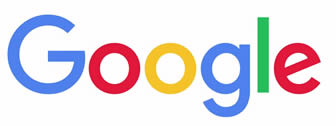
|
Google Pixel 9A, Google Pixel 9A XL, Google Pixel 9, Google Pixel 9 XL, Google Pixel 9, Google Pixel 9 XL, Google Pixel, Google Pixel XL, Google Nexus 6P, Google Nexus 6, Google Nexus 5, Google Nexus 5X, Google Nexus 4, Google Nexus S, Google Nexus One HTC Nexus, Google Nexus S 4G, Google Glass, and all Android devices. |
Supported OS: Android 3.0 and above
Supported Files: Contacts, Text messages, Call logs, DCIM photos, Pictures, Music, Videos, Apps, Bookmarks, Calendars