Syncios Data Recovery FAQs
The main difference between the free trial version and the full version is the free trial version will only allow you to scan the iOS device to preview the lost data. It's a good chance to see whether our program suits your needs. While in the full version, you can fully use all features of Syncios Data Recovery. With it, you can preview all your deleted data and recover it selectively.
If you already have a license, follow this guide to register.
You can follow the steps below to recover all the accidently deleted, or lost files on iPhone.
Solution 1. Recover lost data from iPhone directly
Solution 2. Recover iPhone data from iCloud
Solution 3. Recover iPhone data from iTunes backup
With Syncios Data Recovery, you can easily get back lost Notes, Photos, App photo, App Videos, Messages, Contacts, Call History, Safari Bookmark, Voice Memos, WhatsApp, Viber, Kik and other important files from your iOS device in minutes
We get similar inquiries frequently. Actually, the answer is "It depends". When a file is deleted on iPhone/iPad, the system only removes its entry in the file system. The memory on the iPhone that saves the deleted file is marked as free space and can be overwritten by new data. So, before your deleted data is overwritten, you still have the chance to get them back with Syncios data recovery software.
It currently doesn't support this feature but you can look forward the further update. In fact, all the iPhone data recovery programs in the market are not able to access data in iCloud backup now because Apple changed the encryption methods for iCloud backups and for users who set up two-step verification. However, Syncios Data Recovery now supports to download data from iCloud.com.
6. What is the difference in recovering data from iTunes backup between Syncios Data Recovery and iTunes?
Syncios Data Recovery supports to preview the content of the iTunes backup, selectively extract and recover iPhone data from iTunes backup without restoring, the current phone data will not be wiped which iTunes cannot do.
If the device has been restored to factory settings, which means the data was deleted permanently. Due to technical barrier, there is no software could recover data from iOS device directly after factory reset, so does Syncios Data Recovery. Fortunately, if you have backups in iTunes, then Syncios Data Recovery can help you to recover data from iTunes. The advantages of using Syncios Data Recovery to extract data from iTunes backup are that you can view backup files and selective restore data as you like, and recoverd data will merge with your current phone data .
The recovered images are only the size of thumbnails, because the original full resolution images are overwritten. Due to technical barrier, there is no software could recover the original full resolution images.
It is a pity to tell that it is impossible to recover photos by scanning iOS device directly after deleted from the recently deleted album. If you have a backup file beforehand, then Syncios Data Recovery supports to scan iTunes backup file for data recovery.
Sometimes, you may see a message "Your filter is empty, please reset conditions". This usually means there is no recoverable data on your phone. Recover from iOS Device mode may fail to find your lost data because the deleted data have been overwritten by other new data. If you encounter this situation, here are our suggestions:
1. Please try to scan from iTunes backup or iCloud and find lost data from these backups.
2. You can also backup your iOS data regularly with Syncios Data Tranfer to avoid data losing in future.
Syncios Data Recovery helps bring your lost messages back, together with all related info, like message date and the contact. But when both message string and contact are deleted, it would be less possible to recover related message date or contact information. Thus, many messages may show “unknown contact“ when you recover them. To find your lost message and contact info at the best chance, please try to look through the whole message list to find the contact info you need under other related contents.
This program supports to recover all type of data to computer. You can set up the output format and path in Settings before recovery.
Syncios Data Recovery supports to recover all lost data to your device except: app photo, app video, app document, calendar, reminders. You can only recover these files to your computer.
If you got this prompt once you start to scan your device or backup, please go to Setting window to change the default Backup location folder from C: driver to another available drive.
Click ![]() button on the upper right corner of the main window and click Settings to make change Syncios default settings.
button on the upper right corner of the main window and click Settings to make change Syncios default settings.
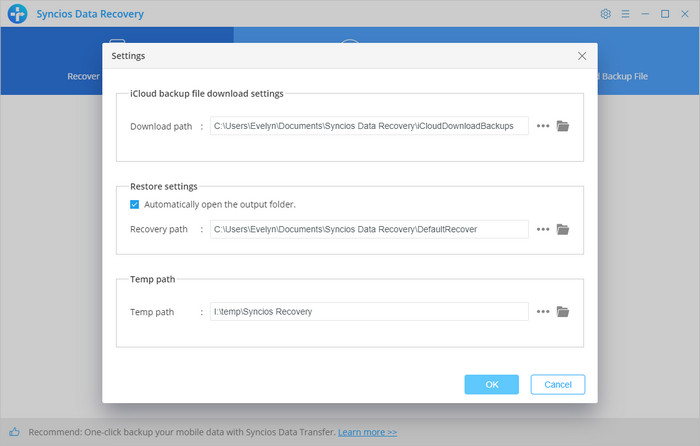
If you encounter the "Analyze is unsuccessful" error, you can check the following settings.
- Unlock the device If there is Screen Lock password.
- Make sure that you installed the latest version of iTunes, you can reinstall it then try again. If there is any fault in iTunes it will impact the success rate of device analysis.
- If your iTunes backup files have been encrypted, remove the password on the iTunes backup file.
- For iOS 7 devices, please tap "trust" on your device to authorize this PC
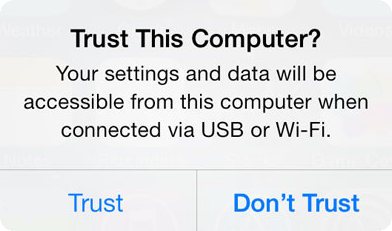
Then refer to the following tips to see if they will resolve the fault.
- Check that the USB connection is well seated, disconnect and reconnect it, try an alternative USB port and lead is possible.
- Restart your iPhone and computer.
- Change to another computer if possible.
- Disconnect all other USB connections.
- Close any anti-virus software if you have it running.
If still can not fix, please run Syncios Data Recovery, go to Menu > Open log, find Logs folder, and send all the logs to our support team. We will analyze and help you fix it as soon as possible.
15.What to do if I get Syncios Data Recovery can’t be opened because it is from an unidentified developer error.
When installing Syncios Data Recovery on Mac Mountain Lion & Mavericks, you may get the aforementioned error dialog saying that "Syncios Data Recovery can’t be opened because it is from an unidentified developer", just as it shows below:
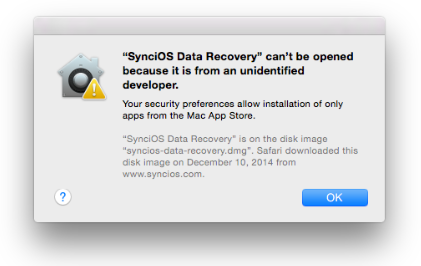
Solution
This is because Mac OS includes new features to improve security for users. One of the new default options prevents users from being able to install or launch applications that are not downloaded from the Mac App Store, or that have not been digitally signed by the developers.
To install Syncios Data Recovery on Mac Mountain Lion & Mavericks, you should follow the steps below:
- Go to System Preferences > Security & Privacy.
- Click the lock icon in the lower-left corner and enter your administrator username and password to make change.
- Under "Allow applications downloaded from", select "Anywhere"
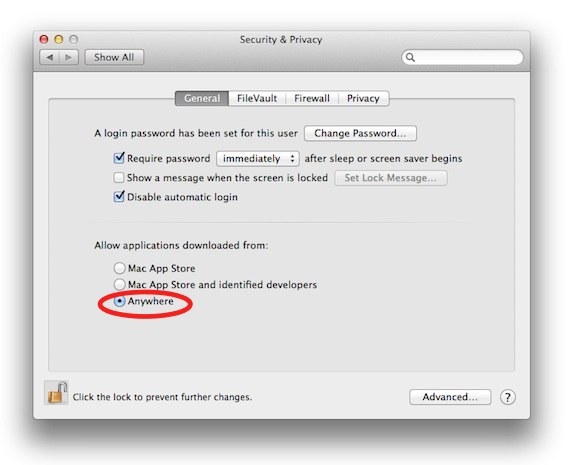
Click the lock to prevent further changes. After that, you can launch and run Syncios Data Recovery on your Mac OS normally.
Note: You can change the security setting back to "Mac App Store and identified developers"or "Mac App Store" as desired, for improved security.
To recover data from a dead/broken iPhone, you'll need the help of a third-party software like Syncios. Follow the steps below to recover data from a dead iPhone.
Here are steps you need to follow in order to grant Full Disk Acess:
1. Open the Security & Privacy Preference Pane in the System Preferences application.
2. Click on the Privacy tab and then click on Full Disk Access in the categories list.
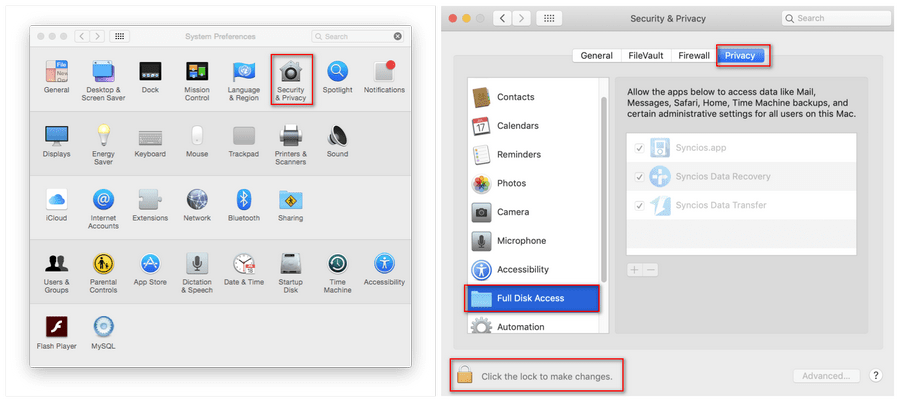
3. Click the padlock in the lower-left corner to allow changes.
4. Click the + button to add an application.
5. Navigate to where you installed Syncios Data Recovery (e.g./Applications), select it and click the open button.
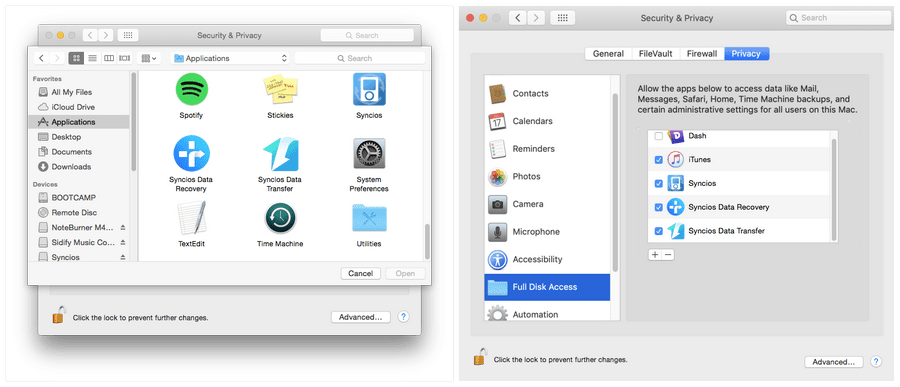
1. Syncios Data Recovery for Win - Please download and install the latest Syncios Data Recovery Windows version from here
2. Syncios Data Recovery for Mac - Please download and install the latest Syncios Data Recovery Mac version from here
There are numerous iPhone data recovery Apps out there which claim to be able to recover lost data on iOS devices. After we test most of them, actually none of them can do that. Most importantly, after the data is deleted on the phone, it's better not to download any new Apps or even use the phone before you get back the data, to avoid the lost data being overwritten. So, we recommend you to download the Syncios data recovery program on your desktop and connect the iPhone to computer to recover your data.
The scanning time depends on many factors and among all the factors, the total file size and file types have the biggest impact. If there are a lot of message attachments, third-party App attachments, it will make the scanning much slower. You can try the following tips to speed up the scanning process.
Some customer feedback Syncios Data Recovery may crash or freeze occasionally. If you encounter the crash/freeze problem, please help us to fix it by follow suggestions below::
For Windows computer, please go to folder: C:\Users\Your computer name\AppData\Roaming\Syncios Data Recovery\logs and send the file in the folder to us as attachment.
For Mac computer, please open Finder > Go > Go to Folder > Enter: ~/Library/Application Support/Syncios Data Recovery/Logs/ and send the files in the folder to us as attachment.
Yes, Syncios Data Recovery supports to extract data from your broken device directly. If the computer can still recognize your iPhone, you can recover data directly from iOS device. Besides, what sets this program apart is that if the first mode fails you, it allows you to recover data from iTunes/iCloud in addition to restoring your data from the iOS device itself.
If you have trusted the computer on which Syncios Data Recovery is working, from the iOS device, and the iOS device hasn't been restarted since that, Syncios Data Recovery can probably connect with the device and recover data from it. Even if the program cannot connect with the locked iOS device, it can help recover data from iTunes/iCloud.
Tips what's next? Download latest version of Syncios Data Recovery now!
Still can not fix your issue? Please contact us via: support@syncios.com
FAQ List
- How to register Syncios Data Recovery
- Difference between trial and full version
- How can I recover my iPhone data?
- What kind of data can I recover using Syncios Data Recovery?
- Can you guarantee to retrieve my deleted data?
- Can I recover data from iCloud backup?
- Difference between Syncios Data Recovery and iTunes?
- Can I recover iPhone data after factory reset?
- The pictures are all thumbnails, how to make them in full size?
- How to recover photos after deleted from recently deleted?
- Why it shows "Empty filter, please reset conditions"?
- Why does it show "unknown contact" when I recover messages?
- Will the lost data be recovered to computer or to iOS device?
- Failed to Open Syncios on Mac?
- How to fix the iCloud Login Error?
- What to do if I got the prompt "No enough disk space, please free up".
- What to do if I get "Analyze is unsuccessful" error.
- Syncios Data Recovery from an unidentified developer?
- How do I recover data from a dead iPhone?
- Why Syncios can not read my iTunes backup on Mac 10.14?
- How do I run the recovery program on my iPhone?
- Why Syncios takes so long to scan my phone?
- What to do if the program freeze or crash?
- Can I recover my data from black or unresponsive device?
- Can I recover data from a password locked iOS device?
iOS Tips
- How to Backup iPhone Whatsapp
- How to Delete iPhone Contacts
- Recover Deleted Whatsapp on iPhone
- Recover Deleted Photos on iPhone
- PC to iPhone Transfer
- Backup iPhone Contents to Mac
- Fix iPhone Not Ringing Incoming Call
- Fix iPhone Not Syncing with iTunes
- Transfer from Samsung to iPhone
- Restore iPhone without Turning off Find My iPhone
Android Tips
- Backup and Restore Redmi Note 4
- How to Backup Samsung Galaxy S8
- Backup and Restore Xiaomi Mi 3
- Backup Android Contacts to PC
- How to Backup Android Phone to Mac
- Backup and Restore Xiaomi Mi A1
- Backup Samsung Galaxy S8 Photos
- Backup Samsung Galaxy S7 to Mac
- Restore iTunes iCloud to Android
- How to Backup and Restore OPPO F1


