3 Ways Restore iPhone without Turning of 'Find My iPhone'
Find My iPhone is a very important feature of iOS 9, in some ways, it reduces the probability of phone stolen. However, if you're trying to restore your iPhone using iTunes, you will probably encounter the message that "Find my iPhone" must be turned off. That is, you are unable to restore your iPhone, iPad or iPod because "Find my iPhone" is turned on.
There are many ways to switch off 'Find my iPhone', and the easiest way is to do it directly from iPhone's settings: Go to Settings > iCloud > Find my iPhone. Switch off Find my iPhone and enter your Apple ID password.
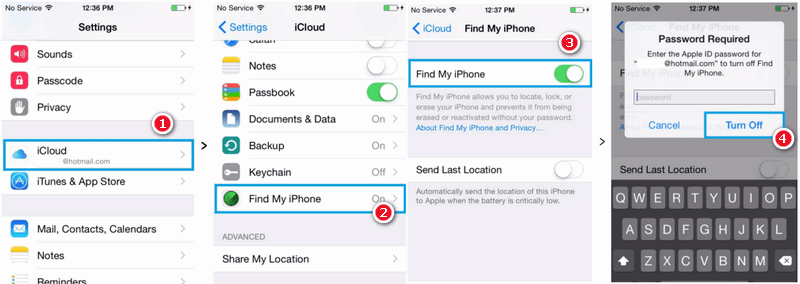
It's easy to do so. But...What if I was unable to unlock my iPhone to turn off the Find my iPhone feature? Is it possible to bypass that error message in iTunes if I don't have access to it?
Luckily, the answer is yes, I list out 3 methods to restore iPhone without turning of 'Find My iPhone' on below, however, you might need to turn to the third-party tool in some solutions.
Method 1. Turn it off from iCloud.com to restore iPhone
If you can’t turn off "Find My iPhone" on your iPhone, you can turn it off from your iCoud account iCloud.com:
Step 1Turn off your iPhone 6 or 6 plus.
Step 2Sign in to icloud.com/#find on a computer using your Apple ID (the one you use with iCloud).
Note: If you don’t see Find My iPhone on iCloud.com, that means your device was not set-up with iCloud. In that case, proceed to the next step.
Step 3Click All Devices, select the offline device, then click Remove from Account. If you don’t see Remove from Account, click All Devices again, then click the Delete button next to the device.
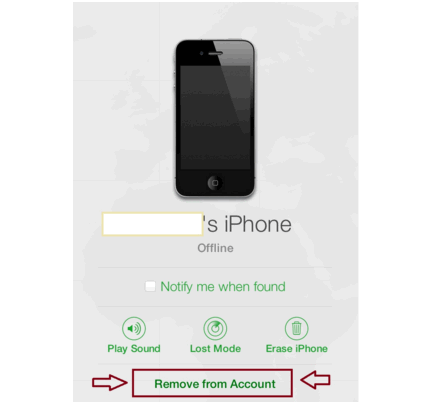
If you can't turn off "Find My iPhone" from your settings in your iPhone or your iCloud account, you will have to restore your iPhone using recovery mode or proceed the 'Method 2' or 'Method 3'. Make sure you backup your iPhone first as doing so will erase all data that is on your iPhone.
Method 2. Restore iPhone using the data transfer tool
Note: For some security reasons, Syncios Data Transfer would no longer support restoring iPhone, iPad, iPod without turning of 'Find My iPhone'. Sincerely sorry for any inconvenience. However, as long as you've close 'Find My iPhone', the program could backup, restore your iOS devices without any hassles. -- 2/22/2021 updated by editor.
Alternatively, you are able to use Syncios Data Transfer to restore your iPhone 16/15/14 without switching off 'Find My iPhone' or inputting iCloud account passcode. With this one-click iPhone/iPad/iPod Restoring Tool, you are able to restore many types of data from your previous iTunes backup to your iPhone, such as contacts, messages, photos, call logs, notes, calendar, bookmarks, WhatsApp, Safari history and voice memos, etc. Most of all, you are not required to turn off 'Find My iPhone'.
Step 1 Click the download button provided below to get a Syncios Toolkit onto your computer. And then click into 'Phone Transfer' mode on the interface to initiate the Syncios Data Transfer. After that, connect you iPhone to PC using USB cable.
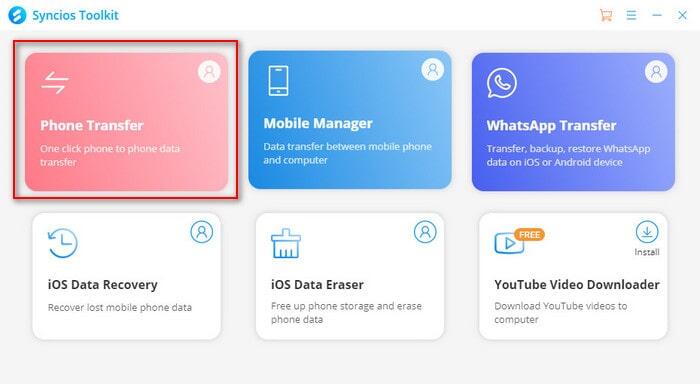
Step 2On the homepage, go to "Restore" > "iTunes Backup". On the following windows you are allowed to select your previous iTunes backup files to restore from list.
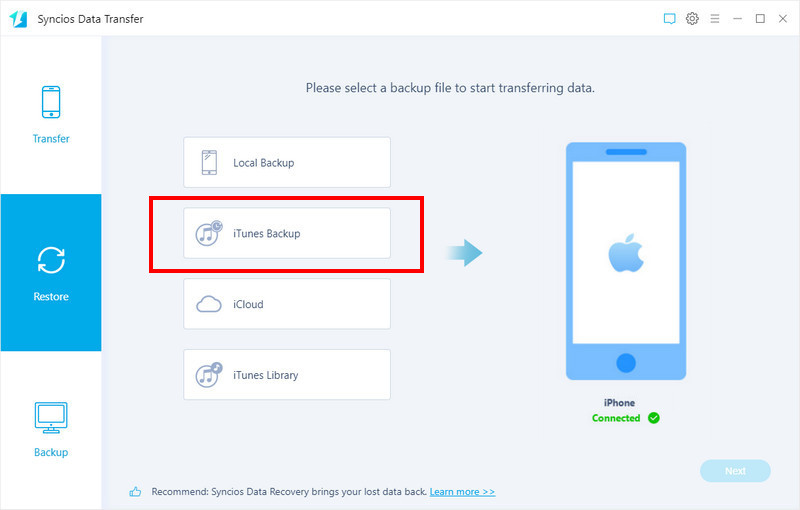
Step 3 After selected, simply click on "Next" button to select certain contents. You can choose desired contents by selecting the checkbox. Then click on "Next" to launch. After a while, all of your selected data would be transfer to your iPhone.
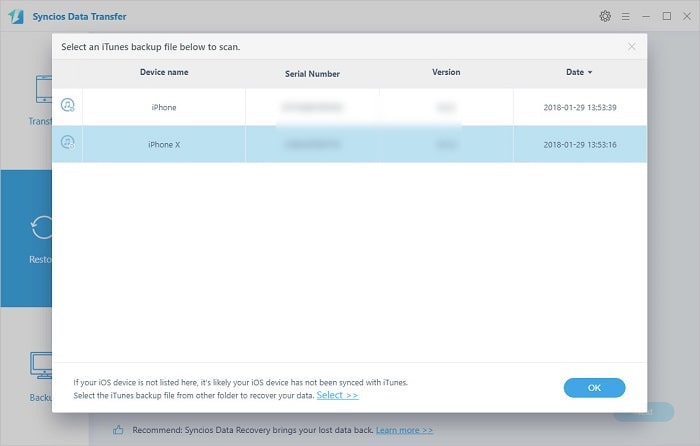
Method 3. Restore iPhone using the data recovery tool
Note: For some security reasons, Syncios Data Recovery would no longer support restoring iPhone, iPad, iPod without turning of 'Find My iPhone'. Sincerely sorry for any inconvenience. However, as long as you've close 'Find My iPhone', the program could restore deleted data, iCloud data or iTunes backup to your iOS devices. -- 2/22/2021 updated by editor.
In this method, you are able to not only restore iTunes backup to your iPhone, but also transfer iCloud data to your iPhone, iPad or iPod with the help of Syncios Data Recovery.
You can choose different versions according to your computer’s operation system, just get more detail information from here: Syncios Data Recovery for Windows or Syncios Data Recovery for Mac. Simply download the free version and have a try.
Click the download button provided below to get a Syncios Toolkit onto your computer. After the installation, tap "Data Recovery" again to launch this program. If you are on Mac computer, directly click the download button to get into it.
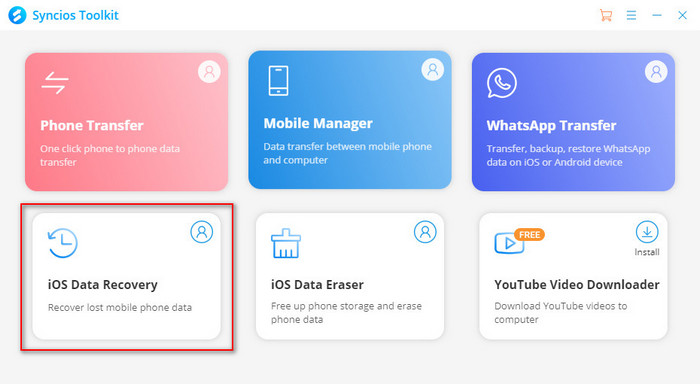
Restore from iTunes Backup:
Step 1 If you have synced different iOS devices with iTunes before, more than one backup files will be displayed in the windows after you click Recover from iTunes Backup File. Just choose the one for your iPhone and click Start Scan.
Step 2It only take you a few seconds to scan. In the following windows, it enables you to preview your iTunes backup files in detail.
Step 3To restore iPhone/iPad/iPod, check items on the checkbox, and click "Recover" button on bottom right.
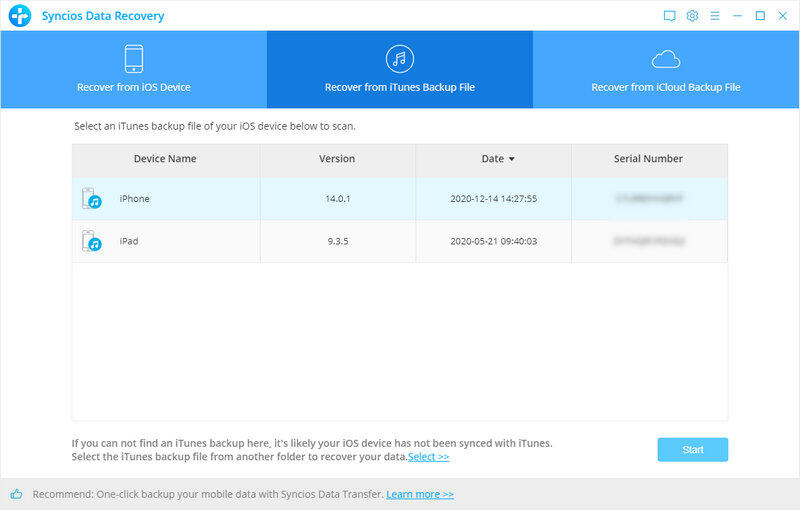
Restore from iCloud :
Step 1 To access to iCloud data, download and install Syncios data recovery, launch it and choose "Recover from iCloud backup file" on top menu bar. Then, sign into your Apple iCloud account.
Step 2 After logging in, select the iCloud data including Camera Roll, Contacts, Note, Reminders and Calendar that you need to recover data from and click 'Next' to instruct program to extract them for a preview.
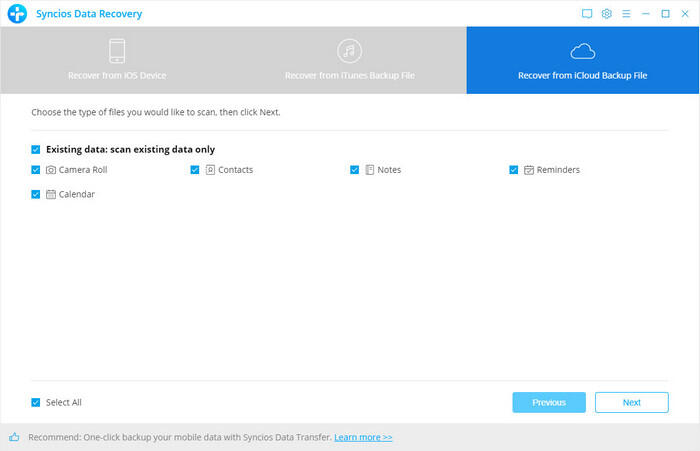
Step 3 After the scan process is finished, we can select the data type we need and preview them first. It supports to preview almost all the data type you have in iCloud. Check the data you need and click 'Recover to computer' to save the data to your computer or 'Recover to device' to restore iCloud data to iPhone/iPad/iPod.
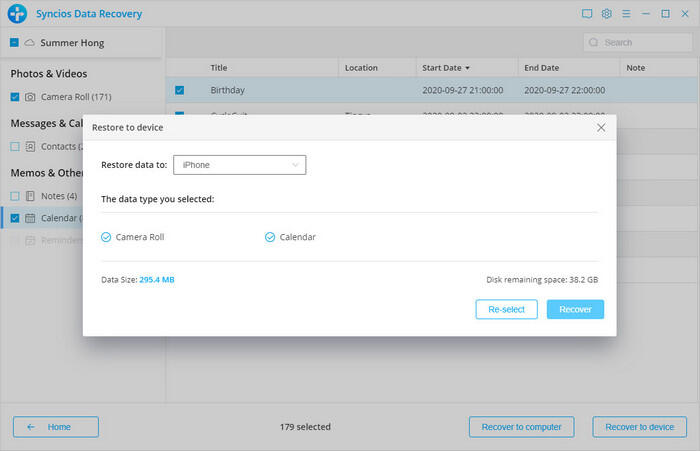
Conclusion
This article has covered methods to restore iPhone without turning 'Find My iPhone' off on iPhone. You can turn it off from your iCoud account iCloud.com, use Restore module on Syncios Data Transfer to restore multiple data from your previous iTunes backup to your iPhone, or download iTunes/iCLoud data to your iPhone via Syncios Data Recovery.



