![]() One management tool for all smartphones to transfer files between PC & iOS/Android devices.
One management tool for all smartphones to transfer files between PC & iOS/Android devices.
Have a new Samsung Galaxy S25? Do you think your phone is safe enough to kepp those significant data such as contacts, notes, photos, text messages? Admit it, there’s no phone so tough that it can’t be broken, lost, water damaged, stolen, affected by malware or crushed under the wheels of a bus – and what happens to your data then? Data lost could cost a lot. So do the regular backup on your Samsung Galaxy S25 or S7 Edge.
Read on, the following part is going to tell you 2 easy ways on how to do the Samsung backup and restore on Mac.

Fortunately, Samsung has its own data transferring tool - Samsung Smart Switch (run Android 4.3 or later), and you can back up key data to that from your phone to Macbook or iMac. Its desktop version can backup the precious files like contacts, messages, call logs, photos, music, notes, as well as recover the lost data from backup to Samsung.
To start with, go to here to download and install desktop version of Smart Switch for Mac, then following the steps below.Step 1 Connect USB cable to your Galaxy S6 or S7, then to your computer.
Step 2 Launch the Samsung Smart Switch on your computer.
Step 3 Tap “MORE” > “Preference”, you can change the backup folder location and select file types to backup.
Step 4 After you set the preferences, go back and hit the “Backup” button to backup Samsung Galaxy to computer.
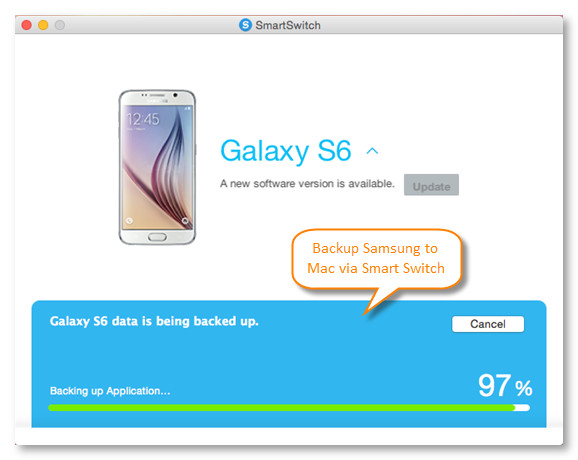
You may have noticed that the backup made by Smart Switch is saved in unreadable file, and there is no way to read the backups on your computer. If you would like to manage, edit, view, print the Samsung Galaxy S25 backup on Mac, Syncios Data Transfer must be your first choice, which is a great Samsung Smart Switch alternative to transfer, copy, view, print, backup and restore data on Samsung Galaxy S25/S6/S6 Edge/S5/S4/Note 5/Note 4, etc, on Macbook Air, Macbook Pro, iMac, Mac Mni.
Download
Win Version
Download
Mac Version
Step 1 Download and launch the Data Transfer program on your Mac. Connect your Galaxy S7 to it, then click on Backup.
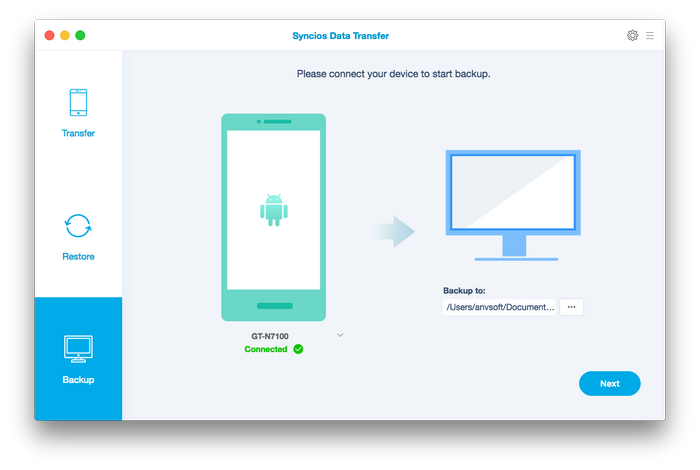
Step 2 Now you are able to select data to copy from the middle checkbox. It supports transferring contacts, text messages, call logs, apps, music, videos, bookmarks from Samsung Galaxy S25 to Mac. Click on Next to begin synchronizing data.
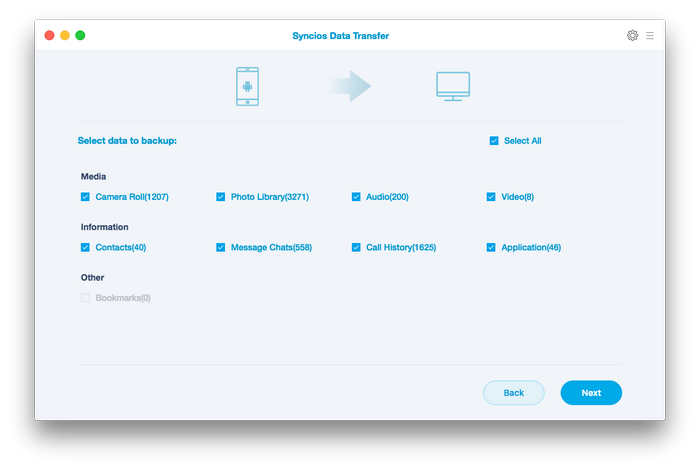
Step 3 Now you are able to select data to copy from the middle checkbox. It supports transferring contacts, text messages, call logs, apps, music, videos, bookmarks from Samsung Galaxy S25 to Mac.
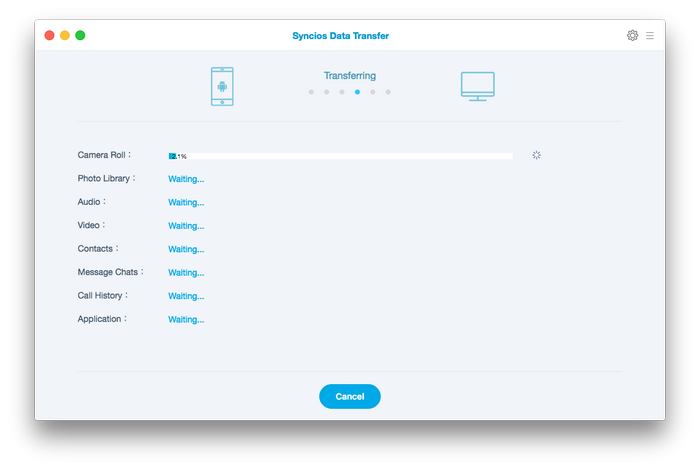
The synchronizing prcess only takes few seconds. After a while, all of your Galaxy S7 contents will be saved on Mac. Also you can read on our previous article and learn on how to transfer data between iPhone and Samsung Galaxy S25 or restore iTunes music or playlist to Galaxy S7.
 Restore Samsung Galaxy S25 from Mac
Restore Samsung Galaxy S25 from MacThe program also allows you to restore backup files to the Samsung Galaxy S25 whenever you want. What's more, you are able to restore not only the GS7 backup files, but also iTunes backup and iPhone/iPad/iPod backup files to Samsung Galaxy S25. To restore music, contacts, apps, photos etc from Mac to GS7, on the homepage, click on Restore, then select specified files you want to recover, and tap Next.
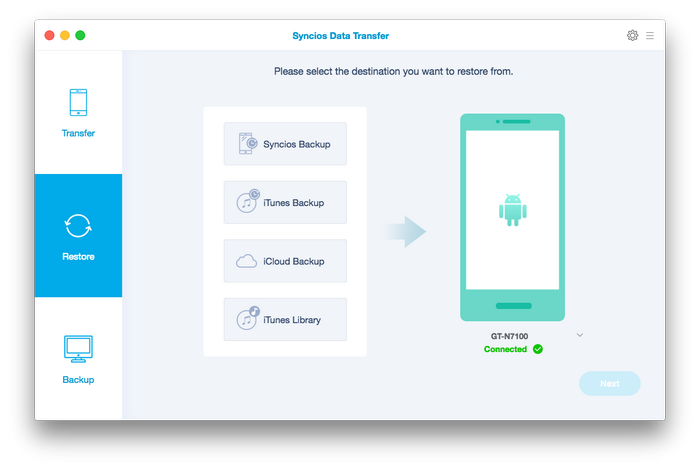
That's it! Let's download and check it out.
Free download Syncios Android-to-Mac Transfer Now!
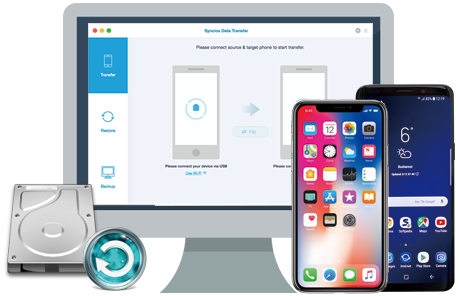
Related Articles