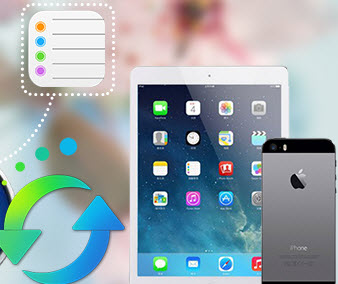How to Recover Lost iTunes Library after Hard Drive Crash
“I had used my old computer for seven years and a few days ago it got Hard Drive crash accidentally. I couldn’t express how annoying and painful due to this case because I had my irreplaceable songs imported from CDs and download from the Internet in my iTunes Library lost. How frustrating! The only one thing I was grateful was that some music was stored in my iPhone. Now I have to buy a new computer and install a totally new iTunes on my new computer. Is there any way to recover the iTunes Library with my iPhone? Any hope?”
Hard Drive crash on computer may make you lose some songs of your current iTunes Library. For the purchased items, you can easily recover them. But for those songs from CDs or downloading website, it seems too hard to retrieve them. Fortunately, if you have a backup in your iPhone/iPad/iPod, you can recover the iTunes even though your Hard Drive crashed.
Easily follow the guide step by step to recover your lost iTunes Library now!
How to Recover iTunes Library after Hard Drive Crashed for free via Syncios iOS Manager
First and foremost, please get your computer fixed and make sure your hard drive can work correctly now.
Step 1. Download Syncios iOS Manager into your computer.
Download
Win Version Download
Mac Version
Please be sure that iTunes has been already installed on your computer for running this free Syncios iTunes Library Sharing tool correctly. But you do not have to run iTunes.
Step 2. Launch Syncios iOS Manager and plug iPhone/iPad/iPod to PC via a USB cable.
After you install Syncios successfully into your computer, launch it easily and then connect the iOS device with your computer. The smart tool will detect and regconize your device in a moment and show them on the interface.
Step 3. Recover your iPhone/iPad/iPod to PC and then add the songs to iTunes Library.
You can see Media icon under your device. Click Media, and you can see all your media files shown on the right panel, including music, videos, podcasts and etc. Click on Music, then all your music will be shown on the middle panel. Select the music you want to recover to your iTunes Library and then please click Export to export the music to your PC first.
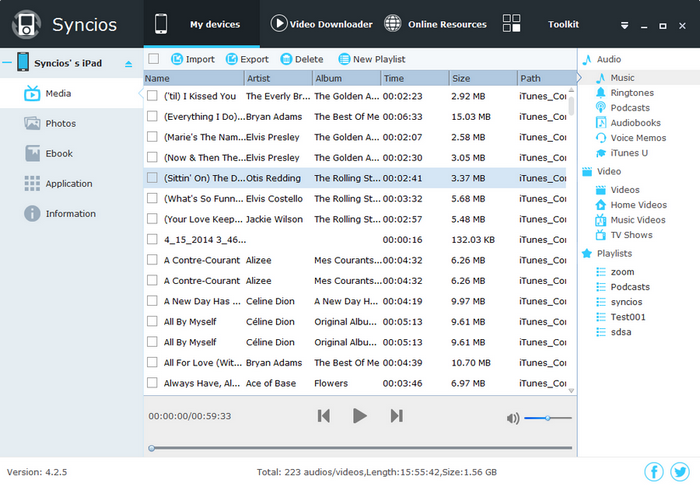
After that, Open iTunes, click Edit > Add File to Library, select the files that you just transfer to PC by highlighting it and clicking on the Open button at the bottom of the window. Then you finally successfully recover music to iTunes Library.
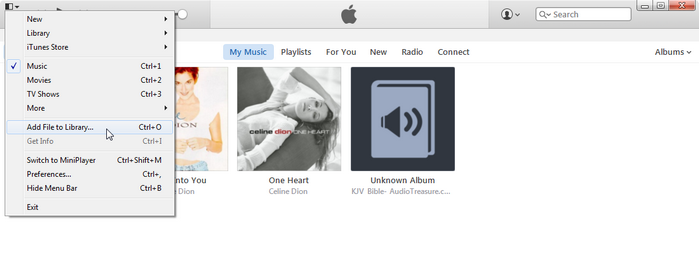
Supported Apple Devices and iOS Versions
| iPhone | iPhone XR, iPhone XS, iPhone XS Max, iPhone X, iPhone 8, iPhone 7, iPhone 6s, iPhone 6s Plus, iPhone 6, iPhone 6 plus, iPhone 5S, iPhone 5C, iPhone 5, iPhone 4S, iPhone 4, iPhone 3GS |
| iPad | iPad Pro; iPad mini 4;, iPad mini 3/2/1, iPad with Retina display, The New iPad, iPad 2, iPad |
| iPod | iPod touch 1-6 generation |
| iOS | iOS 5 and above |
Have something to say about this tutorial? Share your comments below! Need help with something else? Submit your question via online form, we will reply you within 24 hours.