![]() One management tool for all smartphones to transfer files between PC & iOS/Android devices.
One management tool for all smartphones to transfer files between PC & iOS/Android devices.
Want to use your Moto G6 immediately? You might need to transfer old phone data to your new Moto G6. Either iOS or Android data can be transferred to Moto with the help of Syncios Data Transfer.
Syncios Data Transfer can help you transfer all your contacts, SMS, videos, photos, song, call logs, apps, bookmarks and calendar to Moto G6 in only one click operations. Syncios Manager can let you select your willing contents to transfer. A specific video tutorial is also ready for you.
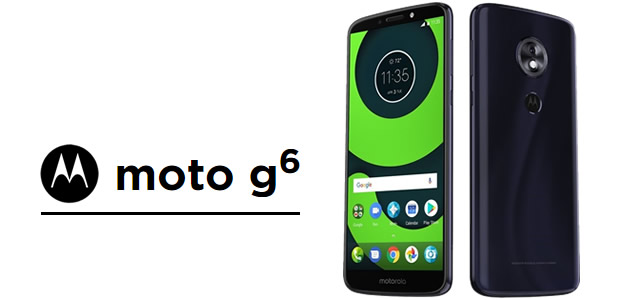

Searching for a useful tool which can restore data in different ways? Syncios Data Transfer exactly is the one you are looking for! You can transfer data to Moto G6 from other device and restore data from iCloud and iTunes. This part we are going to tell you how to transfer data to Mot G6 from other devices.
Download
Win Version
Download
Mac Version
Install and launch Syncios Data Transfer on your computer. Then choose 'Transfer' module. Now connect your source device and Moto G6 to computer. Attention: Please ensure your source phone must on the left side while your Moto G6 must on the right side. Then click "Next", select the certain content you want and click 'Next'.
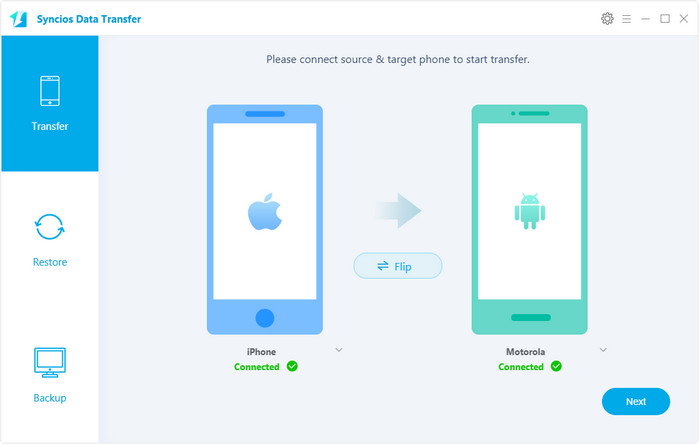
Tips: Encounter any detection problem during the process? please check Android / iOS for help. Please pay attention that only when Android phone and computer are access to the same network can Wi-Fi connection works.
| Contacts | Messages | Video | DCIM |
Pictures |
Audio | Call logs | Apps | Bookmarks | Calendar | |
|---|---|---|---|---|---|---|---|---|---|---|
| Android to Android | ||||||||||
| iOS to Android |

Syncios Manager can also transfer data to Moto G6. Furthermore, Syncios Manager support to import, export, edit and delete content. It also is a video downloader, a GIF maker and a ringtone maker.
Install and launch Syncios Manager on your computer. Then connect your Moto G6 to computer via USB cable and wait for sync. We will demonstrate you how to import photo file and whole photo folder to Moto G6. Choose 'Photos' option on the left side.
Click 'Add' button on the menu bar and then select 'Add folder' option. Then select the photo album you want and click 'OK' to import.
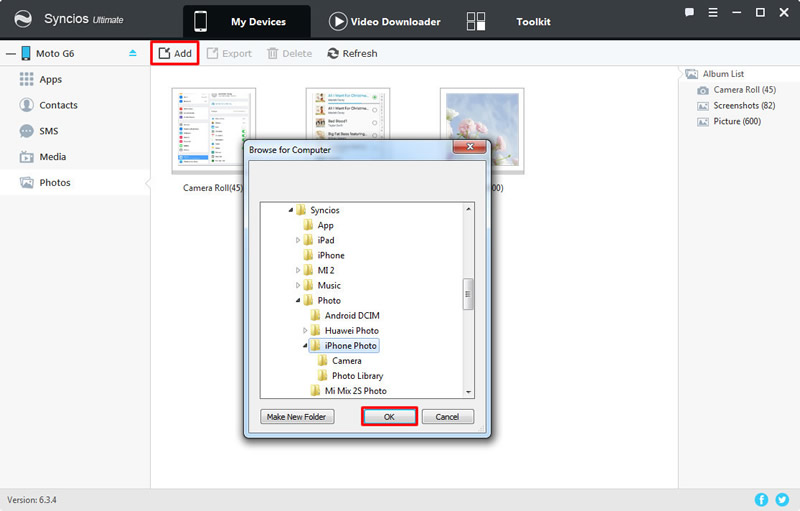
Double click the certain photo album and enter it. Then click 'Add' button on the menu bar and select 'Add file' option. Choose the specific photos you want and click 'Open'.
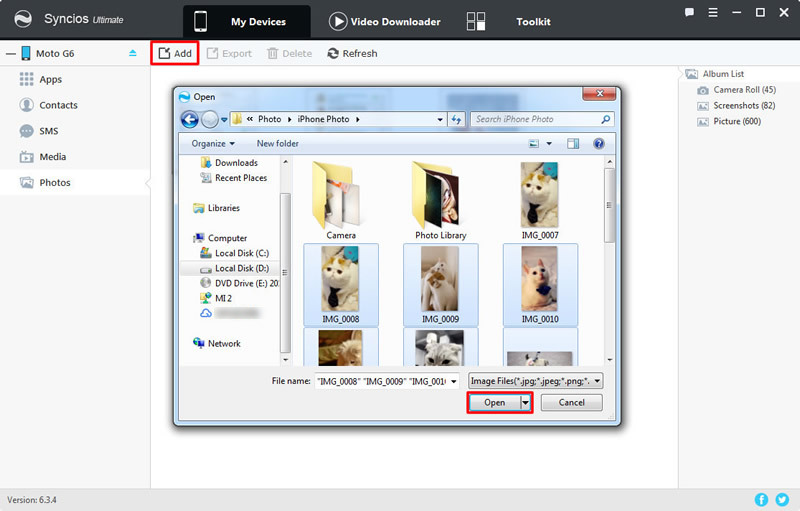
Supported Moto devices:
|
|
Moto X/G/M, Droid Maxx/Ultra/Mini/4/Bionic, Droid Razr M/HD/Maxx HD, Razr i, Photon Q 4G LTE, Atrix 4G, Defy XT, Electrify, Admiral, and all Android devices |
Supported OS: iOS 5 and above / Android 3.0 and above
Supported Files: Contacts, Text messages, Call logs, DCIM photos, Pictures, Music, Videos, Apps, Bookmarks, Calendars