![]() One management tool for all smartphones to transfer files between PC & iOS/Android devices.
One management tool for all smartphones to transfer files between PC & iOS/Android devices.
Motorola makes likable phones, and this new G is equally a winner in terms of in-hand feel. Rounded corners on the sides match the arched back, which curves into your palm as you hold it. Flat sides welcome your grip without being sharp.
Android 4.4 KitKat runs cleanly and simply in its "purest" form on the Moto G, which will put it at the front of the line when it comes time to upgrade to the Android L OS.Motorola does slip a few apps of its own into the experience, including a safety alert, automated assistant (say to turn your phone to silent in the nighttime hours), a device manager, and a program to help transfer over items from a previous phone to this new one.
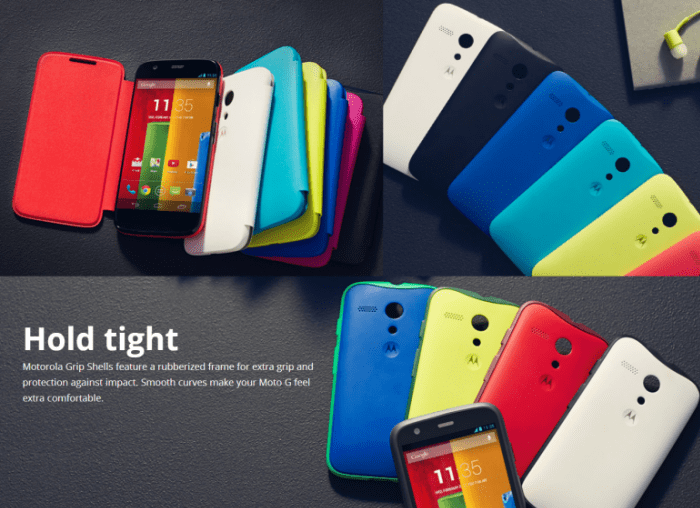
It seems like every week we hear about a Android data lost because smartphone damaged, stolen, accidently reset. If you lose your phone and some ne'er-do-well picks it up, they can get access to pretty much anything they want in a matter of minutes. Your home address is right in the Maps app. Your bank accounts have apps on your home screen. For your data security consideration, you should wipe your phone data at the first time. Regularly backup can save you from a disaster. You should never try your luck when you have anything valuable on your Moto G.
Google drive is OK. Go to the app marketplace, search and download the app named Google Drive, which was developed by Google Inc and was designed to backup info and from what you have on your Android devices. Once downloaded and installed then go into your pictures, tap the menu key, tap share, then share to Drive. This will upload your pictures online where they will be nice and safe.
However, What it does is actually allows you to backup only 5GB worth of information onto Google's online server. I don't know about you but free is always in my price range. 5GB could not be enough space for us! We got thousands of pictures and videos with our families and friends, hunders of contacts with friends and business partner, lots of Ebooks and songs, etc.
Syncios Data Transfer musit be the Android backup and restoring tool you are looking for - unlimited backup. Give you a wonderful experience while backing up and restoring Motorola phone data. This types of professional Moto G backup and restore tool supports backing up and restoring almost any kinds of data to PC or from Motorola devices on one click, including: contacts, text messages, calendar, Call logs, music, apps, photos, Ebooks and videos etc. With this convenient Android backup and restoring tool, you are able to transfer data between two Android devices, move eveything from HTC phone to computer on one click.
Syncios offer both Windows Version and Mac Version for HTC One Max users to do the backup and restore. Please dowmload a suitable version according to your computer's operation system.
Download
Win Version
Download
Mac Version
Samsung |
HTC |
Xiaomi |
Sony |
Oppo |
Lenovo |
Motorola |
Huawei |
Nubia |
Meizu |
Vivo |
LG |
Connect your Motorola device to your computer and launch the Syncios Data Transfer. And you now can see the primary window of Android backup app. Importantly,connecting devices is required. Click the Backup button. On the right side of the panel, you will also have the option to change or choose the location of the backup data. Select the [...] button that appears beneath the computer icon and select the location where you would like all data to be saved.
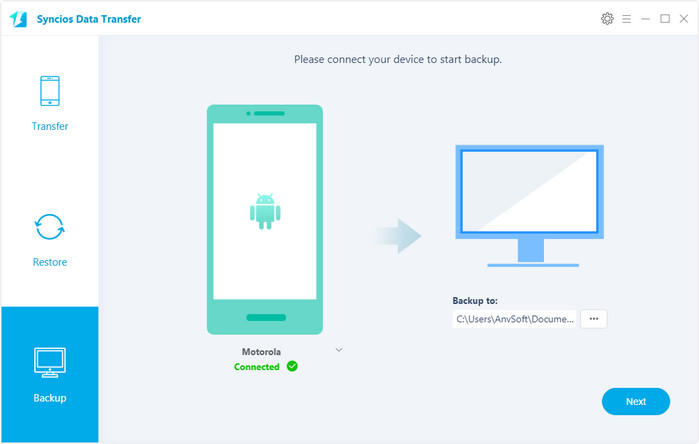
Click "Next", then it would display the the backup list. The following screen will allow you to select which items you would like to back up onto your computer.
All of the available backup data would be checked automatically. After making sure your data are chosen, click Next button. During this time, make sure your phone is not disconnected from the computer.
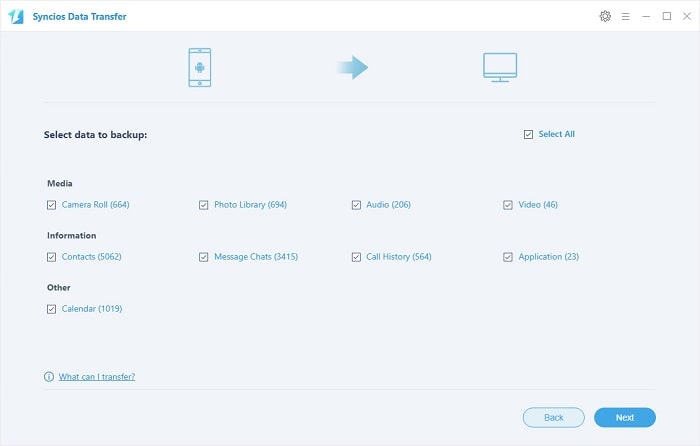
When the extracting process is done, you will get the pop up message Copy Completed. Click OK, the backup folder will automatically open.
After backup completed, go to the homepage of Syncios and you will see the Restore option. Simply connect your new Android device, then click Restore. If you would like to move Moto G backup files to your new iOS device, please connect your iPhone, iPad or iTouch and click the restore button.
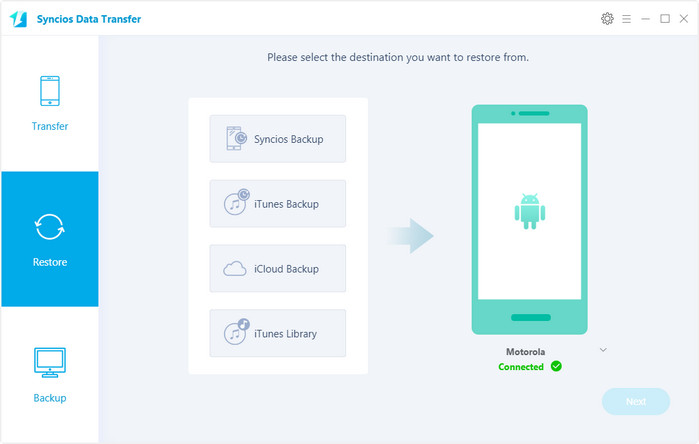
Choose "Syncios Backup", now you can select your previous backup files from the left panel. Check data you would like to move to your Moto G on the middle checkbox. Click Next button, all of your selected files will be restored to the target device.
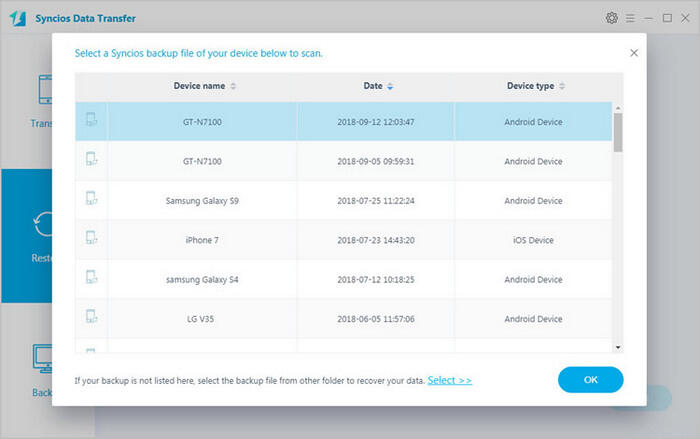
The first thing that you are going to want to do before resetting your Android phone is to make sure that the important information that's currently saved on the phone is backed up to a place other than the phone. Fortunately, with the powerful Motorola manager, you can fulfill the backup task so easily and quickly. There is no need to worry about lost phone data any more. Just now, download Syncios Android backup and restore tool!
Download
Win Version
Download
Mac Version
Related Articles