![]() One management tool for all smartphones to transfer files between PC & iOS/Android devices.
One management tool for all smartphones to transfer files between PC & iOS/Android devices.
The Moto G5 is an Android smartphone developed by Motorola Mobility, a subsidiary of Lenovo. Announced as the successor to the fourth-generation Moto G, it was released in March 2017 in several markets including India and Europe.
Then how to backup and restore your Moto G5/G5 Plus? Syncios Manager can realize to select your specific content choice while Syncios Data Transfer can backup and restore your data in only one click. Now start to learn the tutorials of these tools and try to backup your data!
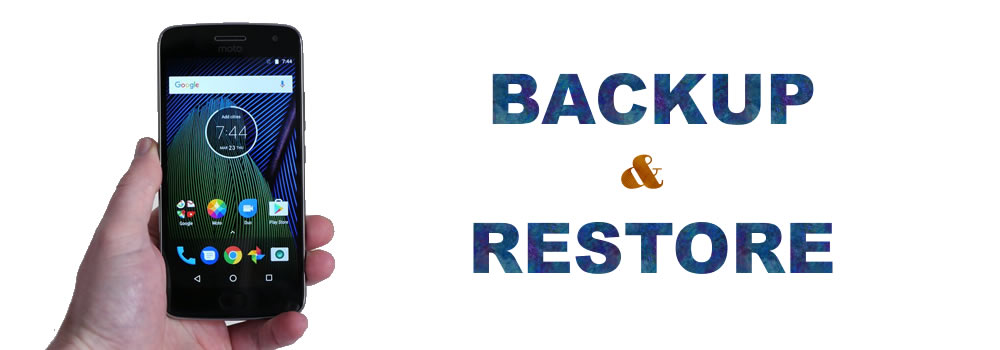

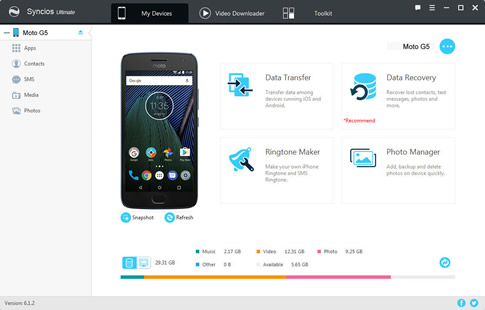
First, you should install Syncios Manager and Syncios Ultimate both on your Moto G5/G5 Plus and your computer. Secondly, connect your Moto G5/G5 Plus through the USB or using Wi-Fi to pc, then start to run and start to run Syncios after installation (Any detection problem, please check our Android detection problem tutorials). If success to connect and finish to sync your data, basic information includes all the procedure of your Moto G5/G5 Plus will be shown on the screen.
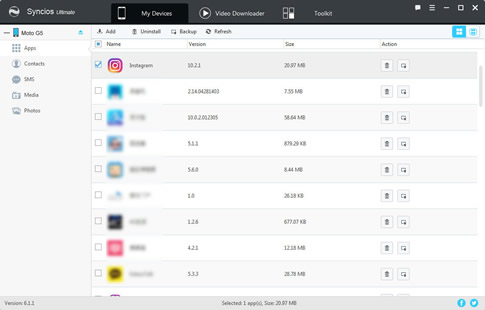
For Backup function: You can select your willing content and choose your saving route to backup, click 'Export' button and wait till complete.
For Restore function: You can click 'Add' to import your file back to your device.

To achieve one click backup, you should install Syncios Manager and Syncios Data Transfer both on your Moto G5/G5 Plus and your computer. Finish installation, click 'Backup' option and connect your Moto G5/G5 Plus through USB or using Wi-Fi to pc, then start to run (Any detection problem, please check our Android detection problem tutorials).
Download
Win Version
Download
Mac Version
Choose 'Backup' option and connect your Moto G5/G5 Plus through USB or using Wi-Fi to pc. Then start to run, Once the system has complete to sync your data, available content in the form of the option boxes will display on the panel. Select the willing content and choose your saving route. Click 'Next' and wait till complete.
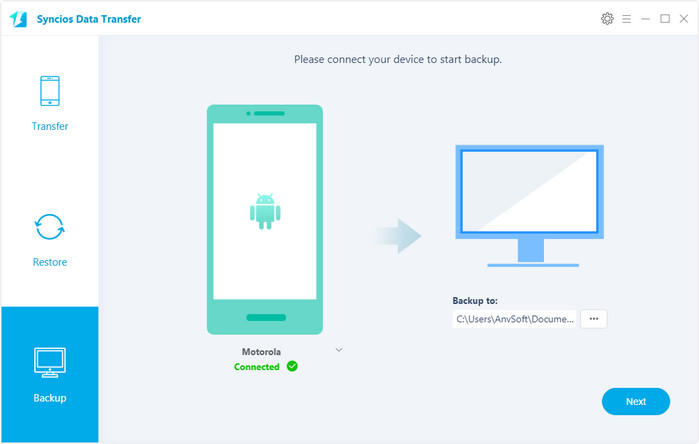
Choose 'Restore' option and connect your Moto G5/G5 Plus through USB or using Wi-Fi to pc. Then choose "Syncios Backup", once the system has complete to sync your data, the backup files you have made before will display on the left panel. Select your willing backup file and click 'Next' to restore your data.
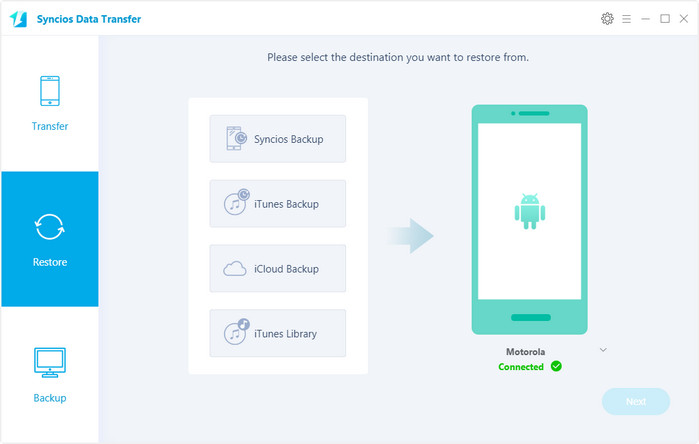
Moto Devices Supported by Syncios
|
|
Moto X/G/M, Droid Maxx/Ultra/Mini/4/Bionic, Droid Razr M/HD/Maxx HD, Razr i, Photon Q 4G LTE, Atrix 4G, Defy XT, Electrify, Admiral, and all Android devices |
Samsung |
HTC |
Xiaomi |
Sony |
Oppo |
Lenovo |
Motorola |
Huawei |
Nubia |
Meizu |
Vivo |
LG |
Supported OS: Android 3.0 and above
Supported Files: contacts, messages, apps, music, videos, photos.