![]() One management tool for all smartphones to transfer files between PC & iOS/Android devices.
One management tool for all smartphones to transfer files between PC & iOS/Android devices.
![]() > Android > How to Transfer from iPhone to Xiaomi Mi A2
> Android > How to Transfer from iPhone to Xiaomi Mi A2
The Mi A2 is an unbeatable budget phone in this price bracket, well designed and offering decent performance and photography. It combines decent build quality with a nice display, good all-round performance and a well-specced trio of cameras.
What if you are a iPhone user before and want to try with this new great value Mi A2? Don't need to worry about the data transferring stuff anymore. Syncios can do every transferring work across iOS and Android now! Now come and start it!
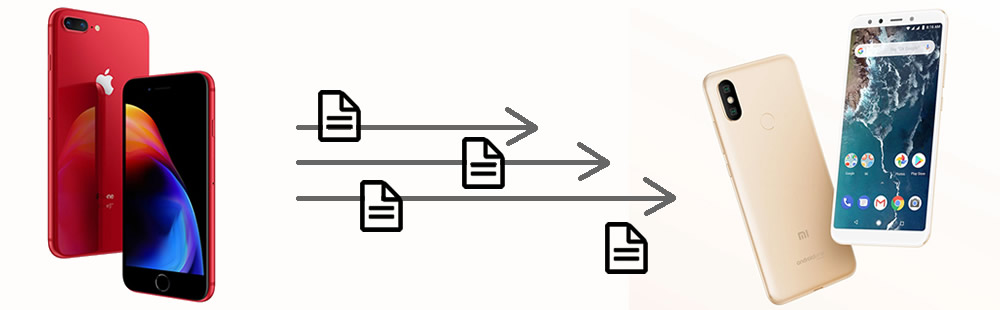

Syncios Data Transfer can transfer different kinds of data from iPhone to Xiaomi Mi A2 directly. Contacts, Messages, Video, DCIM, Pictures, Audio, Call logs and Bookmarks can all be transmitted from iOS to Android straightly. Meanwhile, the process is very easy to operate. Come and learn it now!
At the first beginning, please install and launch Syncios Data Transfer on your computer. Four main functions will display on the interface, select 'Phone to Phone Transfer' module and click 'Start' to enter. Now connect both your iPhone and Mi A2 to computer via USB cable. Noticed here, iPhone must on the LEFT-SOURCE side and Mi A2 on the RIGHT-TARGET side. You can click the 'Flip' button to switch their positions if they are on the wrong spot.
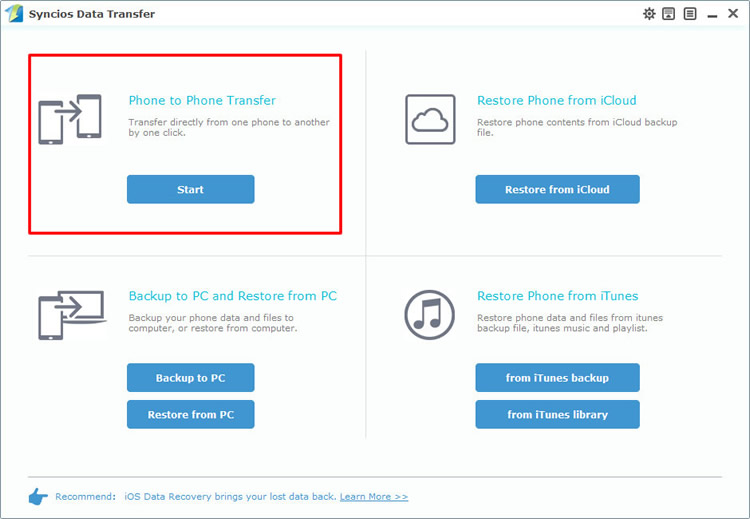
Now you can select the contents you want to transfer from iPhone to Mi A2. Data include contacts, text-messages, Call logs, DCIM photos, Pictures, Music, Video and Bookmarks are available to transfer. Simply select the contents and click 'Start Copy' to launch the transferring process.
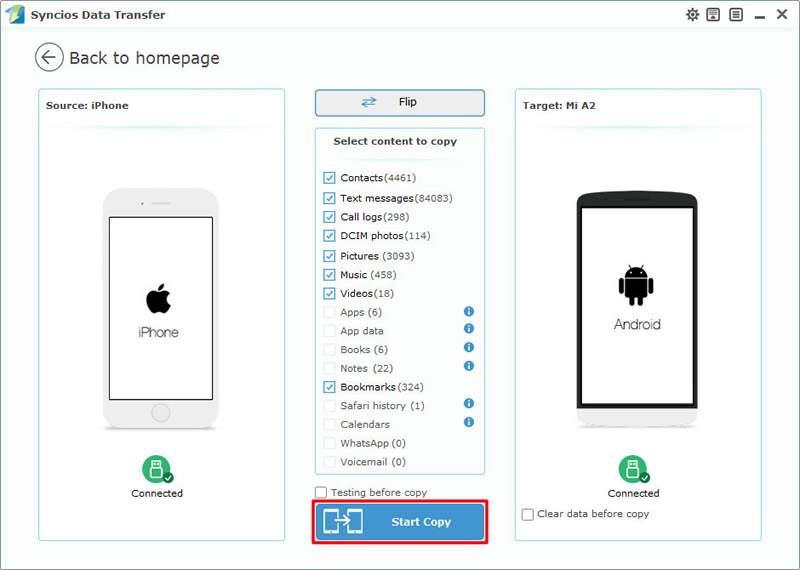
Tips: If you encounter any detection problem during the process, please check our iOS / Android detection tutorial for help.

If you want to transfer certain iPhone data to Mi A2, Syncios Manager is your right choice. Support to transfer file and folder. You can also use it to backup and restore data of your iPhone or Mi A2. Syncios Manager itself also is a comprehensive phone toolkit, contains lots of tool to manage your phone better. Upgrade to ultimate version can experience the fully function of Syncios Data Transfer. You can know more difference between free version and ultimate version from here.
Please install and launch Syncios Manager on your computer first. In this passage, we will show you the process of transferring iPhone photos to Mi A2 as a demonstration.
We will do operations on iPhone first. Please connect iPhone to computer and choose 'Photos' option on the left side, wait for Syncios to sync your data. Sure, if you want to transfer other types of data, just simply select the correspondent contents. After that, all you photo folder of iPhone will list on the screen. You can choose to export certain photo folder or photo file (Double click the photo folder to open the folder and select the specific photo file). Select your desired contents and click 'Export' button on the menu bar. Choose your saving route and click 'Export' to launch.
![]()
Now we can import iPhone photos to Mi A2. Connect your Mi A2 to computer and choose 'Photos' option on the left side as well. Click 'Add' button on the menu bar and select the certain iPhone photo folder or photo file by selecting 'Add Folder' or 'Add File'. Then choose your desired iPhone photo and click 'OK'/'Open' to import them to Mi A2.
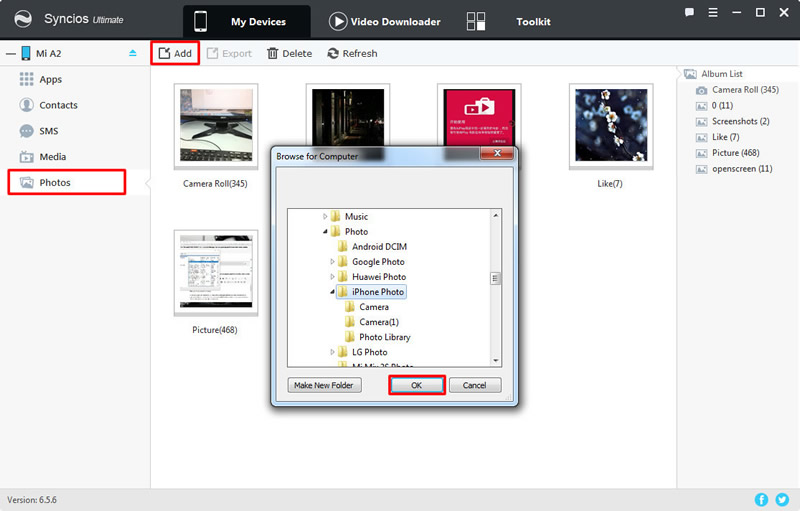
Tips: If you encounter any detection problem during the process, please check our iOS / Android detection tutorial for help.
Support iPhone & Xiaomi Devices
|
|
iPhone XS, iPhone XS Max, iPhone XR, iPhone X, iPhone 8, iPhone 8 Plus, iPhone 7, iPhone 7 Plus, iPhone SE, iPhone 6s, iPhone 6s Plus, iPhone 6, iPhone 6 Plus, iPhone 5S, iPhone 5C, iPhone 5, iPhone 4S, iPhone 4, iPhone 3GS, iPhone 3G |
|
|
Xiaomi Mi A1, Xiaomi Mi 2/2A/3/4/4i/4C/4S/5/5S/5C/6, Xioami Mi MIX/Mix 2, Xiaomi Mi Max/Max 2, Redmi 2/2A/3/3X/3S Prime/3S/3 Pro/4/4X, Redmi Note 2/3/4/5/6 Pro, Mi Note/Note 2/Note 3, Redmi Pro, etc. |
Supported OS: iOS 5 - iOS 14 / Android 3.0 - Android 11
Supported Files: contacts, messages, music, videos, photos, call logs, bookmarks.