![]() One management tool for all smartphones to transfer files between PC & iOS/Android devices.
One management tool for all smartphones to transfer files between PC & iOS/Android devices.
![]() > Android > How to Transfer from iPhone to Xiaomi Mi A1
> Android > How to Transfer from iPhone to Xiaomi Mi A1
The Xiaomi Mi A1 was unveiled on September 5, 2017. With A1, Xiaomi has embraced Google beleaguered Android One programme which strived to offer great hardware and software for a sliver of what entry level consumers were getting. If you are looking for some useful tool to help you transfer your iPhone data to Xiaomi, then Syncios can really help you much.
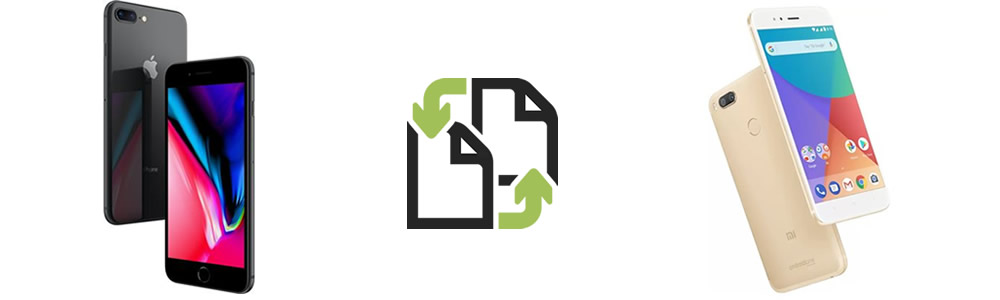
 Method 1: Use Syncios Manager's 1-Click Restore to recover iPhone data
Method 1: Use Syncios Manager's 1-Click Restore to recover iPhone data
Syncios Manager now supports to 1-Click Backup and Restore your Android. Yep! You can use '1-Click Restore' to restore your iPhone backups back to your Android. The backups must be the one you use Syncios Manager to backup before. Otherwise you have to use '1-Click Backup' to backup your phone in advance.
Launch Syncios Ultimate and connect your Mi A1 to computer, then select 'Toolkit'. Make sure the current device is 'Mi A1' if you connect other phones to computer at the same time. Choose '1-Click Restore' option to recover data. If you have used '1-Click Backup' to backup your iPhone before, your interface will shown like image 'Step 2', just select the iPhone backups and click 'Next'. Then choose your contents and click 'Start Recover' to restore data.
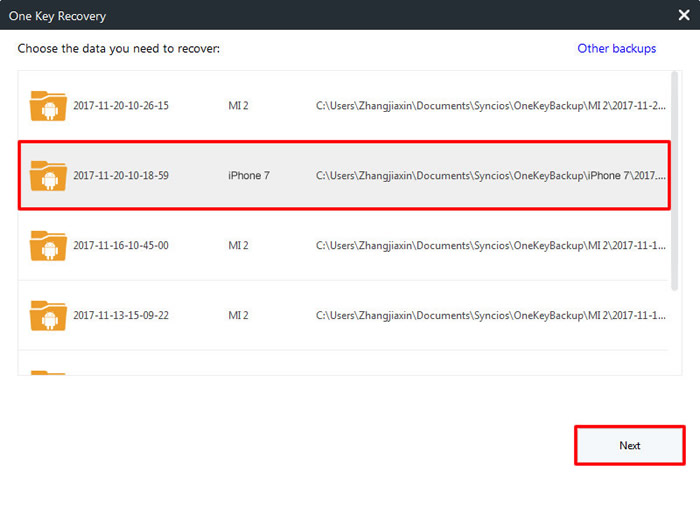
|
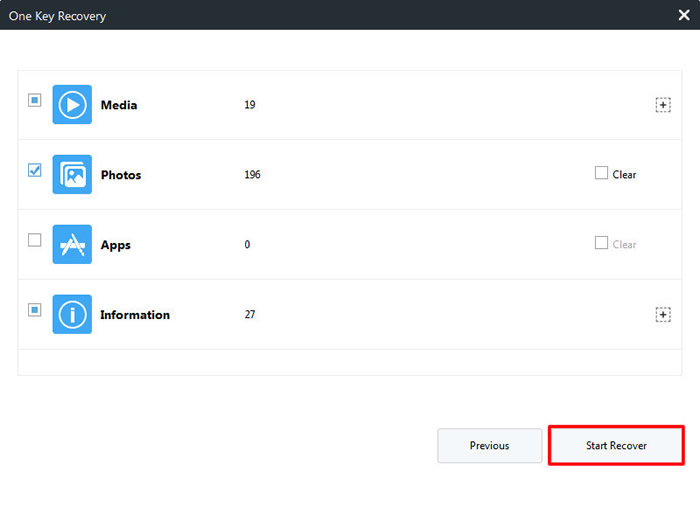
|
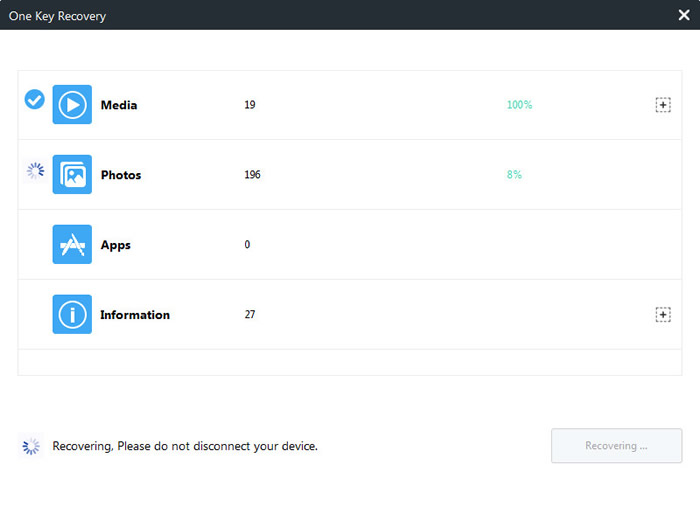
|
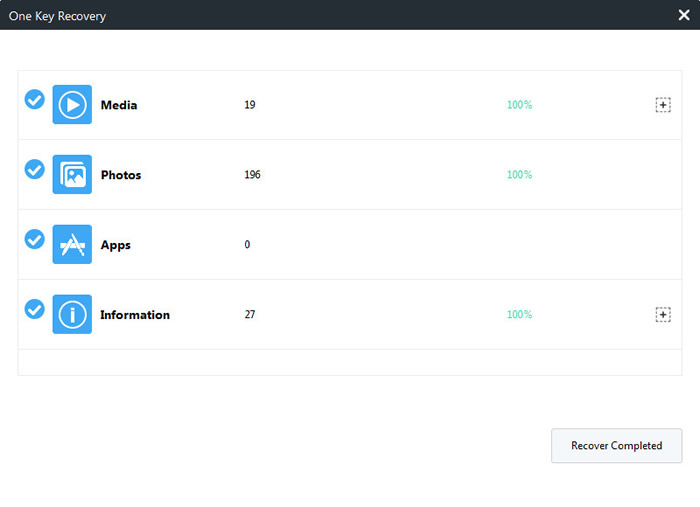
|
| Step 1 | Step 2 | Step 3 | Step 4 |
 Method 2: Use Syncios Manager to select certain contents
Method 2: Use Syncios Manager to select certain contents
We still use Syncios Manager for help. Before start to transfer data within iPhone and Xiaomi Mi A1, you need to download and install Syncios Manager on your computer as your first step. Then launch Syncios Manager and connect both of your phones to computer via USB cable. Encounter any detection problem please check (iOS / Android) detection tutorial. We will demonstrate you the process of transferring music.
Step 1: Export iPhone data: Select the song you'd like to transfer and click 'Export' on the menu bar. Choose your saving path, click 'Export'.
Step 2.1: Import File: Select 'Add file'. Then select the certain songs you want and click 'Open' to import.
Step 2.2: Import Folder: Select 'Add folder'. Then select the certain music folder or playlist and click 'OK' to import.
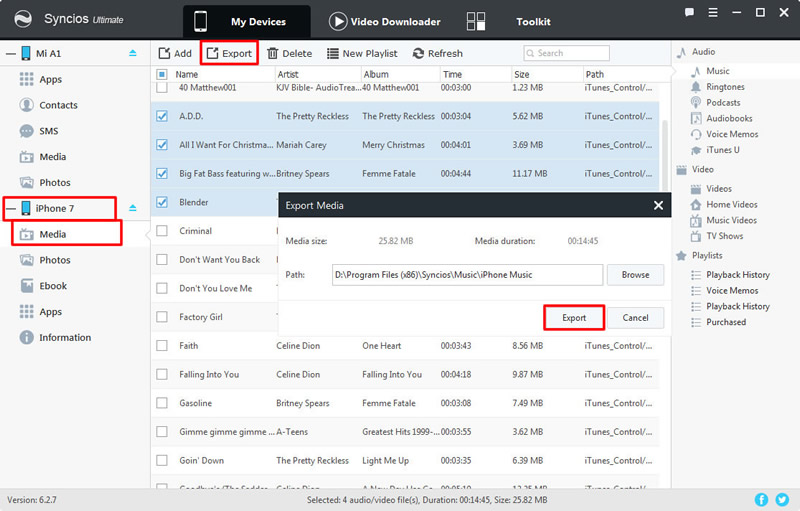
|
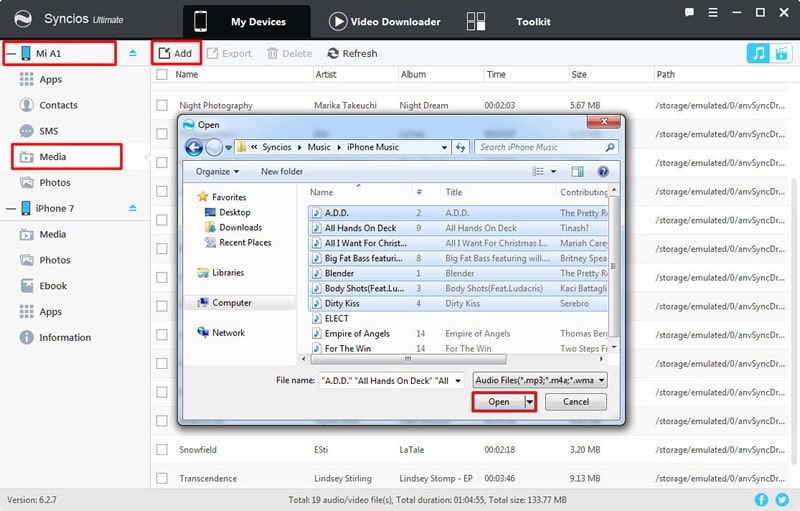
|
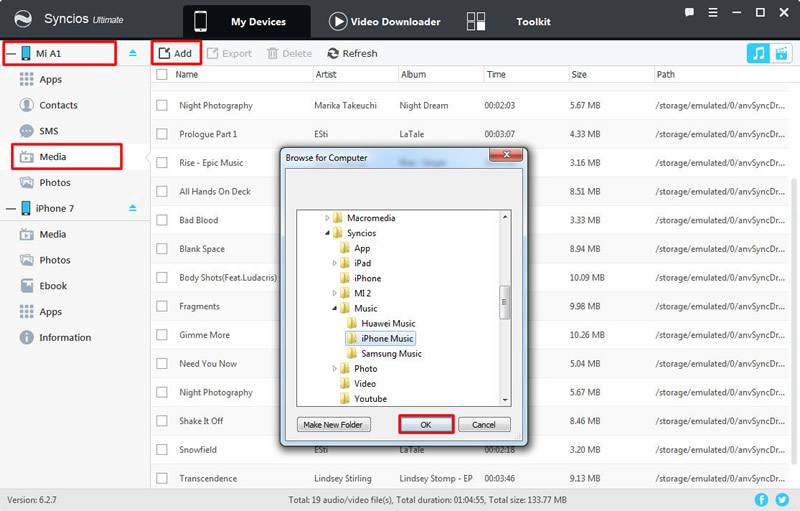
|
| Export iPhone data | Import File | Import Folder |
 Method 3: Use Syncios Data Transfer transfer iPhone to Mi A1 directly
Method 3: Use Syncios Data Transfer transfer iPhone to Mi A1 directly
Syncios Data Transfer can transfer different types of data between phones. Not only within Android or iOS, but also can transfer between Android and iOS. And you can achieve all the transferring process in one click operation.
Before start to transfer data from iPhone to Xiaomi Mi A1 directly, you need to download and install Syncios Data Transfer on your computer as your first step. Select 'Phone to Phone Transfer' function, then launch Synciso Data Transfer and connect both of your phones to computer via USB cable. Please ensure your iPhone is on the left side and your Mi A1 is on the right side. Once Syncios finish to synchronize your iPhone, choose the contents you would like to transfer. Select the checkbox in front of each item and click 'Start Copy' to launch the transferring process. Encounter any detection problem please check (iOS / Android) detection tutorial.
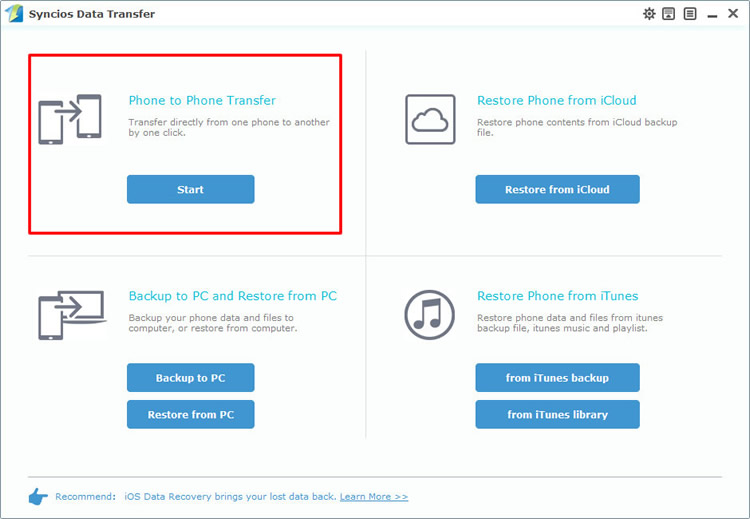
|
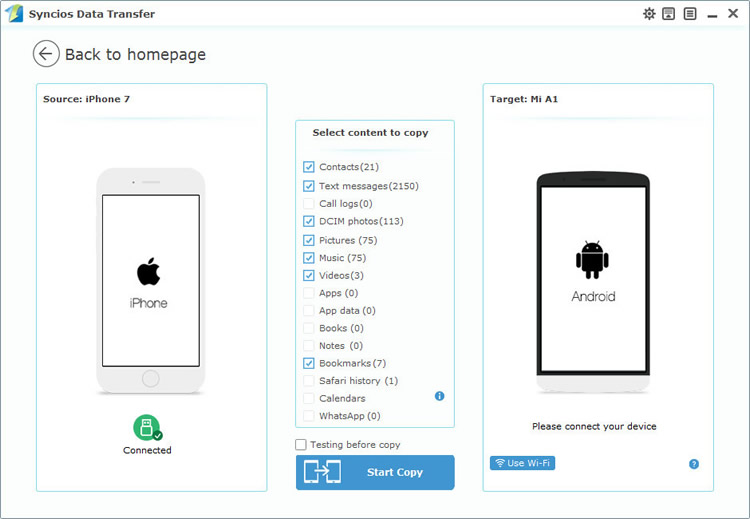
|
| Step 1 | Step 2 |
 Method 4: Restore iPhone backups to Mi A1
Method 4: Restore iPhone backups to Mi A1
If you want to restore the backups to your Xiaomi Mi A1, the pre-condition of this method is that you have used Syncios Data Transfer to backup your iPhone before. Choose 'Restore from PC' function and connect Xiaomi Mi A1 to computer. Once Syncios finish to synchronize your phone, all the backups you have made before will listed on the left side. Choose the certain iPhone backups and select the contents you want. Finally click 'Start Copy' to launch the transferring process.
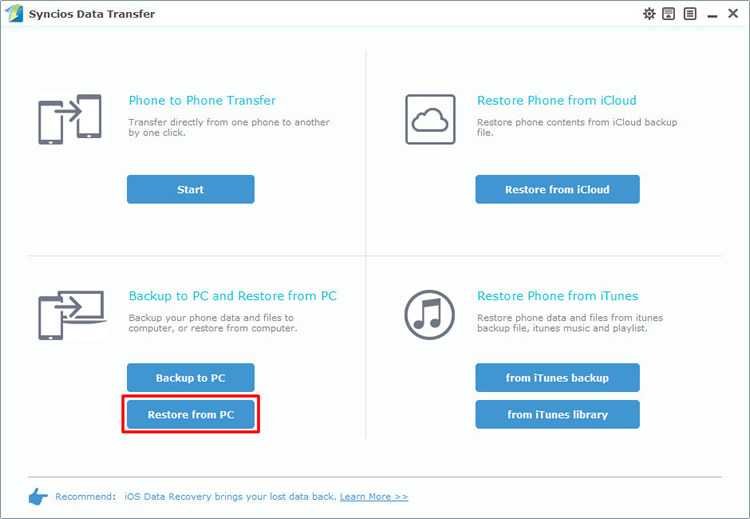
|
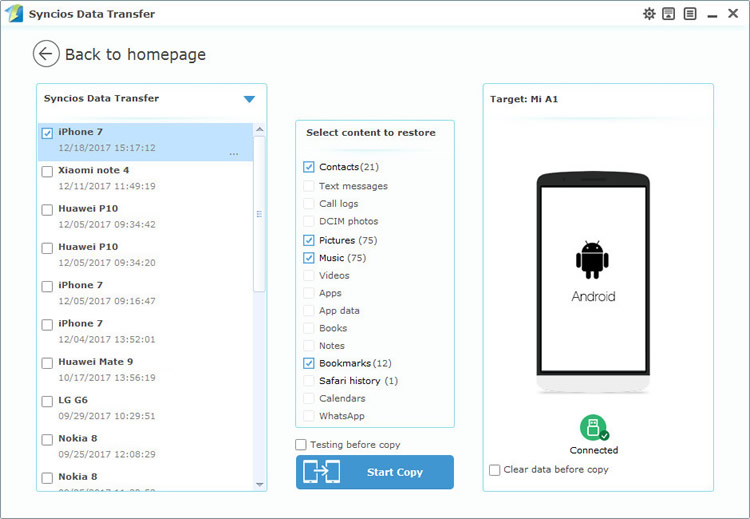
|
| Step 1 | Step 2 |
Samsung |
HTC |
Xiaomi |
Sony |
Oppo |
Lenovo |
Motorola |
Huawei |
Nubia |
Meizu |
Vivo |
LG |
Supported OS: iOS 5 - iOS 14 / Android 3.0 - Android 11
Supported Files: contacts, messages, music, videos, photos, call logs, bookmarks.