How to Enable USB Debugging on Xiaomi Mi A2
 What is USB Debugging Mode?
What is USB Debugging Mode?
If you use an Android phone and you’ve searched forums for solutions to problems, you’ve probably heard the term “USB Debugging” every once in a while. You may even have seen it while looking through your phone’s settings. It sounds like a high-tech option, but it really isn’t; it’s quite simple and useful.
USB Debugging Mode is one thing that you cannot skip to know if you are an Android user. The primary function of this mode is to facilitate a connection between an Android device and a computer with Android SDK (Software Development Kit). So it can be enabled in Android after connecting the device directly to a computer via USB.
 Why I need to enable USB Debugging Mode?
Why I need to enable USB Debugging Mode?
USB Debugging grants you a level of access to your device. This level of access is important when you need system-level clearance, such as when coding a new app. It also gives you much more freedom of control over your device. For example, with Android SDK, you gain direct access to your phone through your computer and that allows you to do things or run terminal commands with ADB. These terminal commands can help you restore a bricked phone. You are also able to use some third-party tools to better manage your phone (for example, Syncios Mobile Transfer). So this mode is a useful tool for any adventurous Android owner.
Enable Developer Options on Xiaomi Mi A2
As a Xiaomi A2 user, have you ever been wondering how to enable Developer options and USB debugging on Xiaomi Mi A2 when you are updating ROM or rooting your devices or get access to other third-party program.
To enable USB debugging on Xiaomi Mi A2, the Developer options should be unblocked first.
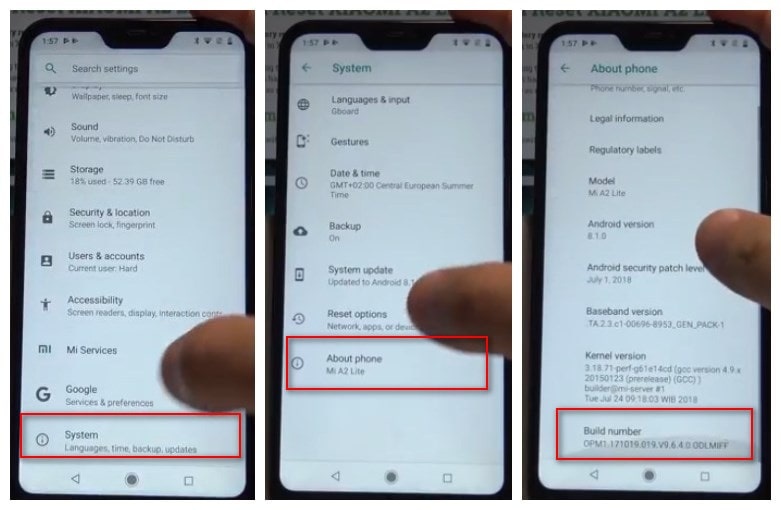
Step 1 Unlock your phone and go to main Settings on your Xiaomi devices.
Step 2 Scroll down to find System, tap About phone under System.
Step 3 Locate Build Number and tap seven times on it.
After that, you will get a message "You are now a developer!" on your device screen.
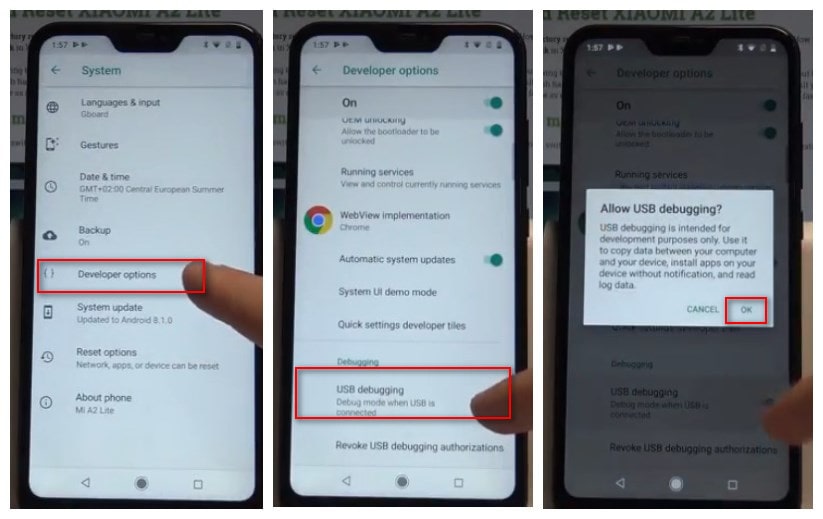
Enable USB Debugging on Xiaomi Mi A2
Step 1 Go back to main Settings > System.
Step 2 You can see Developer options under System, click "Developer options".
Step 3 Scroll down to find USB Debugging option and enable it.
Now, you have successfully enabled USB Debugging on your Xiaomi Mi A2.
Conclusion
Debugging options provide ways to configure on-device debugging, and to establish communication between the device and your development computer. If you need to transfer data between your Xiaomi and computer, you need to take USB Debugging as the very first step. And for helper to sync data smoothly, Syncios Xiaomi Transfer always comes as the priority choice.
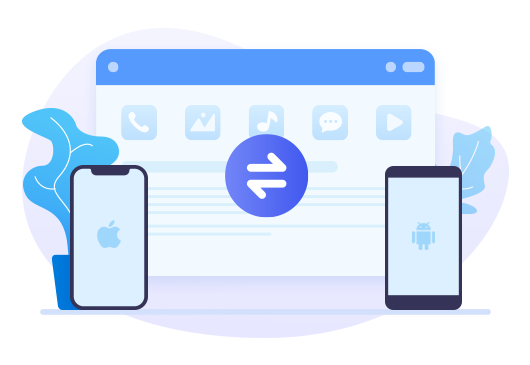
Features of Syncios Data Transfer
- Transfer contacts, photos, SMS, music, videos and more between computer and Xiaomi Phones
- Transfer music and videos from iTunes Library to Xiaomi Mi A2 simply
- Sync contents from iTunes to PC and Xiaomi Mi A2
- Works perfectly with iOS and Android smartphones and tablets


