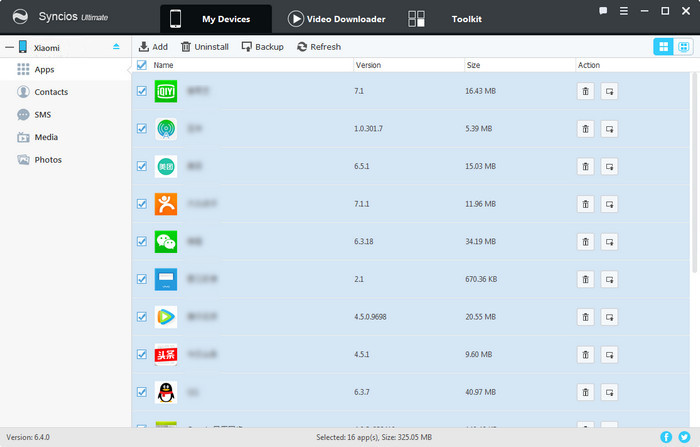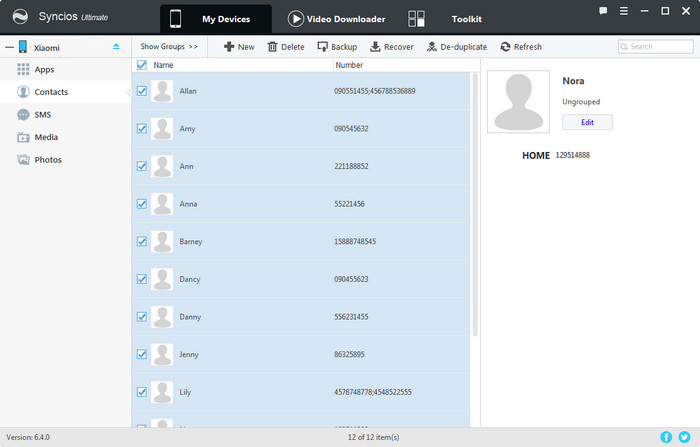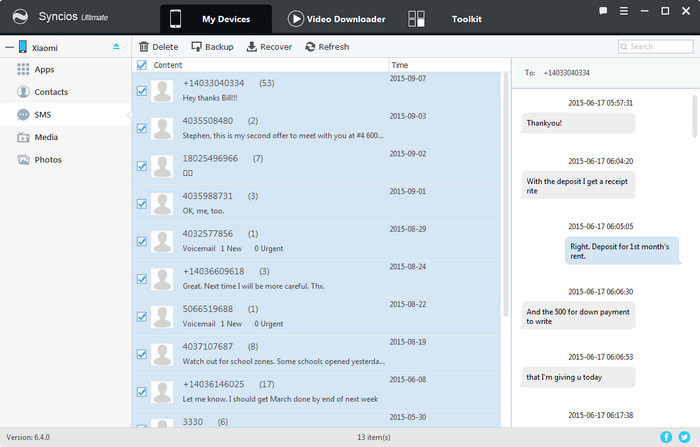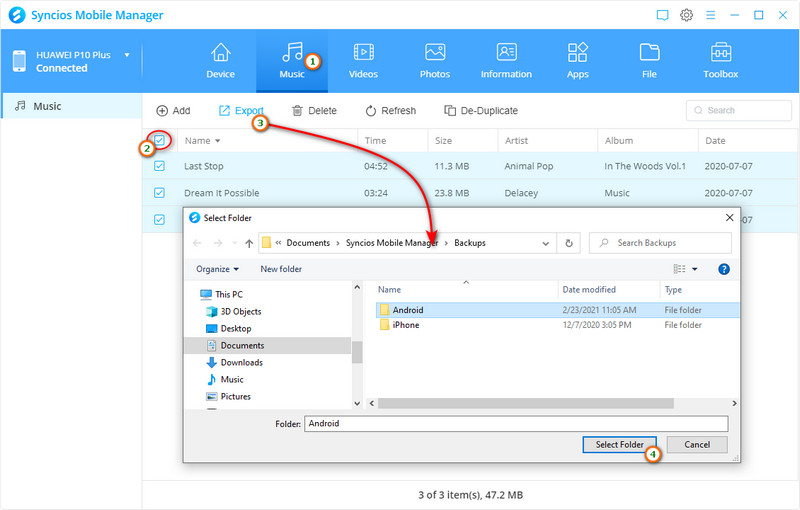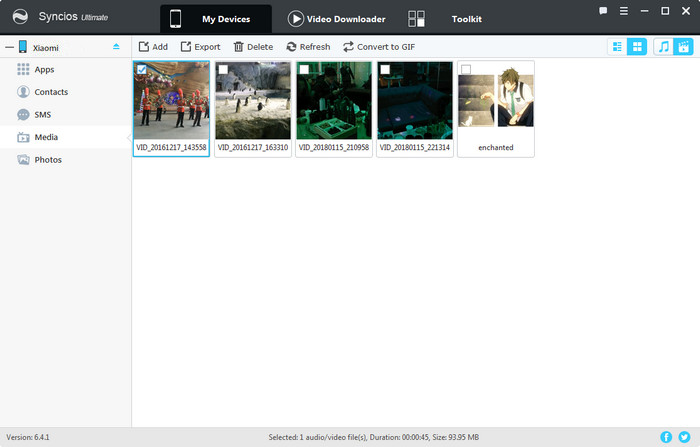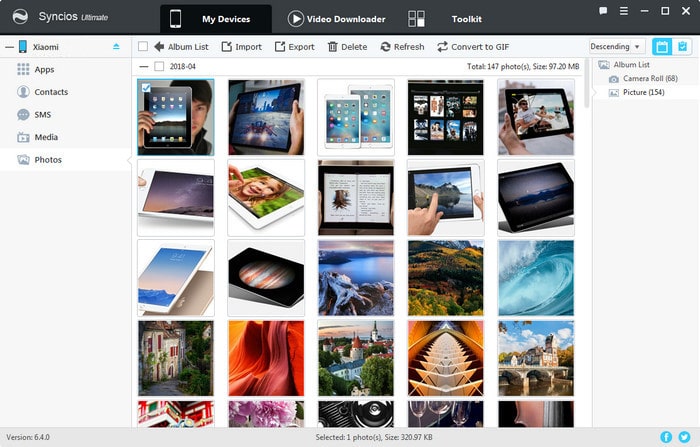Free Xiaomi Manager
A phone is a very crucial device to every person in the contemporary world. You have many files such as contacts, SMS, photos, music and videos among many others saved in your mobile phones. As far as these files are saved in the phone, they are not guaranteed to be safe. This is because our phones are vulnerable to data loss due to human errors, viruses, phone crash and many other reasons. To protect our files from an impending danger, we need to back-up our phones so that in case of this scenario, you can fetch your files for use from the back up location.
There are different ways to back up and restore your device as it basically depends upon which data you need to backup and the flavor or experience you want. Though, with Xiaomi devices it is different as the Chinese manufacturer includes an extensive backup app on its Mi phones, and backing up data on Xiaomi or Redmi devices is not much different. We hereby recommend a free all-in-one Xiaomi Manager for you.
Free Syncios Xiaomi Manager
Syncios Xiaomi Manager, as the most popular utility mobile management tool, deals with your phone more than just organizing, creating, deleting and transferring files. Also, it backs up Xiaomi phone data such as music, video, apps, call logs, messages and contacts. It offers free download for online video to Xiaomi Mi 8 and other handy tool such as video converter and audio converter.
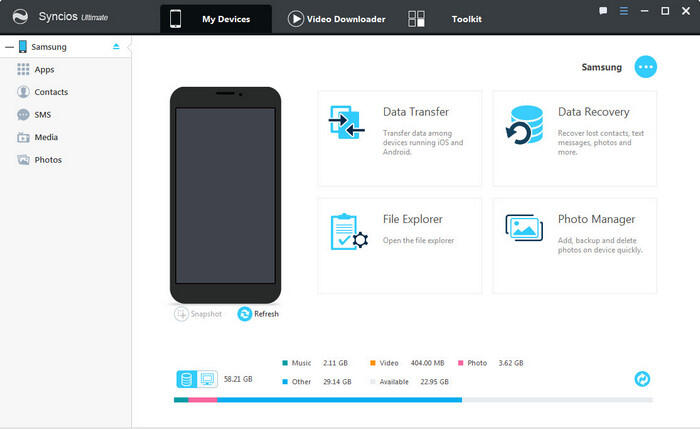
Step 1 Download and install Syncios Mobile Manager on your computer. Turn on USB debugging mode on your Xiaomi phone. After your Xiaomi mi 8/6/5 or Redmi phone is recognized by Syncios program, you'll find Apps, Contacts, SMS, Media (Music and Video), Photos on the left sidebar.
Step 2 he operations for backing up and restoring data will be different according to the content you want to backup. You can backup your files via Backup/Export button, while restoring your data via Recover/Import/Add buttons. To get more knowledge of backing up and restoring Xiaomi Mi 8 data on computer, check the steps below.
Part 1. Backup and Restore Xiaomi Apps
Step 1To backup apps to computer, go find Apps on the left list. Syncios will show you all the apps you have on your phone, including name, version and file size. On the top of app list, there are four buttons: Add, Unintall, Backup, Refresh. Choose the apps and click Backup button to transfer your apps to computer. All the apps will be saved as apk files safely on your PC.
Step 2 To restore apps from computer, go find Aps on the on the left list and click on Add. Syncios will allow you to select app file from computer, choose the apk file and click Open.
Step 3 Check your phone screen, there should a pop-up asking whether to install the app, click Install. Then the apps will be restore back to your Xiaomi or other Android phone.
Part 2. Backup and Restore Contacts on Xiaomi Devices
Step 1To backup contacts to computer, go find Contacts on the content sidebar and select contacts with a clear preview. You are also allowed to edit, delete, de-duplicate, add new contacts before backing up. Choose a proper saving path and transfer your contacts from Xiaomi Mi 8 to PC via "Backup" button.
Step 2To restore contacts from computer, go find Contacts on the content sidebar and click on Recover. Syncios will show you all the contacts backup you made by Syncios. Choose a backup and click on OK to restore contacts. Wait for a while, the contacts will be synchronized to your phone.
TIPS: you can edit your contact information via Syncios Manager, including Name, Number, Company, Fax, Anniversary, Birthday, Address and even add a photo for the contact.
Part 3. Backup and Restore Messages on Xiaomi Devices
Step 1To backup messages to computer, go find Messages on the left list. Syncios will automatically load your messages. Just check your phone screen, make sure you have authorized Syncios to read your messages. Choose the messages you want to transfer to PC, preview the messages contents on the right side, click "Backup" button. Choose the backup path and click Backup to start copy process.
Step 2To restore messages from computer, go find Messages on the left list and click on Recover. Syncios will show you all the message backup you made by Syncios. Choose a backup and click on OK to restore contacts. Wait for a while, the contacts will be synchronized to your phone.
TIPS: you need to set Syncios as your SMS app during the restoring, set up on your phone and retry.
Part 4. Backup and Restore Music on Xiaomi Devices
Step 1To export (backup) music to computer, navigate to Media > Audio. Syncios will show you the all the audio file you have on your phone, including Name, Artist, Album, Time, Size and Path. You can change the order according to these six factors. Select the songs you need then click on Export. Choose a proper saving path and export your songs from Xiaomi to PC.
Step 2To import (restore) music from computer, navigate to Media > Audio and click on Add. You are able to add files (select songs one by one with 'Ctrl') or add a folder (import songs from a music folder at once). After choosing music from computer, click on Open and wait for music synchronizing to your phone.
Part 5. Backup and Restore Videos on Xiaomi Devices
Step 1To export (backup) videos to computer, click Media, find Video icon ![]() on the right corner, tap it. Syncios will show you the all the videos you have on your phone. Select the videos you need then click Export button. Choose a proper saving path and tap Export. The videos will be transferred to your computer.
on the right corner, tap it. Syncios will show you the all the videos you have on your phone. Select the videos you need then click Export button. Choose a proper saving path and tap Export. The videos will be transferred to your computer.
Step 2 To import (restore) video from computer, navigate to Media > Video and click on Add. You are able to add videos or add a folder. After choosing videos from computer, click on Open and wait for video synchronizing to your phone.
TIPS: mp4, avi, mkv, wmv, rmvb, m2ts, mpeg4 format supported.
Part 6. Backup and Restore Photo on Xiaomi Devices
Step 1To export (backup) photos to computer, find Photos on the left list. Syncios will show you all the photo albums. Choose a photo album and click "Export" to transfer to computer. Enter an album, Syncios will show you all the photos, double click to preview. Choose the photos and click "Export" to transfer photos to computer selectively.
TIPS: click Data mode  button on the right corner to display photos in date mode.
button on the right corner to display photos in date mode.
Step 2To import (restore) photos from computer, navigate to Media > Photos, you can import a photo album via Add > Add folder. Or you can enter a photo album and import single photo files via Import" button.
Part 7. One-click Backup and Restore Xiaomi
This free Xiaomi manager can help you backup your phone data to PC, then restore to Xiaomi/Redmi phones. However, it needs a few steps and no phone to phone transfer. We recommend you upgrade to Syncios Manager Ultimate to directly transfer data from old phone to Xiaomi. The One-Click Data Transfer tool works for both Android & iOS devices. Follow these quick steps to transfer your data safely and easily, including contacts, messages, call history, photos, videos, apps, songs, bookmarks and so on.
1. Backup Xiaomi with Data Transfer
Step 1Simply open Syncios Mobile Manager, go to My Device.
Step 2Find Data Transfer then click on it. You’ll see a pop-up of the built-in Syncios Data Transfer program. Click on Backup on the homepage of Syncios Data Transfer. Then keep connecting your Xiaomi phone to computer. Check your phone, install Syncios android app on your phone and allow Syncios to read your phone data.
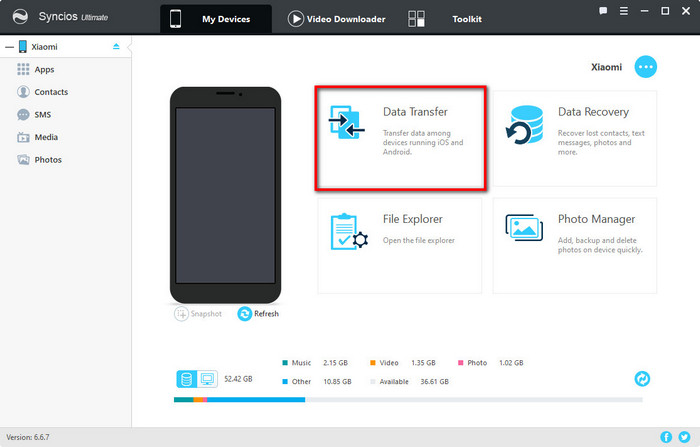
Step 3On the middle box, your data of Xiaomi 10/9/8/6/5/4 will be displayed after a while. Types of data are supported to transfer, like photos, audios, videos, contacts and etc., and Select All is a default option, so simply click on Next > Next > OK to backup all of your Xiaomi Mix/Max data to PC at once.
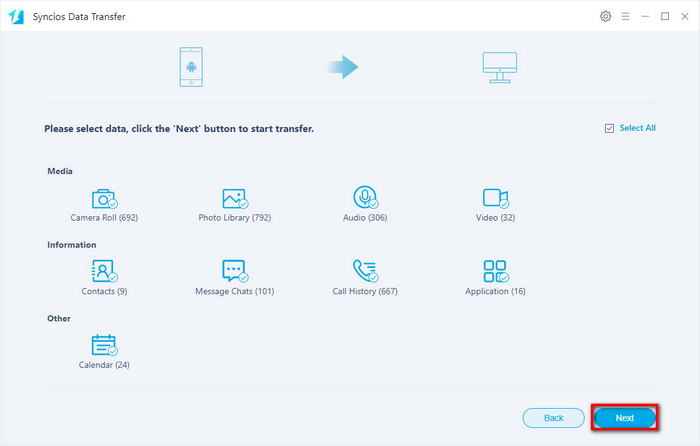
2. Restore Xiaomi with Data Transfer
Step 1Find and go to Restore on the homepage of built-in Data Transfer.
Step 2You can choose to restore data from local backup files, iTunes backup files or iCLoud backup files to your Xiaomi phone, and Syncios will read the previous backup file automatically, choose a desired one. Click on Next button to load and transfer.
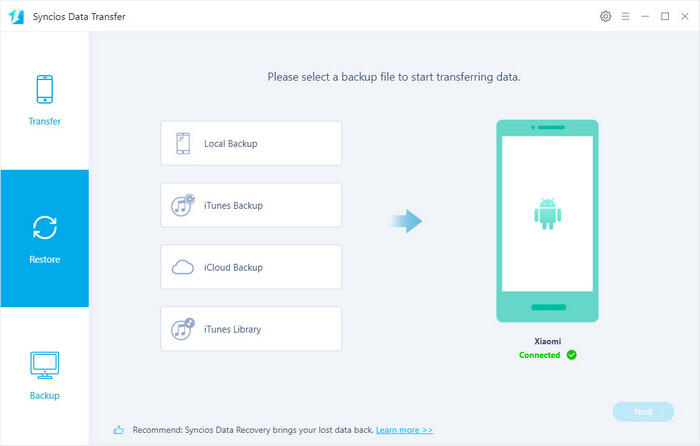
Conclusion:
Now you know how to use this all-in-one Xiaomi Manager to manage your apps, contacts, messages, music, videos, photos and other types of files. What’s more, its built-in data transfer provides the quickest way to us to backup and then restore Xiaomi data, simply in a click.