![]() One management tool for all smartphones to transfer files between PC & iOS/Android devices.
One management tool for all smartphones to transfer files between PC & iOS/Android devices.
Hi, Syncios! I switched my broken iPhone 5s to a new Xiaomi Mi Mix, I backed up my data on iCloud, and I need my data back to my new phone. My question is that if there is any way to recover my data from iCloud to my new Xiaomi Mi Mix? I need them urgently.------ An user of Syncios..
If you used to be an iOS user, and now switched to a new Android phone for some reasons. iCloud as well as iTunes gives iOS users a great option to backup their data in case of data loss. However, after switched to an Android phone, it may not be easy to recover data from iCloud directly, just like the user above. Of course the anwser to the user's question is yes, and this tutorial will gives you best solution to restore needed data from your iTunes/iCloud backup to the new Android phone. Please simply keep reading the rest of this guide and find the best choice for youself.
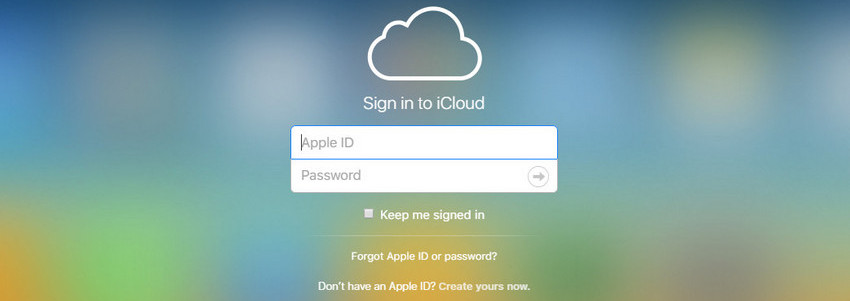
Since we can't restore iTunes and iCloud backup to Android Phone directly, we need a third-party application to help us. Syncios Data Transfer - A very user-friendly data transfer tool, which enables you transfer SMS, Call logs, Contacts, Photos, Music, Video, Notes, Apps between iOS and Android devices. And the most important thing is this program will also help you download your iCloud backup contents to your Android devices. Simply download and install the compatible version on your computer.
Launch the iCloud-to-Xiaomi-Transfer program after installed successfully. You can see four modules on the program homapage: Phone to Phone Transfer, Restore from iCloud, Backup to PC & Restore from PC and Restore Phone from iTunes. Select "Restore from iCloud" module on the homepage.
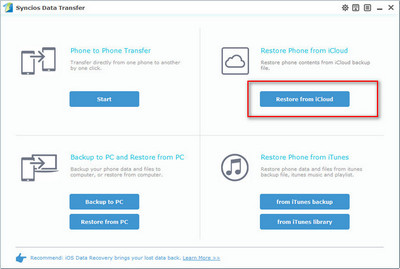
Then you need to log in your iCloud account. Please make sure you have entered the correct Apple ID and passcode. Then Syncios will show a list of your iCloud backup. Just select the proper one for your Xiaomi device and click "Download".
The downloading process will take you only a few seconds. After it is done, please click "view or scan the downloaded iCloud backup" on the bottom of the download window.
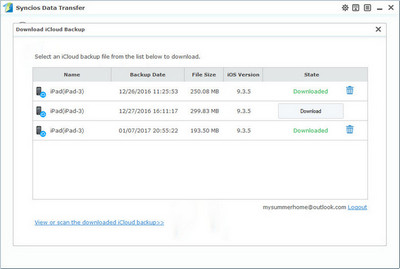
Then all data from your iCloud backup file will be displayed in categories on the window. Connect your Xiaomi device to Syncios, and make sure you have enabled the USB debugging mode on your Xiaomi device.
Now you are able to select Contacts, SMS, Call logs, DCIM photos and Bookmarks to restore. Clicking on the "Start Copy" button to transfer selected data back to your Xiaomi device.
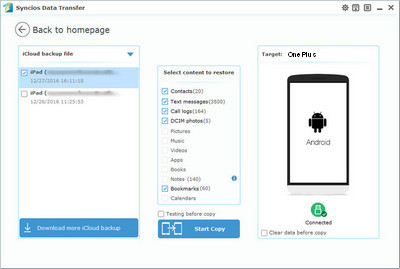
Launch the iTunes-to-Xiaomi-Transfer program after installed successfully. Select "from iTunes Backup" module under "Restore Phone from iTunes" on the homepage. (Simply select "from iTunes Library" if you want to restore iTunes library.)
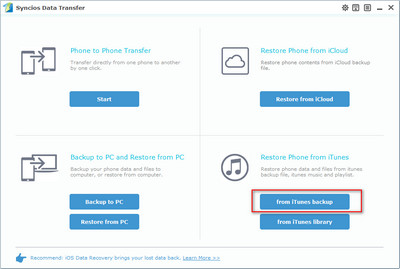
Your iTunes backups will show in the left list, choose the one you want to restore. Then all data from your iTunes backup file will be displayed in categories on the window. Connect your Xiaomi device to Syncios, and make sure your device is welll detected by this program. (Any detection problem, please follow this tutorial)
Then just select the contents you want to restore (including Contacts, SMS, Call logs, DCIM photos and Bookmarks) and click the "Start Copy" button. After a while, the selected data will back to your Xiaomi device. (The steps of restore iTunes library are very alike.)
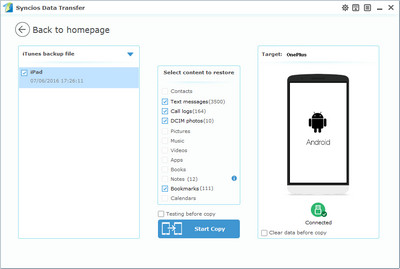
Q1: What to do if my devices are not being detected by Syncios Data Transfer?
For iOS devices: Click here.
For Android devices: Click here. Android devices can also connect Syncios via WiFi.
Q2: Why I can't choose "Notes" to restore to my Android device?
Since iOS and Android devices have different file format for Notes, Syncios Data Transfer program currently doesn't support recovering Notes from iCloud to Android devices. However, you can still recover them to your iOS devices.
Q3: Can I use Syncios Data Transfer to import music/photos/videos from computer to my Xiaomi?
We are sincerely sorry that Syncios Data Transfer currently doesn't support computer-to-phone transferring. However, you can download our free Syncios Manager to finish this job. And the Ultimate version of Syncios Manager also supports Data Transfer feature(phone to phone transfer, restore from iCloud/iTunes), you can learn more from here.
Q4: What are the differences between free version and paid version of Syncios Data Transfer?
The free version supports transferring/backing up/restoring five items of each category, paid version supports transferring all data.
And for more questions, please feel free to contact our support via Email. We are glad to hear from you.
Related Articles