![]() One management tool for all smartphones to transfer files between PC & iOS/Android devices.
One management tool for all smartphones to transfer files between PC & iOS/Android devices.
When switching from an iPhone or iPad to Xiaom Mi 9, you need to migrate all data from the old phone to the new Xiaom Mi 9. It should not be easy if you were a iOS user. As we all know, data between iOS and Android could not be transferred directly using common solutions due to the limits on part of Apple. But you are in the right place since this tutorial aims at solving problems regarding data transfer from iPhone to Android. Four different solutions will be listed for you to choose. You can transfer data from iPhone to Xiaom Mi 9 directly, selectively or restore iTunes and iCloud backup files to Xiaom Mi 9 without iPhone. Let's check all details step by step.
To transfer contacts, messages, music, videos, photos, call histories, apps and more from iPhone to new Xiaomi 15 effectively, we need a powerful phone tool to help us in reducing time wasting. This article will provide you a simplified guide on transfer iPhone data to Xiaomi 15. Three easy solutions are enough for you to finish transferring.
![]() Syncios Xiaomi Transfer
Syncios Xiaomi Transfer
Syncios Xiaomi Transfer is a professional iOS & Android synchronizing tool, which enables you to backup or transfer messages, contacts, call logs, music, video, audio and other files between iOS & Android devices and computer with only few clicks or directly phone-to-phone transfer.

iOS & Android Manager can help you backup and restore your phone data selectively. But if you don't want to spend too much time to transfer the files one by one, we recommend you use Syncios Data Transfer, which helps to transfer everything from one phone to another. Follow this solution to transfer data from iPhone to Xiaomi 15 easily and quickly.
Download and install the compatible version of Syncios Android Transfer on your computer from below, then launch the program.
To transfer your data from iPhone to Xiaomi 15, click "Transfer" section on the homepage. On the next window, you are required to connect both your iPhone and Xiaomi 15 handset to the computer. Just grab the two included USB cables to do this. Once done, your devices can be detected successfully. Your iPhone should be detected as a Source device and then displayed on the left side of the window, however, the new Xiaomi 15 should be named as the Destination phone being displayed on your right side, otherwise, you can click on "Flip" button to exchange the source and target device.
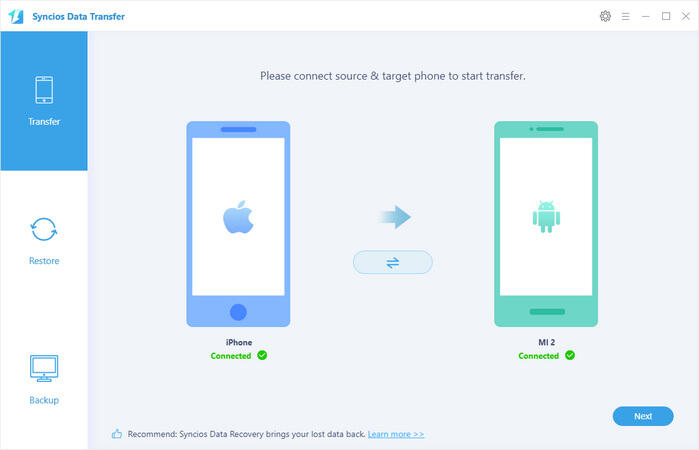
Click "Next" button to enter the data select interface. As you can see, many of transferable data types are listed in the middle. Now select the content you would like to copy from the iPhone to Xiaomi 15 by ticking the box next to the data type. It’s worth noting that some options(for example, apps) are grey out for compatible issue between iOS and Android. When you’ve selected the data types that you want to be transferred, click on "Next" to start transferring.
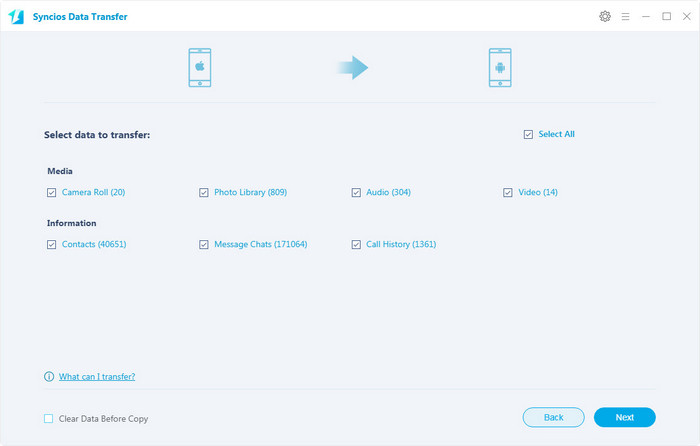
The transferring process would be launched automatically and after the transfer progress is done, click "OK" to end it. Please make sure both of your phones's connection are active during the whole process in case of some unknown errors.
Now, you can see the iPhone contacts/sms/music and more on new Xiaomi 15. Download the handy tool and follow the steps to transfer data from iPhone to new Xiaomi 15.
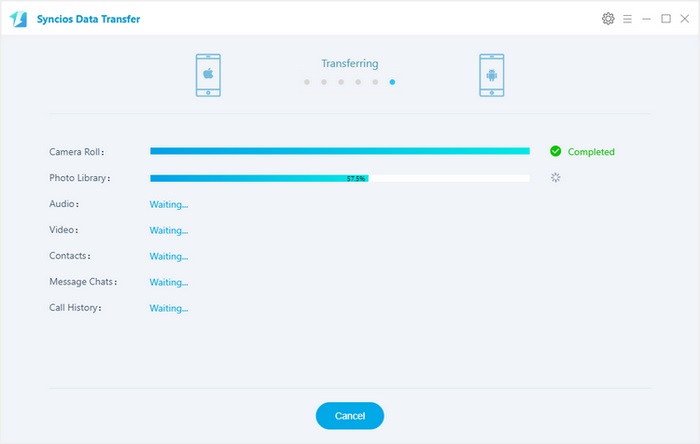
If you accidently lost or sold your iPhone and urgently need to backup your iPhone data to new Xiaomi 15. Syncios can still help you finish this job as long as you have backed up your iPhone to iTunes. Syncios Data Transfer can help you transfer data from iTunes backup, both entirely or selectively, and even better than iTunes itself since Syncios will not overwrite your current phone data. Transferred data will merge with your current message, photos and other data.
Download and install the compatible version of Syncios Android Transfer on your computer from below, then launch the program.
To transfer your data from iTunes backup to Xiaomi 15, click "from iTunes Backup" button under "Restore" section. Connect your Xiaomi 15 device to computer via USB cable, and keep your phone unlocked since you need to install Syncios android app on your phone.
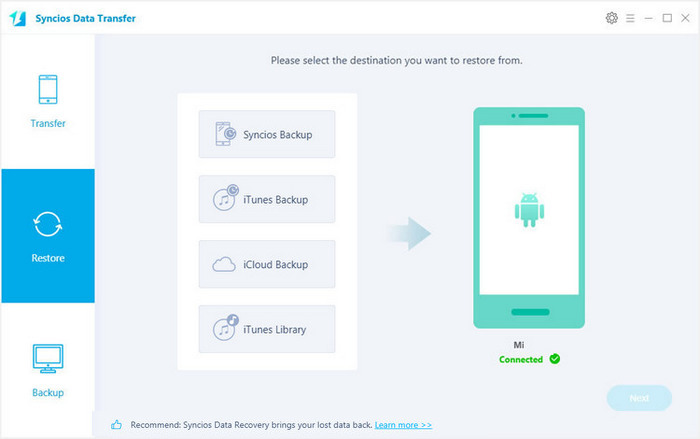
All your iTunes backup will show on the middle list, pick the desired one. Syncios will allow you to restore Contacts, Call logs, Messages, DCIM photos, pictures and Bookmark from iTunes backup to Xiaomi 15.
Check the contents and click "Next" to start transferring, your data will soon be transferred to your new Xiaomi device.
TIPS: to transfer messages to xiaomi or any android devices, you need to set Syncios as your default message app, just keep your phone screen and follow the guide. You can restore to system message app after the transfer.
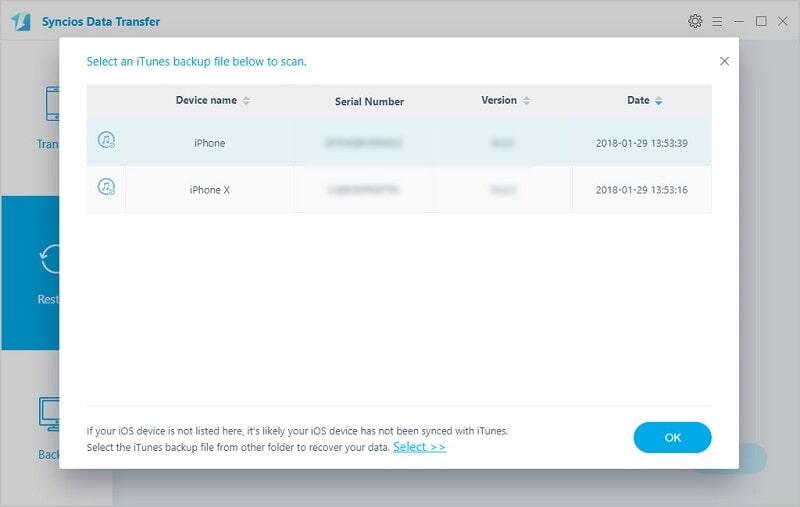
For iOS users, we usually backup data with iTunes or iCloud. Though, after today, you just want to backup phone with Syncios Data Transfer. If you've backed up your phone via iCloud before, Syncios Data Transfer can also help you recover the iCloud backup to your Xiaomi 15 device without any data overwriting. Now we are going to guide you on how to retrieve those backup files from iCloud backup.
Download and install the compatible version of Syncios Android Transfer on your computer from below, then launch the program.
To transfer your data from iCloud backup to Xiaomi 15, click " Restore from iCloud" button on the "Restore" interface.
Login in your iCloud account, your iCloud backup will show in Syncios, choose the desired one and click "Download".
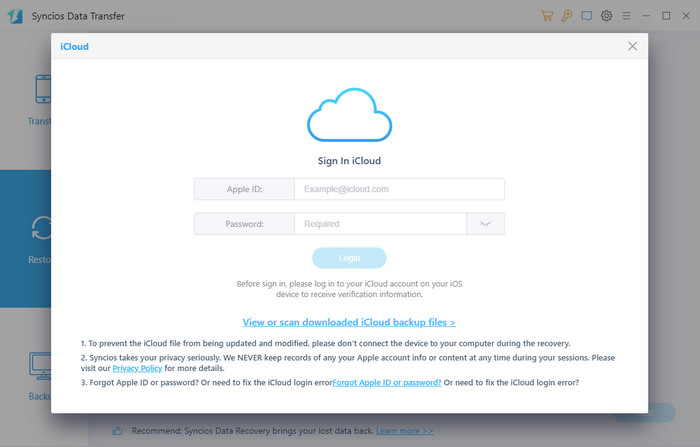
After you have sucessfully download the iCloud backup, double click it to preview the data.
Syncios will allow you to restore Contacts, Call logs, Messages, DCIM photos, pictures and Bookmark from iCloud backup to Xiaomi 15.
Check the contents and click "Next", your data will soon be transferred to your new Xiaomi device.
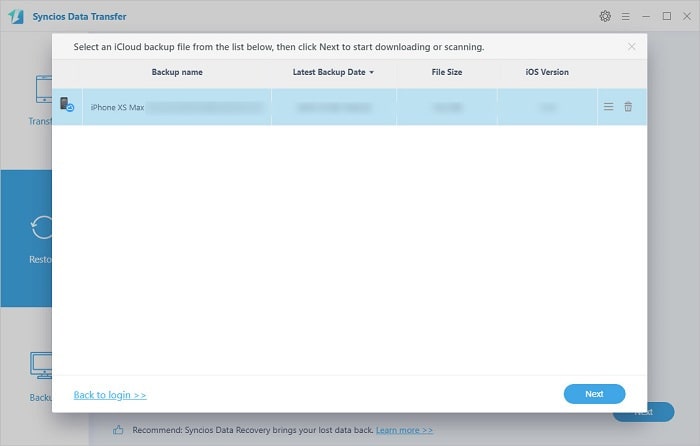
There are many ways to transfer data from iPhone to Xiaomi 15. You may refer to the mentioned tools to do so quickly. If you don’t have a reliable internet connection, Syncios Xiaomi Transfer is convenient for you because you can still transfer files using a USB cable. Furthermore, Syncios Xiaomi Transfer will be a good choice if you also want to backup and restore Xiaomi 15.
Download
Win Version
Download
Mac Version