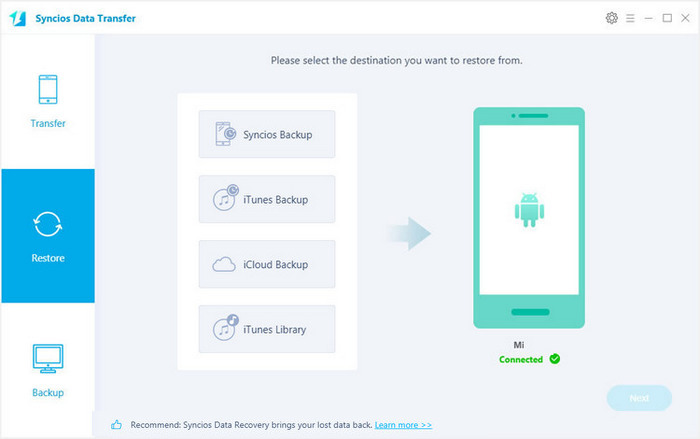![]() One management tool for all smartphones to transfer files between PC & iOS/Android devices.
One management tool for all smartphones to transfer files between PC & iOS/Android devices.
Chinese consumer electronics company Xiaomi unveiled its latest low-cost flagship smartphone, the Xiaomi 15, late last month. It’s one of the first smartphones to launch with the latest Qualcomm Snapdragon 855, and the first smartphone to support 20W wireless charging. It has a triple rear camera setup including a 48MP sensor, telephoto lens, and wide-angle lens. It has a fifth-generation optical under-display fingerprint scanner, a gradient back with a holographic effect, and nearly bezel-less design with a tiny notch. High-end specs aren’t enough to give you a decent experience on their own; it’s up to Xiaomi to take full advantage of the Mi 9’s hardware so you don’t notice where they may have cut corners.
Since mobile phone is more and more important in our daily life, you can not imagine the data loss you gonna suffer if your phone is stolen, water-damaged, sudden black screen or dead after OS update. So we highly recommend you backup your Xiaomi 15 phone data reguraly. In this article, we will show you two simeple way to backup your Xiaomi 15 both entirely or selectively.
Frist, you need to install the free Xiaomi Manager program on your computer. Connect your Xiaomi 15 to computer via USB cable. If it is your first time connecting the phone to your PC, the program would install USB drivers for the Xiaomi 15 on your PC automatically, and don't forget to enable the USB debugging mode.
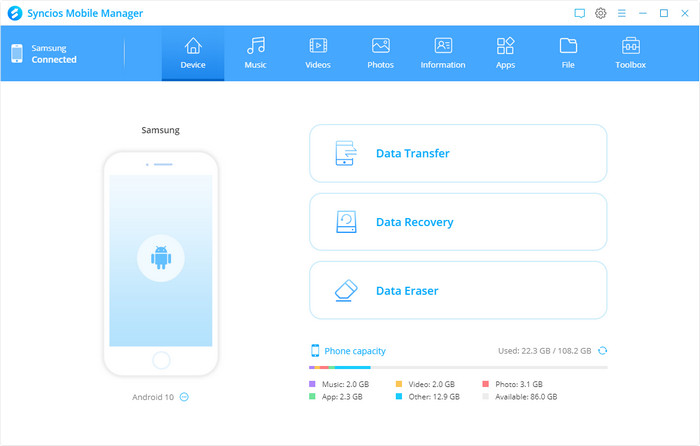
Once your device is recognized by Syncios program, you can see a list on the left panel which contains: Apps, Contacts, SMS, Media(Audio + Video) and Photos.
Just choose the category you want to backup. For example, if you want to backup your music, then go to Music > Export, you can select the songs you like and backup them to PC. And you can click "Add" to import them back to your device one day you need.
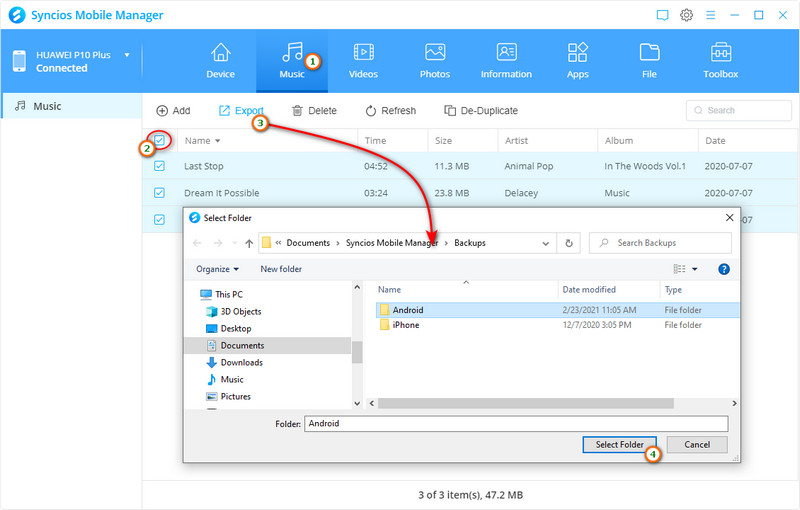
With this free mobile manager, you can preview and select data on your device to backup to computer, and restore the backup to your Xiaomi 15 or other devices. However, it may take some time to backup your mobile contents one by one. So if you want to backup all your phone data, we offer a better option - Syncios Data Transfer to you.
The One-Click Data Transfer tool works for both Android & iOS devices. Follow these quick steps to transfer your data safely and easily, including contacts, messages, call history, photos, videos, songs, bookmarks and so on.
![]() Syncios Xiaomi Transfer
Syncios Xiaomi Transfer
Syncios Xiaomi Transfer is a professional iOS & Android synchronizing tool, which enables you to backup or transfer messages, contacts, call logs, music, video, audio and other files between iOS & Android devices and computer with only few clicks or directly phone-to-phone transfer.

Connect your Xiaomi 15 device to computer and launch the Syncios Xiaomi Transfer (don't forget to open the USB debugging mode ). You will see the main screen shows connecting devices is required. There are 3 modes: Transfer, Restore and Backup. Click the "Backup" button.
Download
Win Version
Download
Mac Version
It will be just a second before the program recognize them. Make sure your Xiaomi phone is well connected and unlocked, there will be a pop-up to install Syncios android app on your phone, click "Allow".
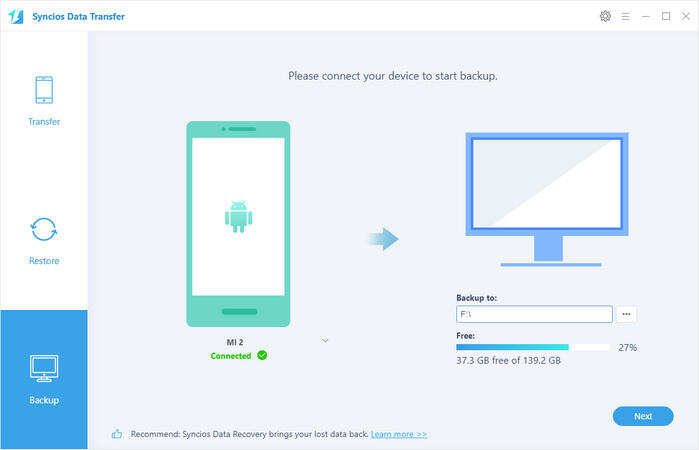
On the middle panel, check data (contacts, text messages, call logs, photos, music, videos, apps, calendars, bookmarks) to transfer from new Xiaomi 15 to computer. Press the blue button "Next" and the details will be shown in the interface. After a while, all of conetent will be saved on your computer.
Note: You can check the supported contents for Android-to-Android-transfer or iOS-to-Android-transfer here.
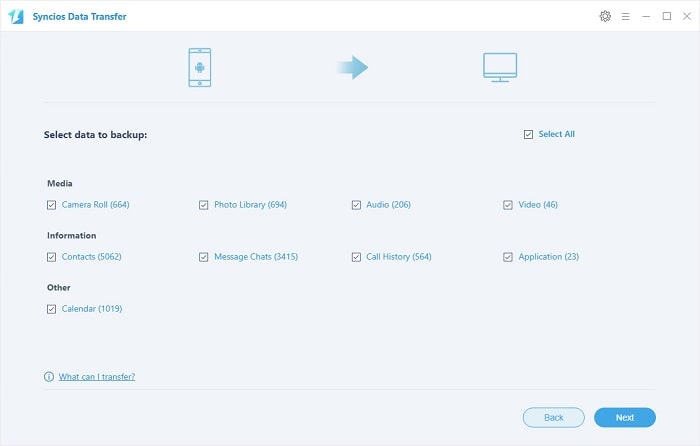
To restore the data back to your Xiaomi 15 or other devices, go to "Restore" > "Syncios Backup". Choose a backup and select data you would like to move to your Xiaomi 15. Click Next button, all of your selected files will be restored to the target device.
With this powerful Xiaomi transfer, you can finish the backup task so easily and quickly. There is no need to worry about lost phone data any more. Once you own a new mobile phone/tablet, no matter Apple or another adroid, this handy mobile backup tool can also help you transfer data(including contacts, SMS, music, photos, video, call log, etc) directly from phone to phone.