 > Android >
> Android >
How to Enable USB Debugging on Xiaomi Mi A1
 Part 1: What is USB Debugging Mode?
Part 1: What is USB Debugging Mode?
If you use an Android phone and you’ve searched forums for solutions to problems, you’ve probably heard the term “USB Debugging” every once in a while. You may even have seen it while looking through your phone’s settings. It sounds like a high-tech option, but it really isn’t; it’s quite simple and useful.
USB Debugging Mode is one thing that you cannot skip to know if you are an Android user. The primary function of this mode is to facilitate a connection between an Android device and a computer with Android SDK (Software Development Kit). So it can be enabled in Android after connecting the device directly to a computer via USB.
 Part 2: Why I need to enable USB Debugging Mode?
Part 2: Why I need to enable USB Debugging Mode?
USB Debugging grants you a level of access to your device. This level of access is important when you need system-level clearance, such as when coding a new app. It also gives you much more freedom of control over your device. For example, with Android SDK, you gain direct access to your phone through your computer and that allows you to do things or run terminal commands with ADB. These terminal commands can help you restore a bricked phone. You are also able to use some third-party tools to better manage your phone (for example, Syncios Mobile Transfer). So this mode is a useful tool for any adventurous Android owner.
 Part 3: How to Enable USB Debugging on Xiaomi Mi A1?
Part 3: How to Enable USB Debugging on Xiaomi Mi A1?
As a Xiaomi A1 user, have you ever been wondering how to enable Developer options and USB debugging on Xiaomi Mi A1 when you are updating ROM or rooting your devices or get access to other third-party program.
To enable USB debugging on Xiaomi Mi A1, the Developer options should be unblocked first.
Enable Developer Options on Xiaomi Mi A1
Step 1Unlock your phone and go to main Settings on your Xiaomi devices.
Step 2 Scroll down to find About phone and tap on it.
Step 3 Locate Build Number and tap seven times on it.
After that, you will get a message "You are now a developer!" on your device screen.
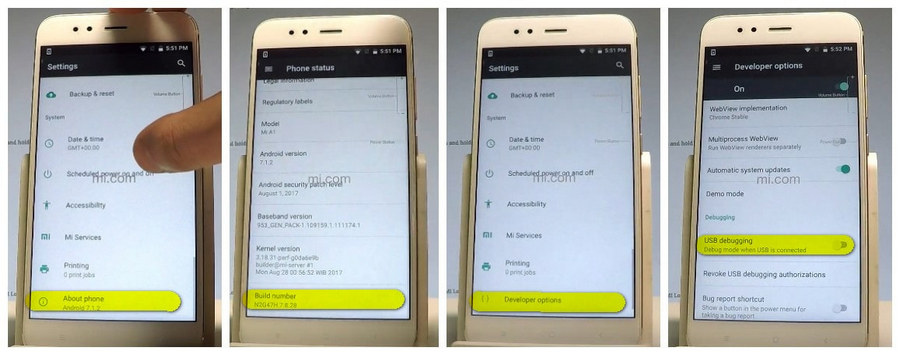
Enable USB Debugging on Xiaomi Mi A1
Step 1Go back to main Settings.
Step 2You can see Developer options under Settings, click "Developer options".
Step 3Scroll down to find USB Debugging option and enable it.
Now, you have successfully enabled USB Debugging on your Xiaomi Mi A1.

Features of Syncios Xiaomi Transfer:
- Backup phone data and restore in lossless quality.
- One click phone to phone transfer.
- Recover data from iTunes/iCloud backup to iOS/Android devices.
- Multiple brand phones supported: Apple, Samsung, HTC, Sony, MOTOROLA, LG, HUAWEI, ZTE, Xiaomi and more.

