![]() One management tool for all smartphones to transfer files between PC & iOS/Android devices.
One management tool for all smartphones to transfer files between PC & iOS/Android devices.
Huawei has unveiled the much-anticipated Huawei Pura80 and Huawei Pura80 Pro at Paris on March 27, 2018, which Huawei described them as breakthroughs in Technology and Art to Redefine Intelligent Photography. The Huawei Pura80 Pro features world's Leica triple camera. "With the debut of the Huawei Pura80 Series, HUAWEI makes capturing professional quality images a truly effortless experience for everyone". And the new flagship is featuring Kirin 970 chip and EMUI 8.1 based on Android 8.1. Of course, there are a special PORSCHE DESIGN HUAWEI Mate RS, just like its prodecessor.
So after you switched from your old iPhone to this powerful Huawei Pura80/80 Pro, do you know how to get your data transferred using the simplest way? And this tutorial is here to help you smoothly transfer contacts, SMS, photos, call logs, music, video etc from old iPhone to new Huawei Pura80/80 Pro. And now let's get started.
Since iPhone and Huawei Pura80 are running different operating systems, to effortlessly transfer all data over, we recommend a professional data transfer tool to you. Syncios Data Transfer, a great handy tool not only supports backing up and restoring your smartphone data, but also allows you to transfer all contents such as contacts, call logs, text messages, photos, music, videos, etc from one phone to another. Besides, there are also more features available, such as restore iTunes library and iTunes&iCloud backup to your phone. Download and install the program on your computer and then follow the steps below to get all your stuff transferred.
Download and install the compatible version on your computer from below. Start the program after successfully installed, to transfer data from iPhone to Huawei Pura80, click Transfer section on the main interface.
Download
Win Version
Download
Mac Version
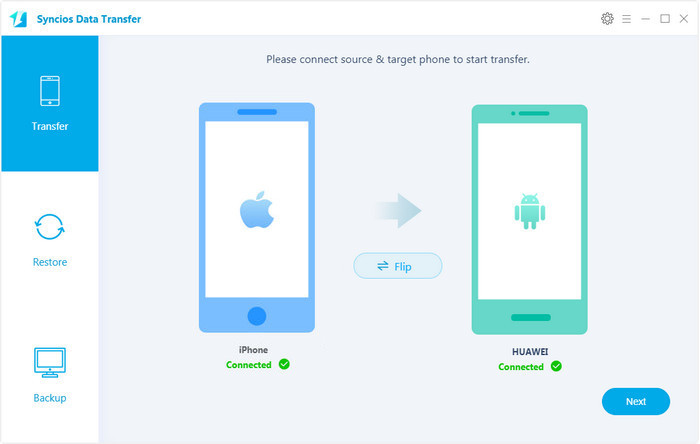
Connect both old iPhone and Huawei Pura80 to Syncios via USB cables, and the Huawei Pura80 can also be connected via WiFi. Turn on USB debugging mode on Huawei Pura80 to allow Syncios connect your device, and authorize Syncios to access your data on phone screen is also required. After both devices connected well, make sure iPhone is listed on the left while Huawei Pura80 on the right, you can click on Flip to exchange the position.
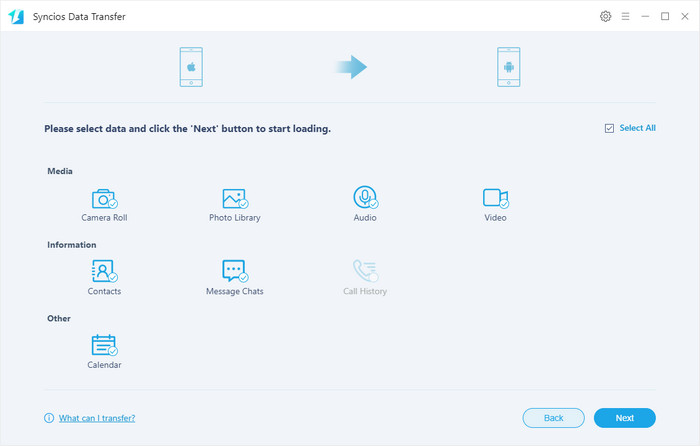
With the above steps done, hit next button to start the transferring process. After a while, all your stuffs will be transferred to Huawei Pura80, click OK to end it. Time needed when reading or transferring your data is according to your data size, please be patient.
Please make sure both phones have stable connection with Syncios while transferring the data.
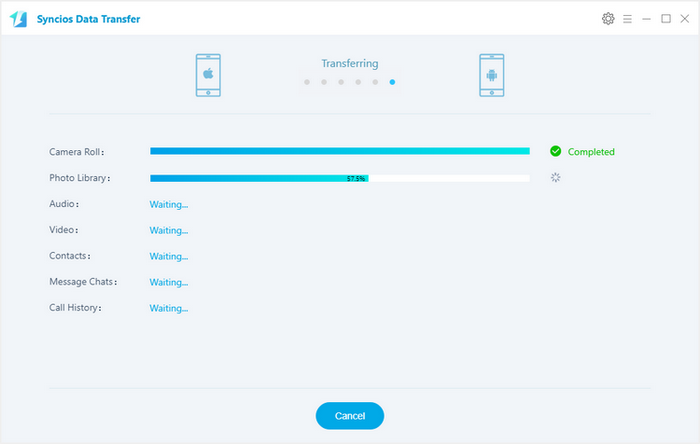
Now, you can check the iPhone contacts, text messages, videos, photos, music, bookmarks on Huawei Pura80. As you can see, with this professional data transfer tool, transferring data is super easy and fast. Don't hesitate to download the handy tool and follow the steps to transfer data from iPhone to new Huawei Pura80/80 Pro on your own.
| Android Devices - Android 3.0 and above iOS Devices - iOS 5 and above |
||||
|---|---|---|---|---|
| iPhone XR, iPhone XS, iPhone XS Max, iPhone X, iPhone 16/16 Plus, iPhone 16/16 Plus, iPhone 6s, iPhone 6s Plus, iPhone SE, iPhone 3G, iPhone 3GS, iPhone 4, iPhone 4S, iPhone 5, iPhone 5C, iPhone 5S, iPhone 6, iPhone 6 Plus, iPad, iPad 2, The New iPad, iPad mini, iPad with Retina display, iPad mini with Retina display, iPad Air, iPad Air 2, iPad mini 3, iPad mini 4, iPad Pro, iPod touch (the 1-6 generation)... | ||||
| Huawei Pura80, Huawei Mate 70, Huawei Pura80, Huawei Pura80 Ultra, Huawei P9, Huawei P9 Plus, Huawei Pura80, Huawei Mate 70/9/8/7, Huawei Ascend G6, Huawei Ascend P6, Huawei Ascend Y200/Y300/P1/P2/Mate/D1/D2/G300/G600, Ascend X, Honor, Vision, Sonic, Boulder, IDEOS X3/X5, and all Android devices ... | ||||
Q1: What to do if my devices are not being detected by Syncios Data Transfer?
For iOS devices: Click here.
For Android devices: Click here. Android devices can also connect Syncios via WiFi.
Q2: Why some options are not able to be selected?
Currently, due to cross-platform, Apps, Notes, Calendar, E-books are not supported being transferred. You can learn more from here.
Q3: Why Syncios Data Transfer failed to load some of data?
If you previously backed up your iPhone with iTunes and select to encrypted the backup, Syncios will ask you to enter your backup password to unlock the iPhone data. If you didn't enter the password or entered the wrong password, Syncios will fail to read some kinds of data.
Q4: What are the differences between free version and paid version of Syncios Data Transfer?
The free version supports transferring/backing up/restoring five items of each category, paid version supports transferring all data.
And for more questions, please feel free to contact our support via Email. We are glad to hear from you.