![]() One management tool for all smartphones to transfer files between PC & iOS/Android devices.
One management tool for all smartphones to transfer files between PC & iOS/Android devices.
You must know how to restore iCloud/iTunes backup to an iOS device, but how about an Android device? If you just switched to an Android device from an iPhone/iPad/iPod, like the Leica triple camera handset, Huawei Pura80 Ultra, how could you make it to restore your iCloud/iTunes backup to this device? This article is here to help you effortlessly retrieve data from iCloud or iTunes backup to Huawei Pura80/P20 Pro. So if you are in need to make it too, we recommend you simply read on this article and find the solution for you.
Of course, since we can't restore iTunes and iCloud backup to Android Phone directly, we need a third-party application to help us. Syncios Data Transfer - A super user-friendly data transfer tool, which enables you transfer SMS, Call logs, Contacts, Photos, Music, Video, Notes, Apps between Android or iOS devices. And the most important thing is that this program will also help you download your data from iCloud/iTunes backup to your Android/iOS devices. Simply download and install the compatible version on your computer, and follow the steps below to make it.
Launch the iCloud-to-Android-Transfer program after installed successfully. You can see 3 modules on the main interface of the program: Transfer, Restore, Backup. Select Restore module on the homepage and choose "iCloud Backup".
Download
Win Version
Download
Mac Version
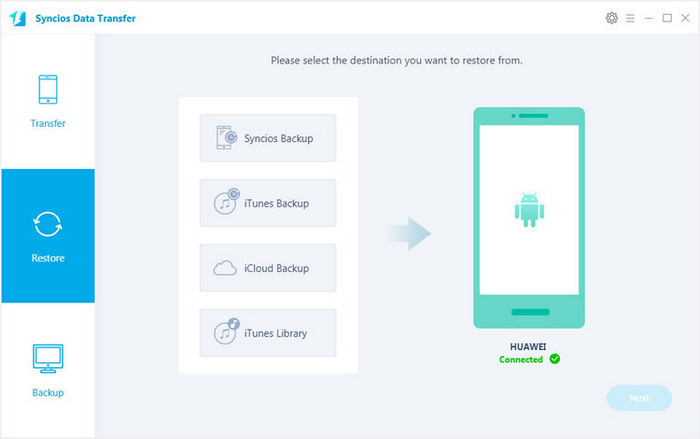
Then you need to login your iCloud account. Please make sure to enter the correct Apple ID and passcode. Then Syncios will show a list of your iCloud backup. Just select the proper one for your Huawei Pura80 Ultra and click Download.
After the downloading process done, please click View or scan the downloaded iCloud backup on the bottom of the downloading window.
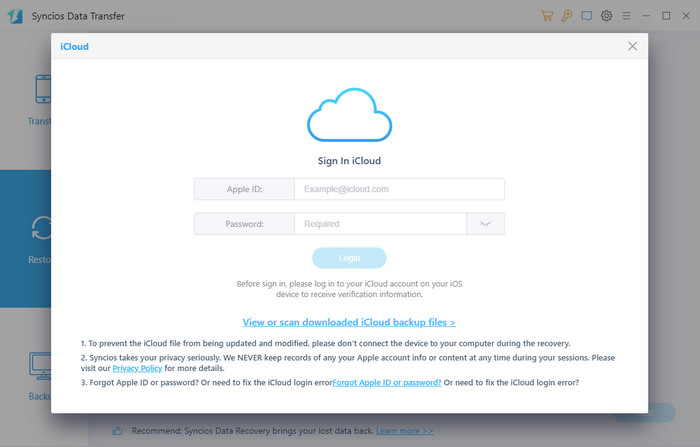
Then all data from your iCloud backup file will be displayed in categories on the window. Connect your Huawei Pura80 Ultra to Syncios with USB cable, and next time you can also connect your device with WiFi network.
Now you are able to select Contacts, SMS, Call logs, DCIM photos and Bookmarks to restore. Clicking on the Next button to transfer selected data back to your Huawei Pura80 Ultra.
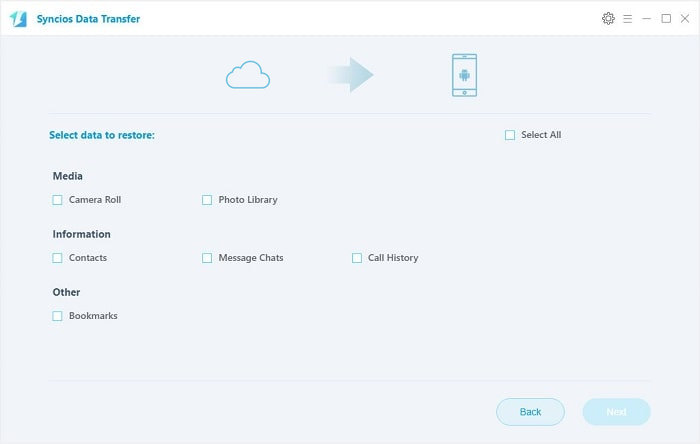
Similarly, launch the iTunes-to-Android-Transfer program after installing successfully. Select iTunes Backup module under "Restore" option.
Download
Win Version
Download
Mac Version
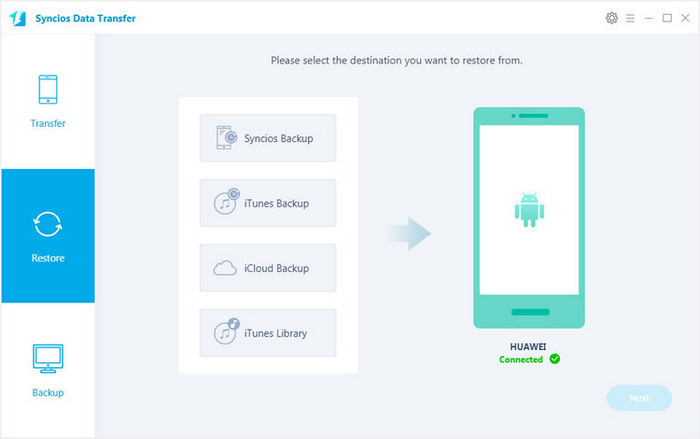
Your iTunes backups will be listed on the panel, choose one that you want to restore. Then all data from your iTunes backup file will be displayed in categories on the window. Connect Huawei Pura80 Ultra to Syncios, and make sure your device is well detected by this program.
Then just select the contents you want to restore (including Contacts, SMS, Call logs, DCIM photos and Bookmarks) and click the Start Copy button. After a while, the selected data will be restore back to your Huawei Pura80 Ultra.
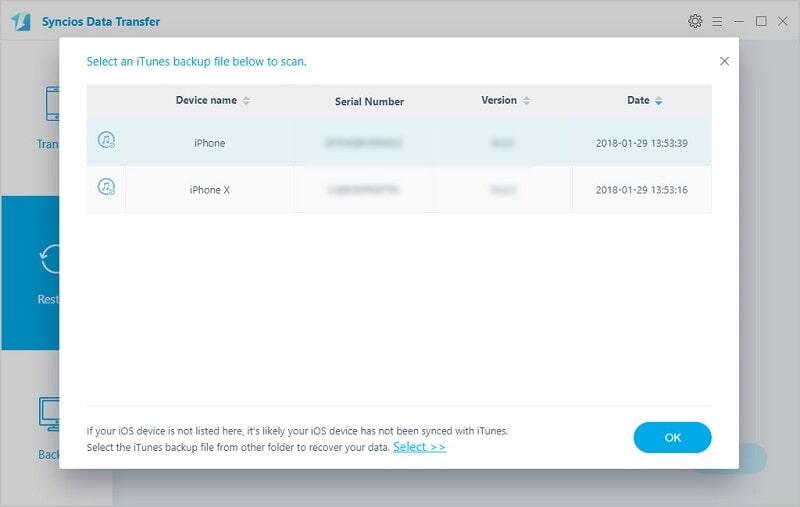
Q1: What to do if my devices are not being detected by Syncios Data Transfer?
For iOS devices: Click here.
For Android devices: Click here. Android devices can also connect Syncios via WiFi.
Q2: Why some kinds of data are not able to be restored to my device?
Syncios Data Transfer program currently supports recovering Contacts, SMS, Call logs, DCIM photos, Bookmarks, Notes to device, and we will continue to develop our program to support more types of data in the future.
Q3: Can I use Syncios Data Transfer to import music/photos/videos from computer to my Android?
We are sincerely sorry that Syncios Data Transfer currently doesn't support computer-to-phone transferring. However, you can download our free Syncios Manager to finish this job. And the Ultimate version of Syncios Manager also supports Data Transfer feature(phone to phone transfer, restore from iCloud/iTunes), you can learn more from here.
Q4: What are the differences between free version and paid version of Syncios Data Transfer?
The free version supports transferring/backing up/restoring five items of each category, paid version supports transferring all data.
And for more questions, please feel free to contact our support via Email. We are glad to hear from you.
Related Articles