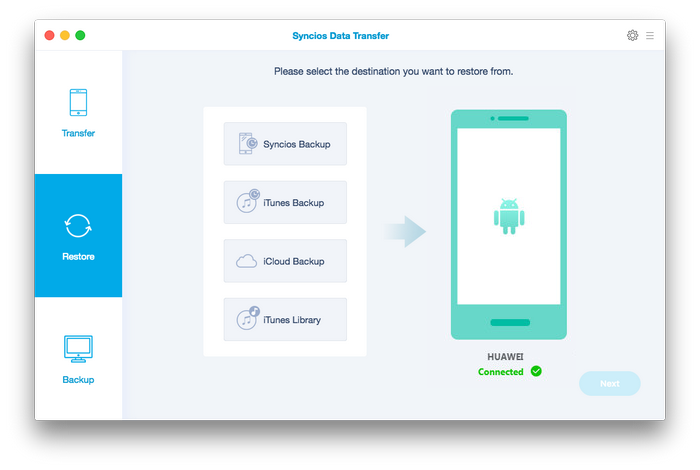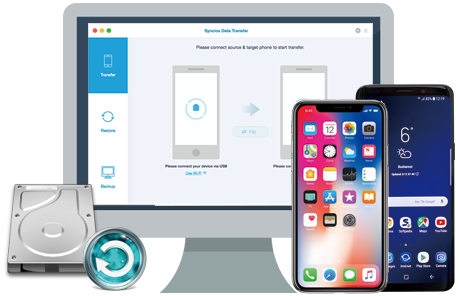![]() One management tool for all smartphones to transfer files between PC & iOS/Android devices.
One management tool for all smartphones to transfer files between PC & iOS/Android devices.
You may suffer tha pain of losing data on your phone due to wrong operations, once the data were deleted by accident, it's not easy to recover them. So the best way to prevent your data from losing is to backup your device in advance, only in this way can you easily restore the lost data back when they are gone. After bought a new Huawei Pura80/80 Pro, you'd better back it up regularly in case of data loss. To backup a phone, you have many options, such as various of cloud services if your data is not that big and have a good internet connection, of course, many cloud services only offer limited free space. So it's recommended to keep a local backup of your phone which you can access it anytime you want. It's easy to backup an Android device to a Windows PC, so we mainly introduce you how to backup your Huawei Pura80/80 Pro on a Mac in this tutorial.
To backup Huawei Pura80/80 Pro to Mac easily, we recommend a professional third-party backup tool to you. Syncios Data Transfer for Mac, which allows you to backup all contents to your Mac in 1-Click, including contacts, messages, call logs, photos, videos, music and apps, and you can restore the files to your Huawei Pura80/80 Pro any time you want. What's more, there are other great features, including phone to phone data transfer, restore data from iCloud/iTunes backup to your Huawei Pura80/80 Pro, etc. You can simply try out with the program. So now let's check the details to help you backup Huawei Pura80/80 Pro to Mac.
Step 1. Simply download and install the Data Transfer program on your Mac. Launch it and then connect your Huawei Pura80/80 Pro to your Mac with an USB cable(You can also conncet your Huawei Pura80/80 Pro to the program with WiFi network next time), then select the Backup module on the main interface. After your phone is successfully detected, click "Next".
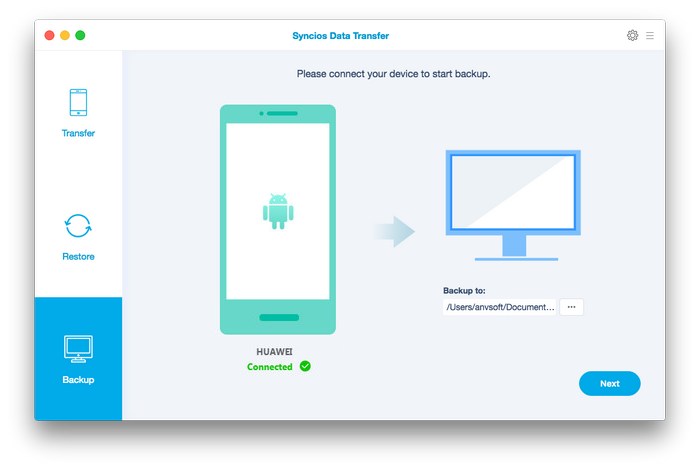
Step 2. Syncios would load data on your phone automatically after connecting it successfully, and then displayed all data on the middle of the panel to allow you to select the contents that you need to backup. Simply check your desired ones and then set the location for your backup file, and click on Next.
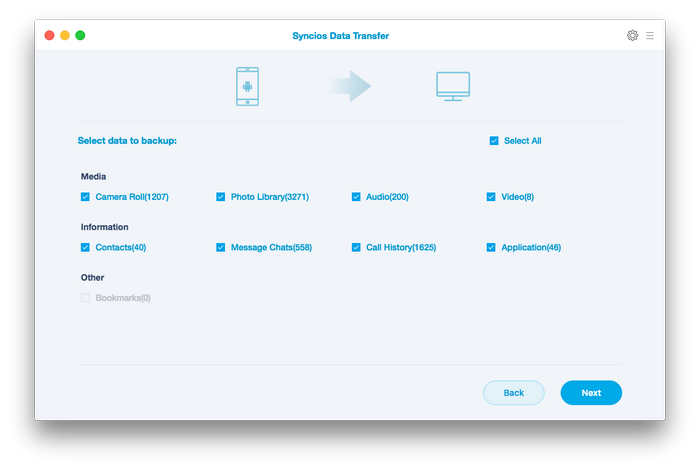
Step 3. With all the above steps done, it takes a few minutes to accomplish the process of backup, please be patient and make sure your Huawei Pura80/80 Pro has a stable connection with Mac.
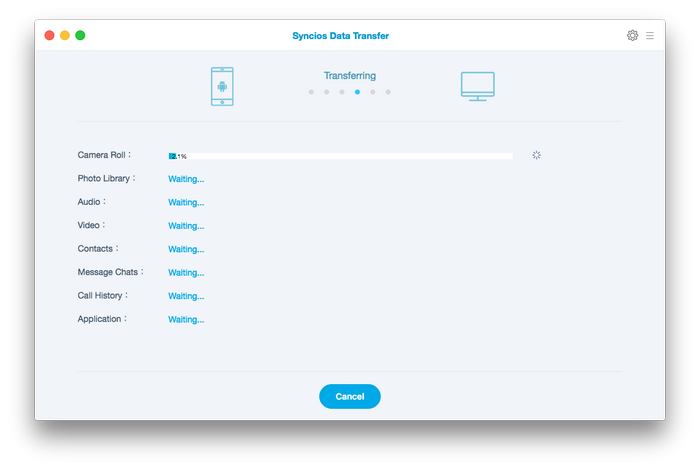
Tips: Of course, the program also allows you to restore the backup files back to the Huawei Pura80/80 Pro whenever you need. You can simply connect your device to the program and select Restore from Backup module to retrieve your data.