![]() One management tool for all smartphones to transfer files between PC & iOS/Android devices.
One management tool for all smartphones to transfer files between PC & iOS/Android devices.
![]() > Android > How to Transfer Data from iPhone to Google Pixel 3A
> Android > How to Transfer Data from iPhone to Google Pixel 3A
The Google Pixel 3a is less than half the price of most flagship smartphones, and yet it doesn't look or feel cheap. That's because Google delivers the features most users really care about, including a vivid 5.6-inch OLED display, a fantastic camera and all of the company's clever software.
Switching data from an iPhone to a Google Pixel will be a piece of cake under the help of Syncios. Syncios, devotes to research wonderful phone assistant, supports to transfer data directly between iOS and Google. Syncios Manager and Syncios Data Transfer can both achieves to migrate multiple iPhone data to Google Pixel 3A in super easy way. Come and get it!

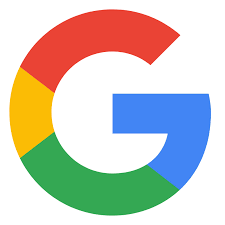
Step 1: Tap 'Start' and connect to a Wi-Fi or mobile network. Then tap 'Copy your data'.
Step 2: Please turn on and unlock your iPhone. Use the Quick Switch Adapter to connect your iPhone and Google Pixel 3A. Tap 'Trust' on your iPhone.
Step 3: Once you've signed into your Google Account, select what you want to copy. To copy all your data, tap Copy. To copy only some data, first turn off what you don't want. Then, tap Copy. If you don't want some apps, first tap Apps and turn off those you don't want.
Step 4: When the transfer's done, you'll see a summary. Time to enjoy your new Pixel 3A!

I think for most of us, we might spend whole day to migrate data from old device to a new one in manual , and that's totally waste much of our time. Syncios Data Transfer is your best choice at this time, for you, just need to launch it and leave for a while, then all the transferring stuff will complete perfectly.
Now please download and install Syncios Data Transfer on your computer first. Then launch it and connect your devices to computer. Both of your iPhone and Google Pixel 3A are need to connect through USB cable. Choose 'Transfer' function (which is chosen by default) and make sure Google Pixel 3A must on the right side. If not, then tap on 'Flip' to change positions. Then click 'Next' for next step.
![]()
Tips: If you encounter any detection problem during the process, please check our iOS / Android detection tutorial for help.
These are the contents which allowed to transfer from iPhone to Google Pixel 3A. You can simple pick the contents you want or check 'Select All' to choose all items. Then click 'Next' button to launch the process.
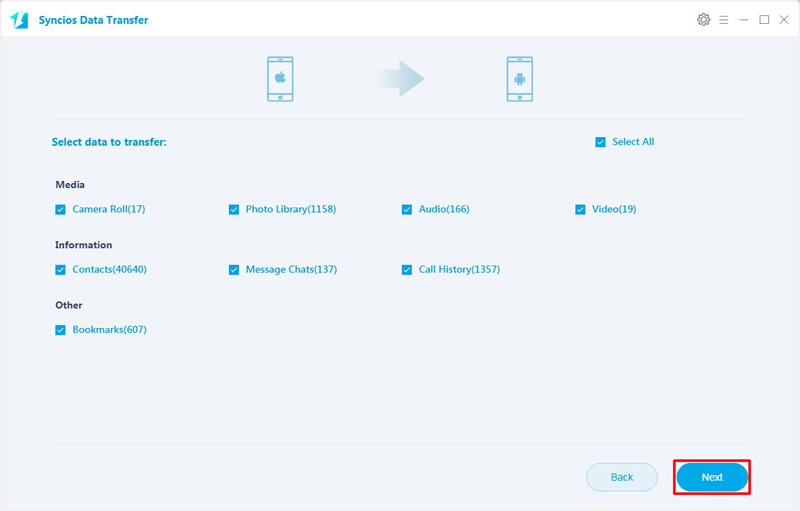

Someone may just want to transfer certain contents, for them, we have Syncios Manager which can help them much. You can just select specific contents to transfer from your iPhone to Google Pixel 3A. If you upgrade to ultimate version, you can get the full Syncios Data Transfer and other phone manage tools as well.
Please install Syncios Manager on your computer first. In this part, we need to export iPhone data to computer first then transfer iPhone data back to Google Pixel 3A. We will use photos as demonstration.
Connect your iPhone to computer through USB cable. Wait for synchronization finished. Choose 'Photos' option and all photo album of your iPhone will list on screen. Now you can choose certain photo album or specific photo file. Click 'Export' button on the menu bar and choose the saving path. Finally click 'Export' to launch.
![]()
And now, you can do operations on Google Pixel 3A. Connect Google Pixel 3A to Syncios through USB cable. Then choose 'Photos' option as well. Click 'Add' button on the menu bar, you can choose to import whole iPhone photo folder or just a few photos by selecting 'Add Folder' and 'Add File'. Then go and choose the certain photo you've just export earlier from iPhone. Finally, click 'OK' / 'Open' to import.
![]()
Tips: If you encounter any detection problem during the process, please check our iOS / Android detection tutorial for help.

Summary: Not only with Google Switch, Syncios Manager and Syncios Data Transfer can also help you migrate iPhone data to Google Pixel 3A. Choose the method you like most and start the transferring process right now!
Supported iPhone & Google Devices
|
|
iPhone XS, iPhone XS Max, iPhone XR, iPhone X, iPhone 8, iPhone 8 Plus, iPhone 7, iPhone 7 Plus, iPhone SE, iPhone 6s, iPhone 6s Plus, iPhone 6, iPhone 6 Plus, iPhone 5S, iPhone 5C, iPhone 5, iPhone 4S, iPhone 4, iPhone 3GS, iPhone 3G |
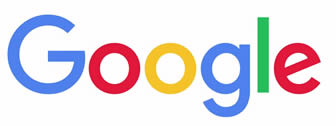
|
Google Pixel 3A, Google Pixel 3A XL, Google Pixel 3, Google Pixel 3 XL, Google Pixel 2, Google Pixel 2 XL, Google Pixel, Google Pixel XL, Google Nexus 6P, Google Nexus 6, Google Nexus 5, Google Nexus 5X, Google Nexus 4, Google Nexus S, Google Nexus One HTC Nexus, Google Nexus S 4G, Google Glass, and all Android devices. |
Supported OS: iOS 5 - iOS 14 / Android 3.0 - Android 11
Supported Files: Contacts, Text messages, Call logs, DCIM photos, Pictures, Music, Videos, Bookmarks