![]() One management tool for all smartphones to transfer files between PC & iOS/Android devices.
One management tool for all smartphones to transfer files between PC & iOS/Android devices.
![]() > Android >How to Transfer Data from Huawei Mate 7/8/9 to Mate 10
> Android >How to Transfer Data from Huawei Mate 7/8/9 to Mate 10
The Mate 10 series is powered by Huawei's all-new AI-focused processor, the Kirin 970. The Mate 10 is backed by 4 GB of RAM coupled with 64 GB storage, while the Mate 10 Pro is backed by either 4 GB RAM and 64 GB storage, or 6 GB RAM and 64 GB storage. Artificial intelligence within the internals of the new Mate 10 and Mate 10 Pro are the buzzwords Huawei is using to sell this phone, and that AI may well be a feature that changes the way we use our devices and that offers a lot of benefits to the end user. If you want to upgrade your Mate 7/8/9 to Mate 10, here is what you need.
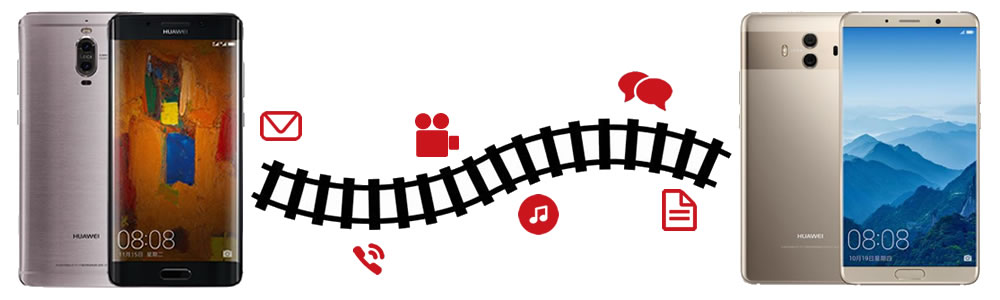
Syncios Manager is a comprehensive tool which can not only help you arrange your data but also can make your own ringtone and download videos from video sites.
Step 1: Launch and connect old Huawei Mate phone
Launch Syncios Manager and conncet your old Huawei Mate phone to computer. If Syncios succees to sync your phone. You will see the main interface show the information of your phone. Then choose the category you would like to transfer for. We use music as a example. Select 'Media' option and turn to music mode. Choose the certain music file and click 'Export' in the menu bar. Select your saving path on your computer and click 'Export'.
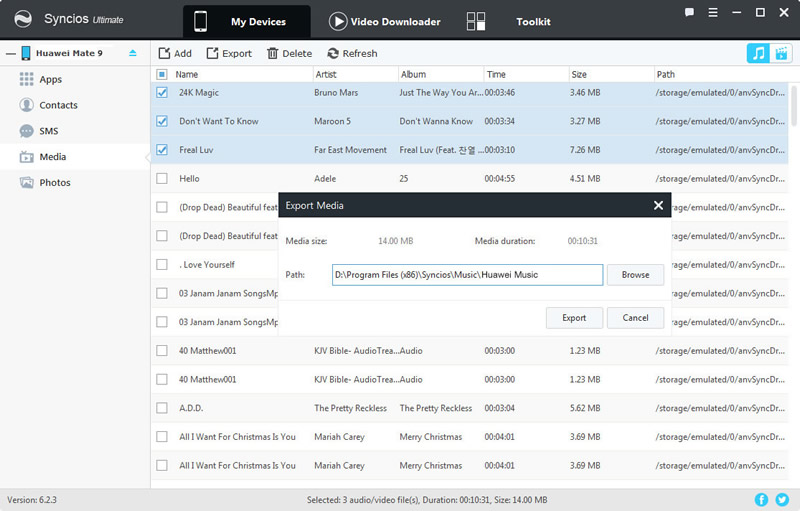
Step 2: Connect your Huawei Mate 10
Now connect your Huawei Mate 10 to computer and select 'Media' option. Then click 'Add' button. You can import the certain music file or the whole music folder as you like. Click 'OK' to launch the transferring process.
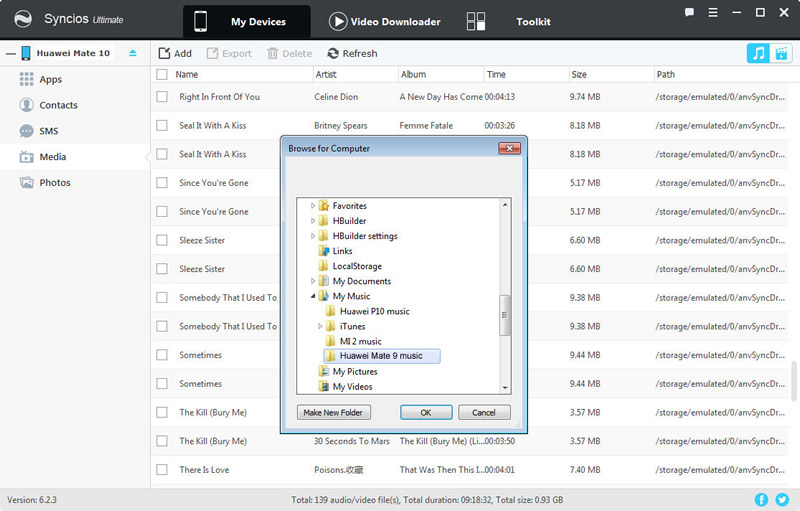
Syncios Data Transfer is a super easy and helpful tool to transfer data within phones. It can also transfer between Android and iOS! Of course, data transfer within iOS devices are also supported. You can backup and restore your data in anywhere at anytime.
Method 1: Huawei phone to phone transfer directly
Launch Syncios Data Transfer and select 'Phone to Phone Transfer' in the interface. Then connect your phones to computer through USB cable or Wi-Fi. (Encounter detection problem please click here). Please make sure old Huawei Mate is on the source side and Huawei Mate 10 is on the target side. If they are not, click 'Flip' to change their positions. Tips: When using Wi-Fi connection, please make sure your phone and computer are in the same network. Choose your saving path in advance and select your willing content to backup. (Contents you forbid syncios to access to will show in grey). Then, click 'Start Copy' to achieve one click transfer.
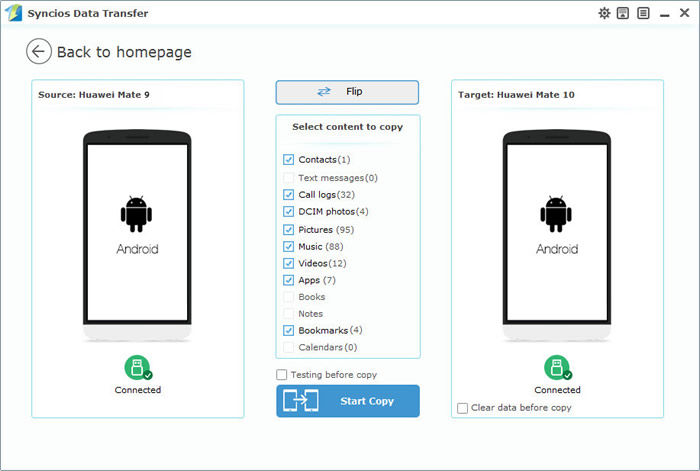
Method 2: Restore old Huawei backups to Huawei Mate 10
Select 'Restore from PC' option and connect your Huawei Mate 10 to computer. Choose the backups you have made by old Huawei phone then click 'Start Copy' to launch the restoring process.
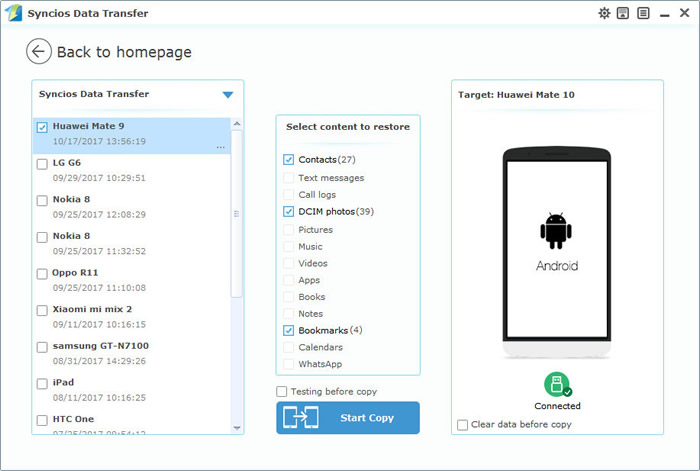
Supported Huawei devices:
|
|
Huawei Mate 10/9/8/7, Huawei P10/9/8/7, Huawei Honor 7/8/9, Huawei 6P, Ascend X, Honor, Vision, Sonic, Boulder, IDEOS X3/X5, Huawei Ascend G6/P6/Y200/Y300/P1/P2/Mate/D1/D2/G300/G600 and all Android devices |
Supported OS: Android 3.0 - Android 11
Supported Files: Contacts, Text messages, Call logs, DCIM photos, Pictures, Music, Videos, Apps, Bookmarks, Calendars