![]() One management tool for all smartphones to transfer files between PC & iOS/Android devices.
One management tool for all smartphones to transfer files between PC & iOS/Android devices.
Huawei just unveiled a pair of high-end handsets meant to compete directly against the high-end handsets of 2017, including Apple’s iPhone 8 and iPhone X. Meet the Huawei Mate 70/70 Pro. The Huawei Mate 70 is the version with a 5.9-inch LCD 16:9 screen with Quad HD (2560 x 1440) resolution, and it’ll compete directly against the iPhone 8 series. The Huawei Mate 70 Pro sports a 6-inch 18:9 OLED display with Full HD (2160 x 1080) resolution and it’s probably meant to rival the iPhone X.
To easily switch an iPhone to an Huawei Android device, we need a third-party data transfer tool to assist us with that task. Syncios Data Transfer, one tool with four mode of data transfer, including phone to phone, phone to pc, iTunes backup/library to phone, iCloud backup to phone. So with the help of this comprehensive data transfer tool, you can easily transfer almost all contents from one phone to another, cross-platform supported as well. Besides, if your old iPhone is no longer by your side, Syncios Data Transfer allows you to transfer the contents from iTunes or iCloud backup to your new Huawei Mate 70/70 Pro, truly a trick. Just follow the tips below.
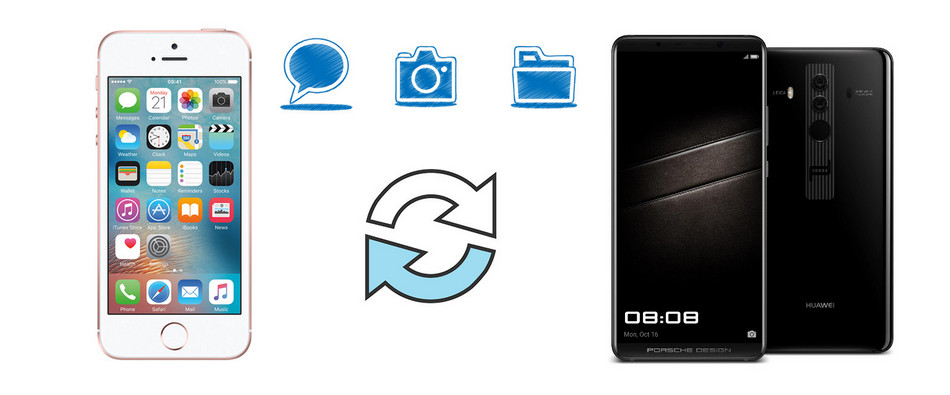
In order to save your precious time, here we introduce you a high efficient and and cost-effective tool, Syncios Phone Transfer. Syncios Phone Transfer is a handy mobile transfer tool which perfectly supports both iOS and Anroid OS. You can use this software to transfer data between your cellphones, such as text messages, contacts, photos, call logs, videos, music... even recover data from iTunes and iCloud backups to new iPhone or Android devices. And this software is 100% safe, it won't damage your data. Now please follow the steps below to transfer iPhone data to Huawei Mate 70/70 Pro:
Step 1: Download and install the compatible version of Syncios Data Transfer on your computer, launch it. Select Transfer module on the homepage.
Download
Win Version
Download
Mac Version
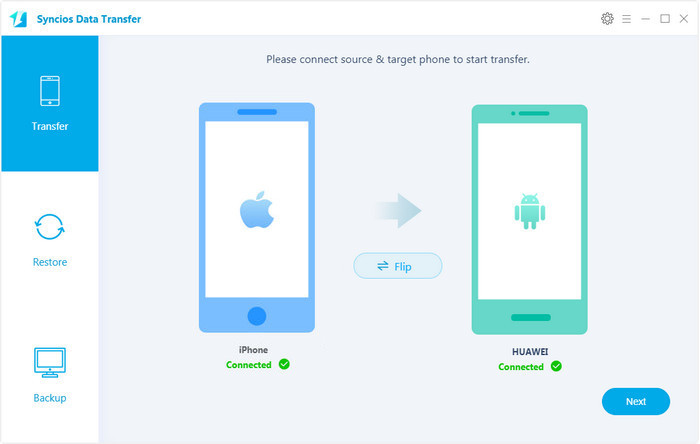
Step 2: You would see the program asked you to connect devices, so simply connect both of your iPhone and Huawei Mate 70 to computer with USB cables (Android devices can be connected via WiFi as well), and it will take a few seconds to load your phone data. Make sure iPhone was listed on the left (source device) while Nokia 8 on the right (target device), you can hit Flip to exchange the position. Keep both of your device unlocked, there could be some pop-ups need to be checked.
![]() TIPS: If you have any detection issue, please check FAQ here.
TIPS: If you have any detection issue, please check FAQ here.
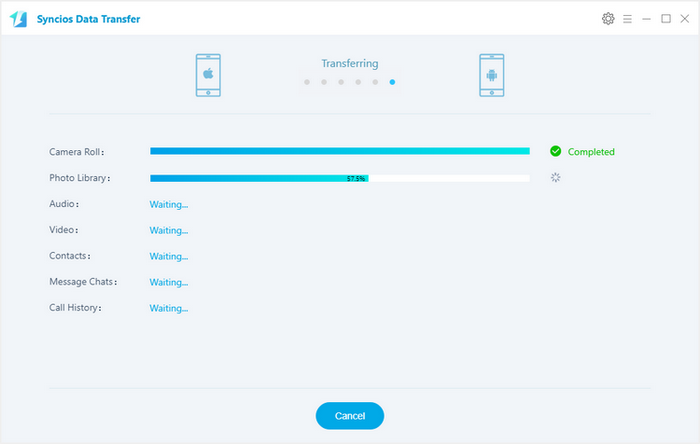
Step 3: Check your desired contents, click the table below to learn what types of data are supported to be transferred between two different devices. Then click on Next button to start the process of transferring, before long, all of the data you'd like to transfer to your Huawei Mate 70 will be synchronized successfully.
What to do if your iPhone is broken or sold? No worry as long as you have backed up your iPhone with iCloud or iTunes, Syncios Data Transfer allows you to recover the backup to your Huawei Mate 70.
Step 1. Launch the program, select iTunes Backup or iCloud Backup mode under "Restore". For iCloud backup, if it's you first time using Syncios Data Transfer to recover it, you need to login your Apple ID and select a certain iCloud backup to download to your computer. After that, connect your LG V30 device to the program, check the data on the middle of the panel, then click on Start Copy button to start restoring.
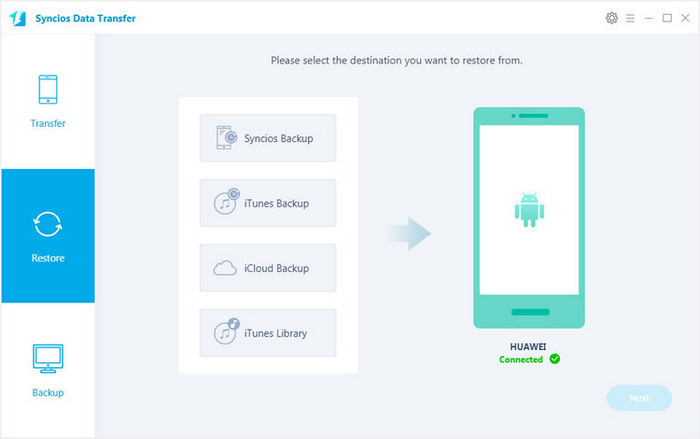
Step 2. For iTunes backup, Syncios Data Transfer would detect the iTunes backup on your computer automatically, if you have encrypted the backup, please enter the right password when Syncios asked you to. Then you can restore the data from iTunes backup to your Huawei Mate 70/70 Pro.
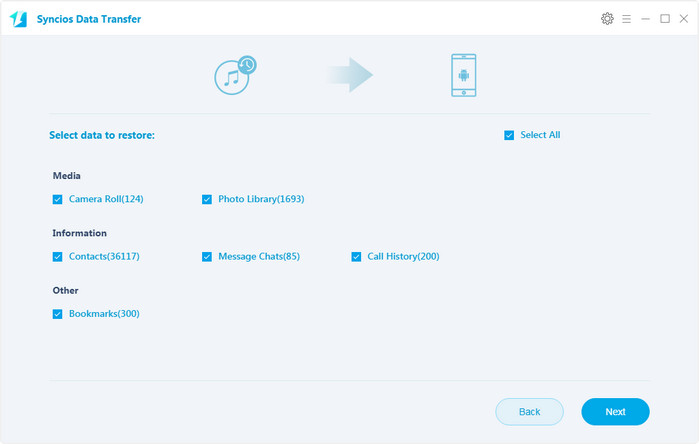
![]() Syncios Data Transfer
Syncios Data Transfer
Syncios Data Transfer is a professional iOS & Android synchronizing tool, which enables you to backup or transfer messages, contacts, call logs, music, video, audio and other files between iOS & Android devices and computer with only few clicks or directly phone-to-phone transfer.
