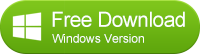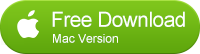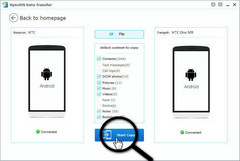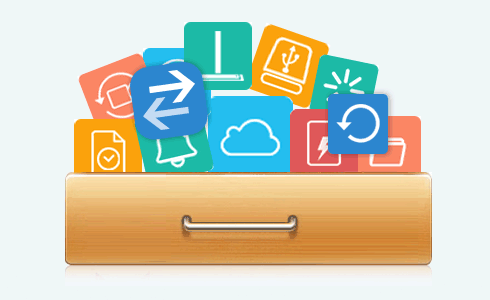![]() One management tool for all smartphones to transfer files between PC & iOS/Android devices.
One management tool for all smartphones to transfer files between PC & iOS/Android devices.
How to transfer data from iPhone to Huawei mate 7
Huawei mate 7, the high-end flagship with a 6-inch screen, has been very popular with the customers, the volume of sales of mate 7 is said to be 7 million according to Huawei Data. And the success of Huawei mate 7 brings Huawei great courage to release a new generation of Mate series, Huawei mate 8, whose volume of sales was ten times as many as Huawei mate 7 in first two weeks, a report revealed.

To start with, I sincerely recommend this handy transfer tools to you : Syncios Data Transfer, which can be your best choice to transfer all your data like contacts, text messages, call logs, photos, music and so on just in ONE CLICK, moreover, it supports multiple platforms, android to android, iOS to iOS, android to iOS as well. Simply download and install Syncios Data Transfer on your computer from (both Win version and Mac version):
How to transfer data from iPhone to Huawei mate 7
STEP 1: Download and install Syncios Data Transfer on your computer, then connect both of your iPhone and Huawei mate 7 to your computer with USB cables.
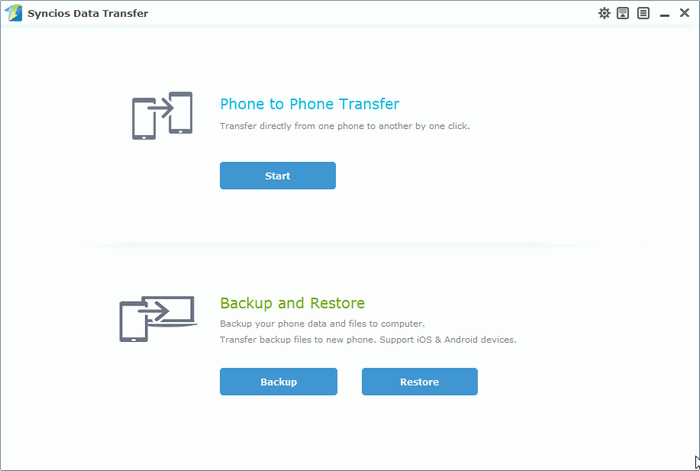
Step 2: Select “Phone to Phone Transfer” on the homepage, check the content you like to transfer from your iPhone. Click here to learn what types of data are supported to be transferred from iOS to android devices.
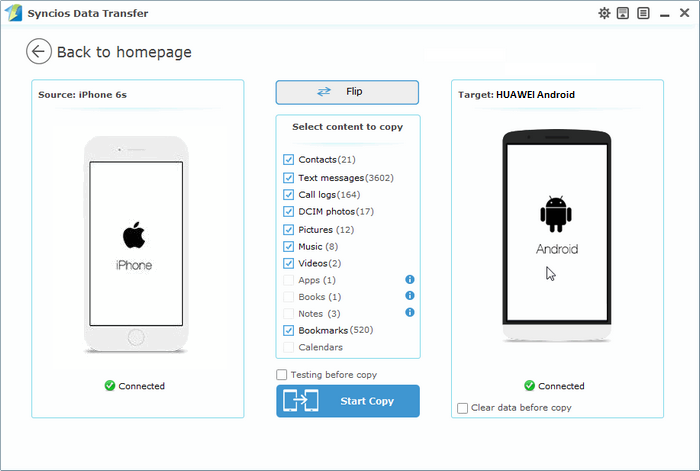
 Tips: You can also click on the “Flip” button to change the source and target devices.
Tips: You can also click on the “Flip” button to change the source and target devices.
Step 3: Click “Start Copy” button to start the transfer, before long, all of the data you’d like to transfer to your Huawei mate 7 will be synchronized successfully.
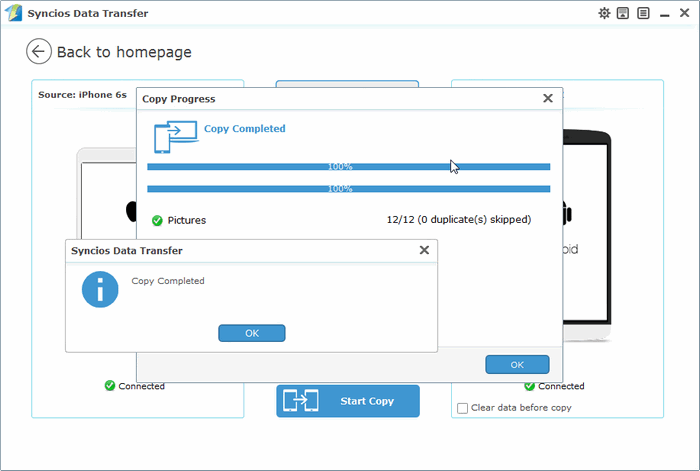
 Tips: Please assure that both of your devices are connected well with your computer in case of some unknown error occurred.
Tips: Please assure that both of your devices are connected well with your computer in case of some unknown error occurred.