3 Ways to Import Music to Huawei Mate 70
For Android users, you can easily find a way to move files to an Android device. Music is necessary for every mobile user, you will need to import music to your phone in many cases. Since phones now have enough storage capacities that lend themselves nicely to holding al of your favorite tunes, you will not be worried about there will not be enough space to hold those tunes. Thus, you have no trouble to import music to your Android phone, like Huawei Mate 70.
This article is designed to make that transfer quicker and easier for you. Check out the list of quick navigation items below to jump to the method you prefer. Or you can follow our instructions one by one to learn how to import music to Huawei Mata XS easily.
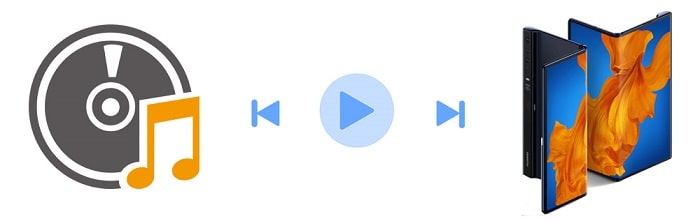
1. 1-Click to Sync iOS/Android Music to Huawei Mate 70
We highly recommend a transfer tool when it comes to transfer data between two devices. The transfer tool, Syncios Data Transfer, is a convenient iOS & Android transfer tool which can easily backup, restore transfer phone data in no time. The tool provides a convenient and easy way to move phone data from one device to another, And also you are able to backup and restore phone data, restore files from iTunes and iCloud backup quickly. Find more details below.
Step 1: Get Syncios Data Transfer installed on your computer and open this program on your computer. Get both the source device and Huawei Mate 70 connected to your computer via USB cables. Some prompts from Syncios will instruct you to set your phones for necessary authorities. For a proper connection, keep your phone unlocked and check phone screens during the connection.
Choose Transfer mode on the primary interface. Before the transfer, check if the phones are enlisted on the right place. The source device should be located on the left panel while the target device (Huawei Mate 70) should be located on the right panle. Click on a "Flip" icon on the middle when you need. Then click on Next button.
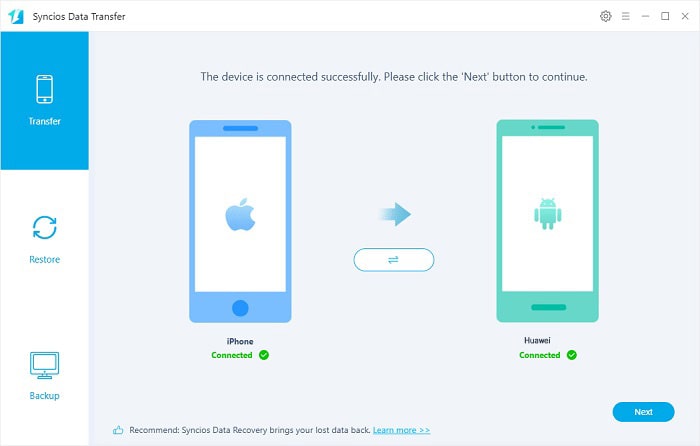
Step 2: If you need to transfer music, just tick off Audio from this interface and uncheck other items. Then click on Next to load songs on your source device. It will take a while to load data. After the loading process, you can click on Next to launch the transfer. After a while, music will be transferred from the source device to Huawei Mate 70.
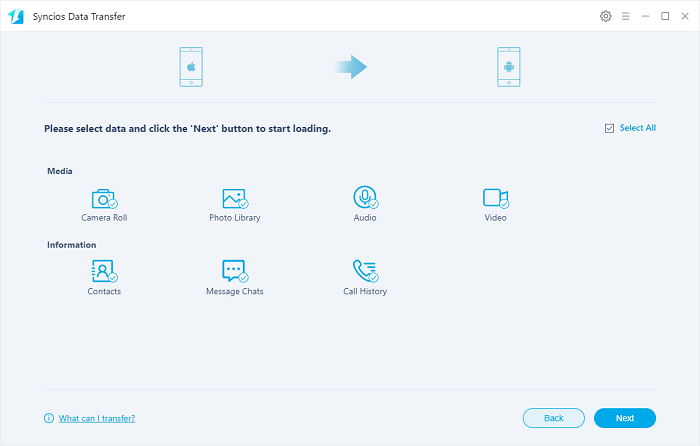
2. Retrieve Music from iTunes Library to Huawei Mate 70
Some media files stored in iTunes Library could be easily retrieved with the help of Syncios Data Transfer, even for some Android users. Follow detailed steps to learn how to sync songs and videos to your Huawei Mate 70.
Step 1: Start Syncios Data Transfer on your Windows PC or Mac. Then connect Huawei Mate 70 to computer via an USB cable. Find the Restore mode on the start-up interface then choose iTunes Library tap. A pop-up window will appear. Syncios will load songs and videos in your iTunes Library.
Step 2: Select songs and videos you need then click on OK to sync music and videos to your Huawei Mate 70 directly. After a while, you have copied media files from iTunes Library to Huawei Mate 70 without iTunes and some complicated steps.
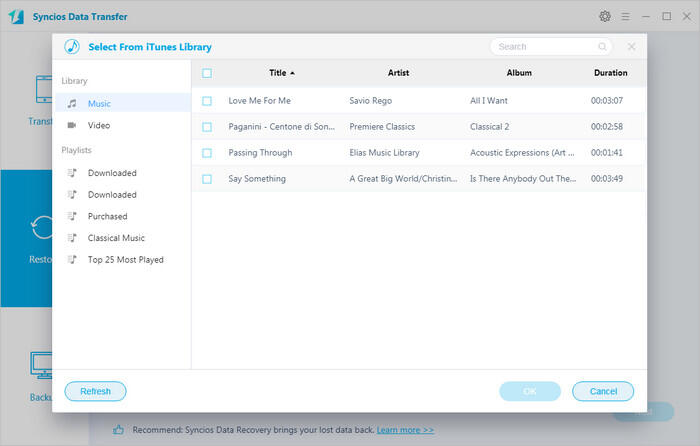
3. Transfer Music between Huawei Mate 70 and computer
We still want to provide a selective way to transfer songs between Huawei Mate 70 and computer with the help of another phone data management tool - Syncios Mobile Manager. It supports to manage, edit, backup and restore contacts, call logs, messages, apps, photos, music, videos and more on your phone conveniently. If you want to selectively transfer songs from another device to Huawei Mate 70, you can also be inspired by this method. You can backup songs of a device to computer, then restore those music files to your Huawei Mate 70. Thus, we guide you on how to transfer songs between Huawei Mate 70 and computer, then you will learn everything. By the way, Syncios Mobile Manager provides multiple phone tools, such as Video Downloader, Audio Converter, Video Converter, Ringtone Maker, etc.
Step 1: Free to download and install Syncios Mobile Manager to your computer then start the program. Connect your Huawei Mate 70 to the computer via an USB cable. To ensure a proper connection you'd better keep your phone unlocked and follow every instruction provides by Syncios.
Step 2: To import music from computer to Huawei Mate 70, you need to navigate to Media > Audio, then click on a button Add to import music from computer to your Huawei Mate 70. You can choose to Add File to choose and import multiple songs to your phone or Add Folder to import songs from a whole music folder from computer to your phone.
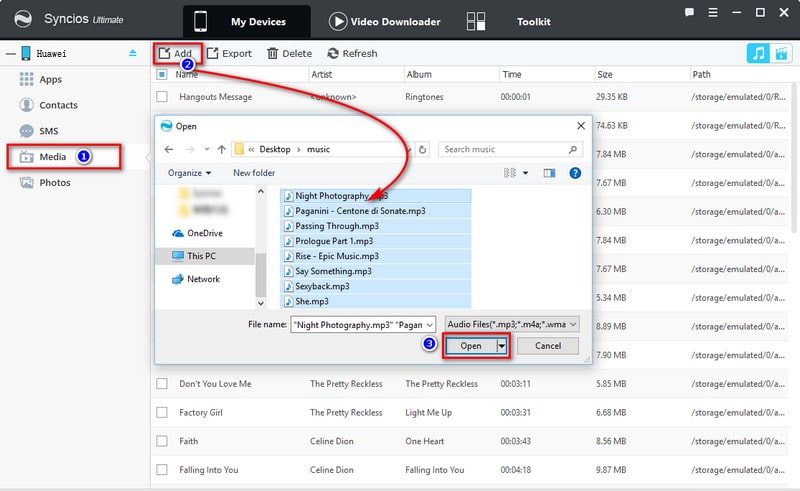
Step 3:To export music from Huawei Mate 70 to computer, navigate to Media > Audio to load songs on your Huawei Mate 70. Select songs you need then click on Export to transfer songs from Huawei Mate 70 to computer.
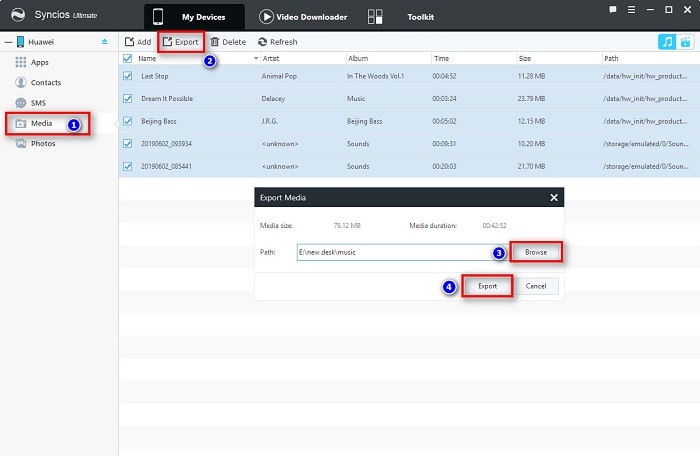
Conclusion
Media files are important for every mobile user. Most of mobile users will migrate their media files when switch to a new phone. This tutorial provides two effective ways to copy media files to your Huawei Mate 70. If this guide helps, don't forget to share it with your friends.
Tips what's next? Download Syncios Tools now!
Syncios Location Changer
One-click to spoof iPhone location and simulate GPS movement. Learn more >>
Syncios Passcode Unlocker
Remove iPhone passcode, Face ID, Apple ID, Screen Time passcode. Learn more >>
Syncios D-Savior
Recover all types of data from HDDs, USB drives, SD cards, SSDs, etc. Learn more >>
Related Channels
Unlock Phones
- Turn Off Screen Time on iPhone/Mac
- Turn Off Screen Lock on iPhone in Seconds
- Unlock iPhone without Passcode Instantly
- Change Screen Time Passcode Without Code
- Unlock iPhone without Apple ID
- How to Unlock Disabled iPhone
- How to Remove Screen Lock on iPhone
- [Solved] Forgot Screen Time Passcode
- 14 Ways to Solve Face ID Not Working
Data Recovery
- SD Card Recovery: Recover Data from SD Card
- How to Remove Recycle Bin from Desktop
- Recover Deleted/Unsaved/Overwritten Excel
- Windows 10/11 Startup Folder
- How to Format SD Card to FAT32
- Recover Deleted Files from USB Flash Drive
- Stop Windows from Upgrading to Windows 11
- 10 Best Data Recovery Software for Windows
- 9 Methods to Recover Deleted Chrome History
- How to Recover Deleted Photos




