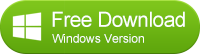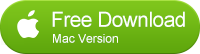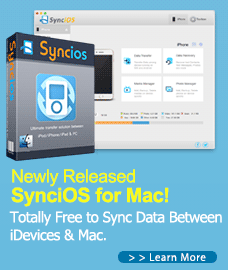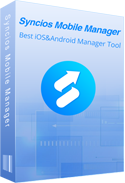How to Backup and Restore Android Call Logs
Call Logs of your Android phone records all the received, dialed and missed calls on your Android Phone. If you are going to flash a custom ROM or format your phone, then you should take a backup of these logs. Here’s a simple guide explaining how you can use an app to Backup and Restore Call Logs.
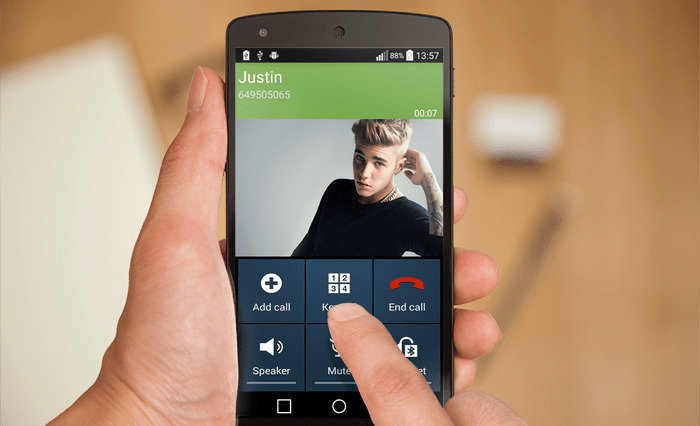
Syncios Call Logs Backup and Restore Tool
Syncios Call Logs Manager backs up and restores to and from your computer all the important information and media files stored on your smart phone or any other Android device. The program will save in a folder on your PC any videos, images, contacts, apps, and even call logs stored on your phone or tablet without quality loss.
Backup Android Call Logs to Computer
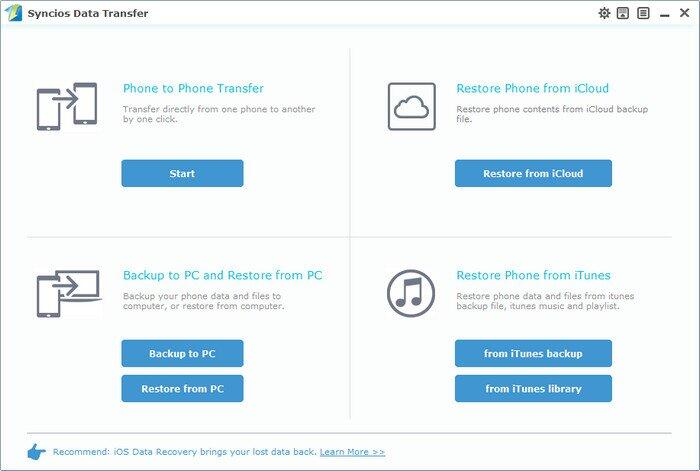
Step 1. Launch Syncios Program and Connect Your Android phone to PC.
Now, you can see the primary window of Android backup app. Importantly,connecting devices is required.Click the Backup button. Then it would display the the backup list.
Step 2. Select Data to Backup.
The following screen will allow you to select which items you would like to back up onto your computer. On the right side of the panel, you will also have the option to change or choose the location of the backup data. Select the [...] button that appears beneath the computer icon and select the location where you would like all data to be saved.
All of the available backup data would be checked automatically. After making sure your data are chosen, click Start Copy button in the middle bottom. During this time, make sure your phone is not disconnected from the computer.
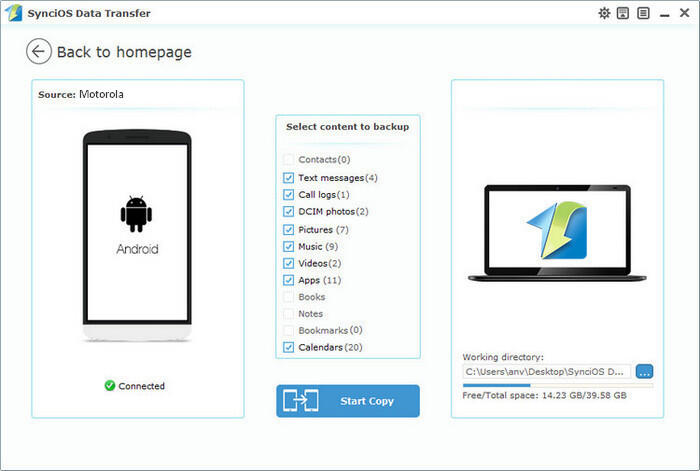
Restore your Android Call Logs
After backup completed, go to the homepage of Syncios and you will see the Restore option. Simply connect your Android device, then click Restore. If you would like to move android backup files to your new iOS device, please connect your iPhone, iPad or iTouch and click the restore button.
Now you can select your previous backup files from the left panel . Check data you would like to move to your android on the middle checkbox. Click Start button, all of your selected files will be restsored to the target device.
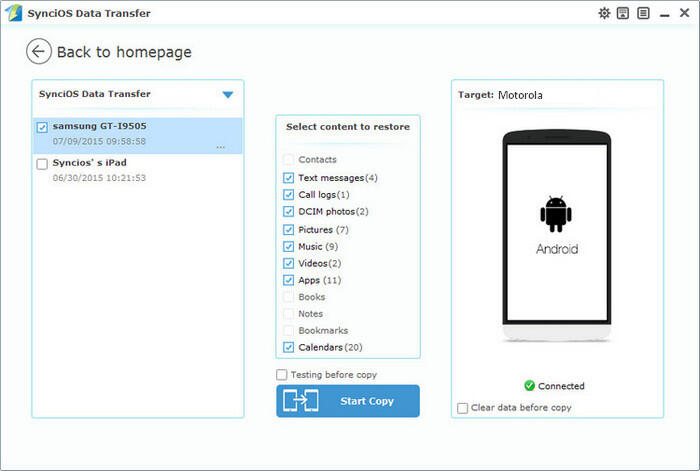
What other things you can do with Syncios Call Logs tool:
- Manage other data like contacts, video, SMS, photos, music, Ebook and apps
- Transfer Data between phone to phone
- Sync Contents from iTunes Library to Computer and iDevice
Related Articles