How to make iPhone 16/16 Plus ringtones
After you got your new iPhone 16 or iPhone 16 Plus, to be different, you start to think how to make a cool ringtone for your own iPhone 16 / iPhone 16 Plus to replace the original ringtone of iPhone. We need our favorite song to remind us to pick a call, but how to make it possible? In this tutorial, I'll share you my own experience on how to make ringtone and transfer them to my iPhone for free. By the way, you can also custom iPhone X or other iOS 11 devices ringtones in this way. We are taking iPhone 16 as an example, please follow the simple guide below.

 Part 1. Transfer Ringtones to iPhone 16/16 Plus by iTunes
Part 1. Transfer Ringtones to iPhone 16/16 Plus by iTunes
If you’ve updated to iTunes 12.7, then you may find that the method of transferring ringtones to your iPhone 16/16 Plus has been little different now. So it's a problem that how to transfer ringtones from your computer to iPhone 16/16 Plus using iTunes 12.7 or later. But firstly, please make sure that the ringtone is in .m4r format, otherwise, you won’t be able to transfer it via iTunes. So you need to convert the ringtone to .m4r format firstly.
Step 1Connect your iPhone 16/16 Plus to your computer and open iTunes.
Step 2 Find the device icon on the top left of iTunes and click on it. If you can't find it, please make sure you've connected iPhone 16/16 Plus to computer properly.
![]()
Step 3After connection, on the sidebar (If you don’t see the sidebar in iTunes, you should unhide it by clicking on the View menu, then Show Sidebar. Skip this step if the sidebar is already present), you'll see Tones under On My Device. Please click on Tones.
Step 4Then you can drag and drop the .m4r ringtone onto the Tones section in iTunes. If there is no Tones section, then you can drag and drop the ringtone on to On My Device section in the sidebar. Then the Tones section will be created.
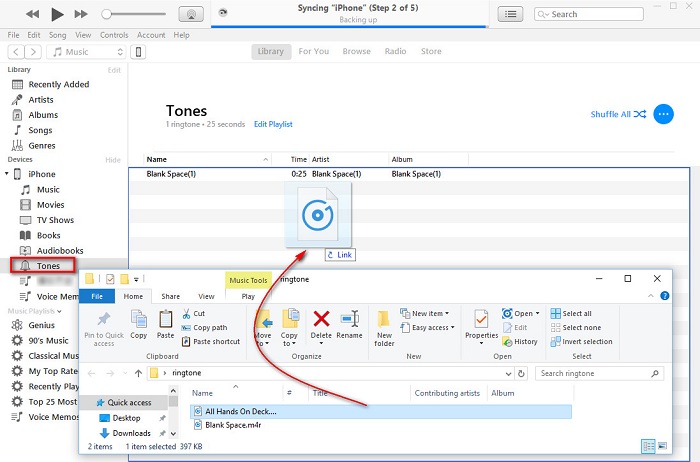
Step 5And you'll see the ringtones appear on Tones section and the ringtones should be transferred to your iPhone 16/16 Plus.
 Part 2. Transfer Ringtones to iPhone 16/16 Plus Directly
Part 2. Transfer Ringtones to iPhone 16/16 Plus Directly
To transfer ringtones to iPhone 16/16 Plus directly, the only tool we need is Syncios Phone Manager, a free handy tool, helps you customize any piece of audio file including your favorite songs into iPhone 16/16 Plus ringtones without using iTunes, you can make as many as ringtones you want, totally free and quickly. Let’s see how it works: ( Note: please make sure you've turned off iTunes totally before making ringtones with Syncios, because iTunes will disable the importing of ringtones made by any third-party program. )
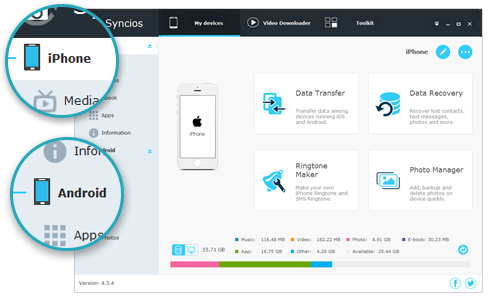
Syncios Mobile Manager
- Support to transfer, edit, backup, manage, view mobile data such as contacts, apps, photos, music, ringtone, videos, SMS messages, eBooks and more.
- Download videos from 100+ video sharing sites.
- Handy tools: Audio/video converter, ringtone maker, etc.
- Fully compatible with latest Android and iOS devices.
Step 1Download and install Syncios Phone Manager on your computer from below, then connect your iPhone 16/16 Plus to your computer and open iTunes.
Step 2Click on Toolkit on the top bar, and find Ringtone Maker tool.
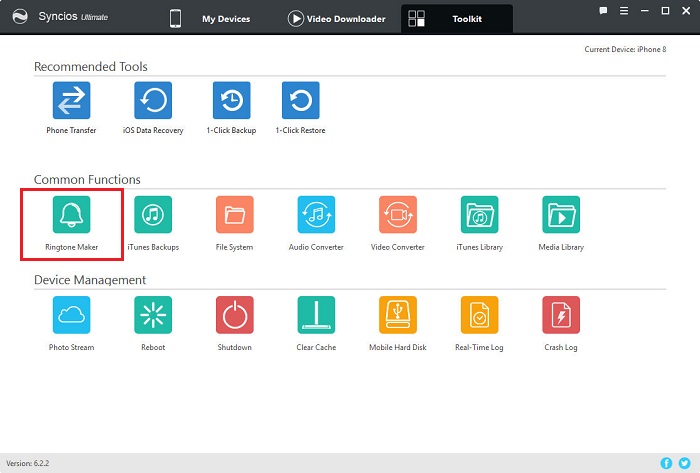
Step 3If the audio files which is going to be ringtones are saved on computer already, please skip this step. If you can't find the songs you like on computer and want to choose the songs on your iPhone 16/16 Plus. You need to transfer songs from iPhones 8/8 Plus to computer. Simply click on My Device on the top bar and click on Media on the left panel. Then the music of your iPhone 16/16 Plus will be displayed. You can choose whatever you want and click on Export to save the songs to your computer. Or you can download online songs to computer.
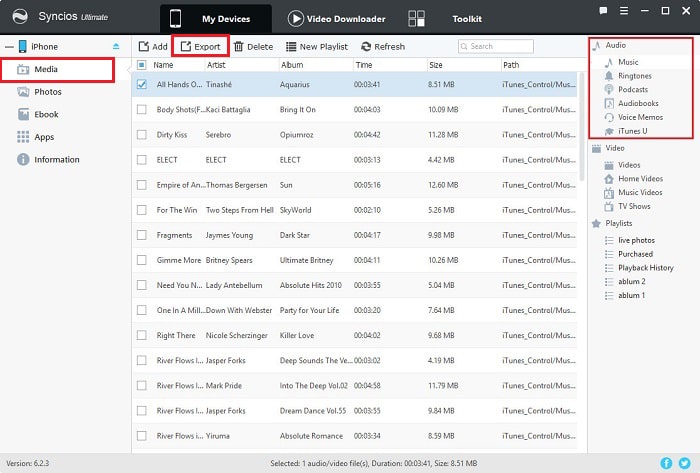
Step 4Then you can choose the song you'd like to from computer and set the start and end of ringtone according to your needs.
Step 5Click on Save & Import, the ringtone you've just made will be transferred to your iPhone 16/16 Plus directly.
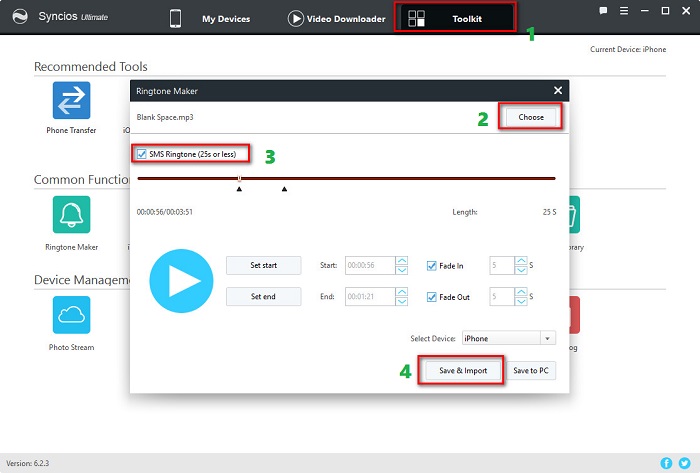
 Part 3. Use New Custom Ringtones on iPhone 16/16 Plus
Part 3. Use New Custom Ringtones on iPhone 16/16 Plus
Many iOS users can't find a way to set their own ringtone if they are tired of the default ringtone. Here's how to use the custom ringtones you've just transferred on your iPhone 16/16 Plus:
Step 1Open the Settings on your iPhone 16/16 Plus.
Step 2Tap on Sounds.
Step 3Then tap on Ringtone under Sounds and Vibration Patterns.
Step 4A list is displayed with all the available ringtones to choose from. At the top of the list, you should see the custom ringtone that you transferred earlier from iTunes. Tap to select this ringtone as the default. Now whenever you receive an alert of this type, the selected ringtone will be played.
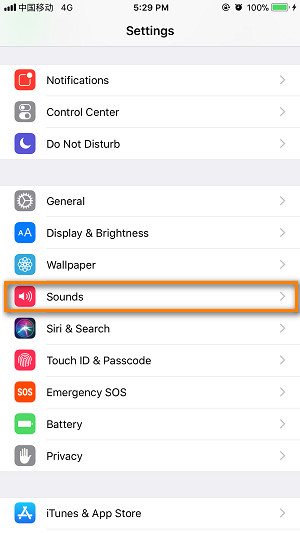 |
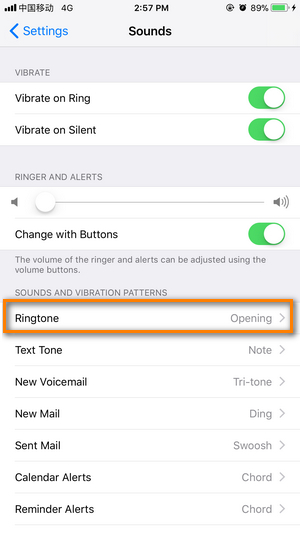 |
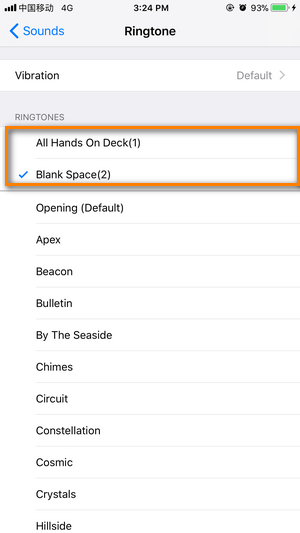 |
 Part 4. How to Remove Custom Ringtones from iPhone 16/16 Plus
Part 4. How to Remove Custom Ringtones from iPhone 16/16 Plus
If you don't need the custom ringtones and want to remove them, here introduce you two methods:
Remove Custom Ringtones from iPhone 16/16 Plus via iTunes
Step 1Open the iTunes on your computer and connect your iPhone 16/16 Plus to computer.
Step 2Tap on device icon, then you'll see Tones under Audio. Please click on Tones.
Step 3iTunes will display a list of all the custom ringtones that you’ve transferred to your device. Choose the ringtone you'd like to delete, right-click on it and choose Delete from Library.
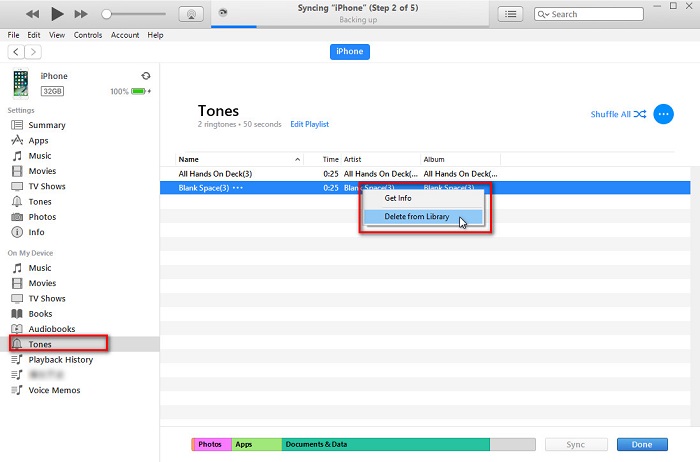
Remove Custom Ringtones from iPhone 16/16 Plus via Syncios
Step 1Open Syncios on your computer and connect your iPhone 16/16 Plus to computer.
Step 2Tap on Media, then you'll see Ringtones on the right sidebar under On My Device. Please click on Ringtones.
Step 3Syncios will display a list of all the custom ringtones that you’ve transferred to your device. Tick off the ringtone you'd like to delete, and tap on Delete on the top.
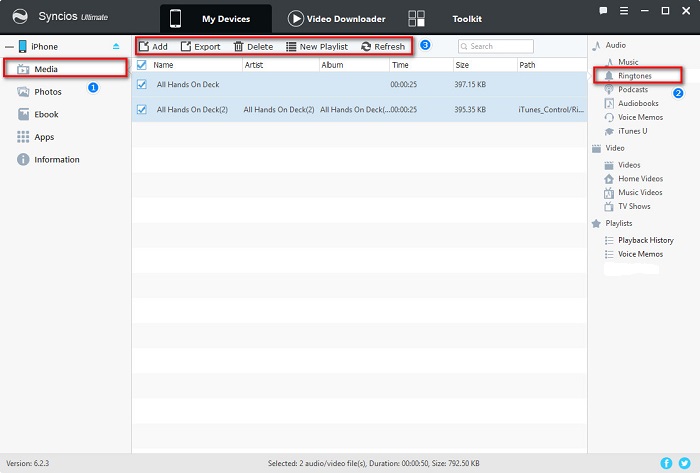
 Part 5. Video Tutorial - Make iPhone Ringtones
Part 5. Video Tutorial - Make iPhone Ringtones
Conclusion
As you can see, it is quite easy to make ringtones on your iPhone 16 or iPhone 16 Plus using iTunes or Syncios. Two methods are free for you, thus both of them are good choices for you. Besides, The Ringtone Maker is only the one of tools in Syncios, you can try to manage your music, videos,photos, e-books, app, contacts, bookmarks, call histories, messages, notes, WhatsApp, bookmark histories, download online videos, covert audio and video formats, backup and restore iPhone 16/16 Plus and more for free. Just for sharing you the good stuff. Nice day!
Extra Tips: How to Download Music as Ringtone on iPhone?
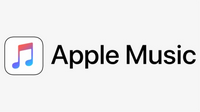
Audicable Music Converter is a professional music converter which can help you not only recording music as common MP3, but also convert M4A/M4B/AA/AAX audiobooks and M4P music to MP3, WAV, FLAC, or AAC and more formats. It can be used as an all-in-one iTunes audio, Music and audiobook converter. All converted music is definitely supported to set as your iPhone contact or text ringtone.


