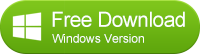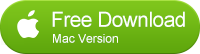![]() One management tool for all smartphones to transfer files between PC & iOS/Android devices.
One management tool for all smartphones to transfer files between PC & iOS/Android devices.
How to Transfer Contents from Samsung Galaxy Note 2/3 to Note 4 / Note Edge
The Galaxy Note Edge is coming to the United States on November 14th finally. It's essentially a Galaxy Note 4, but with a curve over the right side. Planning on make the switch from Samsung Note, Note 2, Note 3 to new powerful Samsung Galaxy Note Edge / Note 4?
That wouldn’t be a good idea unless you don’t need to transfer lots of personal data such as your contacts, SMS, photos, etc. from iPhone to Samsung Galaxy Note 4 / Note Edge (from iOS to Android OS). It means that you not only need to transfer the files from one platform to the other one, but also need to identify some special types of files such as contacts and SMS, which are difficult to view directly on computer, let alone transfer them.
Best solution could be turning to some data transfer tools. This article describes how to use a one click data transfer tool to migrate all data. After getting your Samsung Note 4 / Note Edge, you may find it easier to follow the steps below to transfer all content from old Samsung to new Note 4 / Note Edge.
Method 1: Syncios Data Transfer – Transfer all files from old Samsung to Galaxy Note 4 / Galaxy Note Edge in just one click
Syncios Data Transfer for Windows or Syncios Data Transfer for Mac is a professional phone to phone content transfer tool, which makes it possible to transfer old phone data directly to Samsung Galaxy Note 4 /Note Edge just in several clicks. Besides that, it can also backup your phone data and recover later without any data loss. Supported Mobile OS: iOS & Android.
Step 1: Download and install Syncios Data Transfer on your computer and open it.
Then connect both of your old smartphone and Samsung Galaxy Note 4 to your PC or Mac.
Step 2: Go to Phone to Phone Transfer mode and Start Transfer
There are there modes available in the homepage, simply click Start button to enter Phone to Phone Transfer mode.
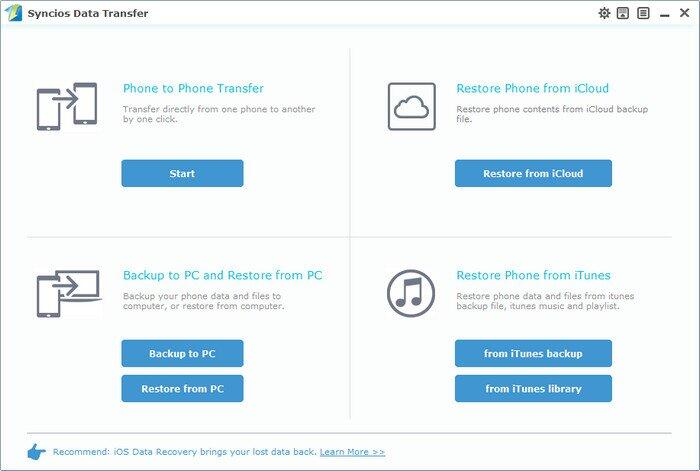
Step 3: Enable USB Debugging Mode on both your old android phone and Galaxy Note 4/Note Edge
If you already enabled us debugging mode before, you can skip this step
Navigate to Settings > Tap More tab> scroll to the bottom>choose Developer option, tap on the ON/OFF slider on the top of developer option,tick USB debugging.
Note: Learn more tips about enabling USB debugging mode on Samsung Galaxy Note 3/4/5/7.
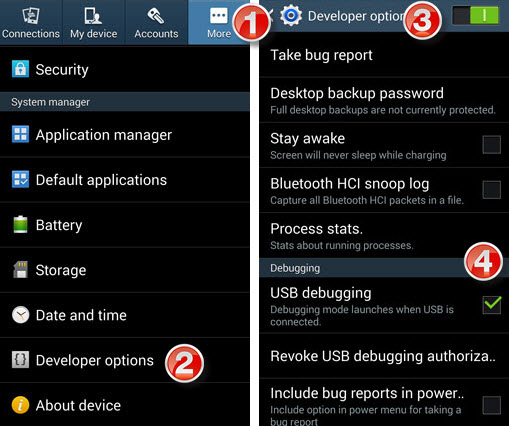
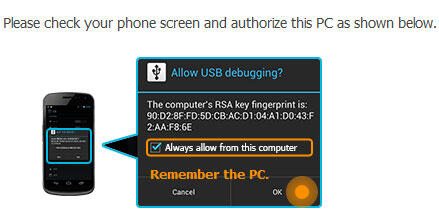
Step 4: Choose all the data you wish to transfer and start transfer data from old Android to Galaxy Note 4
Once both your android smartphones are connected succesffuly, they will be displayed as screenshow shown below. You can press Flip tab to change the positions of each other. Make sure your new Galaxy Note 4/ Note Edge over the right side.
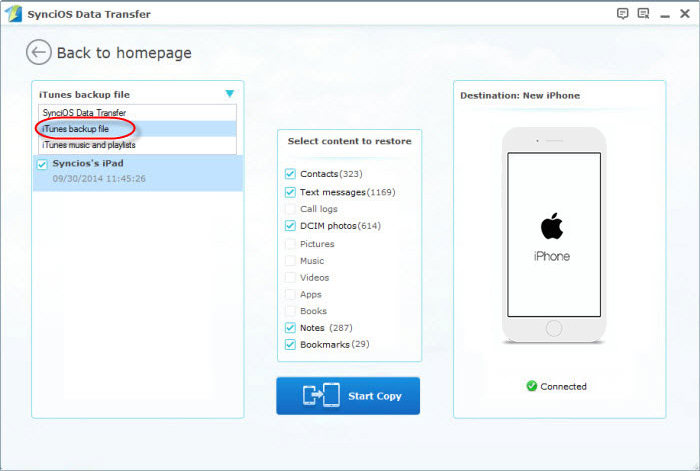
Check the data files you wish to transfer, like contacts, pictures, videos, ebooks, SMS, then press Start Copy button. The data in your old phone will be transferred into your Galaxy Note 4 in some minutes.
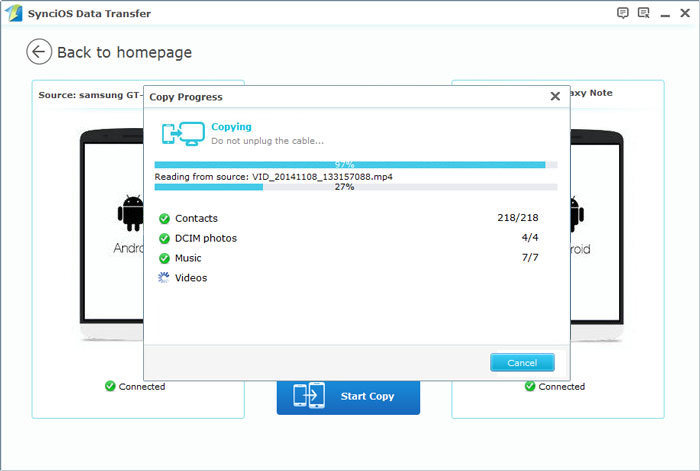
You can preview the transfer status in the prompt window, depending on the file size in your old phone, the copy process will take a while. Please do not disconnect neither phone during the process. Once the transfer is finished, you will get the completion prompt, that's it! You are done. Then, unplug your new note 4 from your computer.
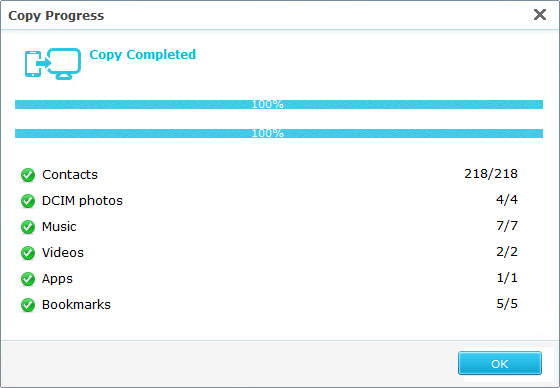
Note: Syncios Data Transfer does not only support moving data from Android to Android, but also supports cross-platform data transfer. View more supported phone mode, please visit here.
Should you encounter any problem in using Syncios Data Transfer, let us know in the comments.