![]() One management tool for all smartphones to transfer files between PC & iOS/Android devices.
One management tool for all smartphones to transfer files between PC & iOS/Android devices.
Use Samsung Galaxy S25's Ultra Wide Camera to take stunning, cinematic photos with a full field of vision, just like the human eye. Its Pro Assist knows what you're looking at and can offer suggestions and adjust settings to help you get epic shots with a tap. This smarter camera gives you for better photos.
Samsung has upgrade their camera to a new level, and with this outstanding photos effect, you can record these wonderful moment of your life by using your Samsung Galaxy S25. It's important for you to backup these beautiful photos in time in case you lost them by accident. Syncios Manager and Syncios Data Transfer are the best tool for helping you transfer every Samsung Galaxy S25's pictures to computer. And you can also restore them back once you need.


Syncios Data Transfer is one of the outstanding phone assistant for helping you backup all photos of your Samsung Galaxy S25. Either pictures from camera roll or you saved from somewhere can all be transferred to computer in only one click operation. It also support to transfer other different categories of contents between phone and computer.
Download and install Syncios Data Transfer on your computer first, then choose 'Backup to PC' function at the first interface. Connect your Samsung Galaxy S25 to computer through USB cable or by using Wi-Fi connection. Wait for Syncios Data Transfer to make data synchronization process.
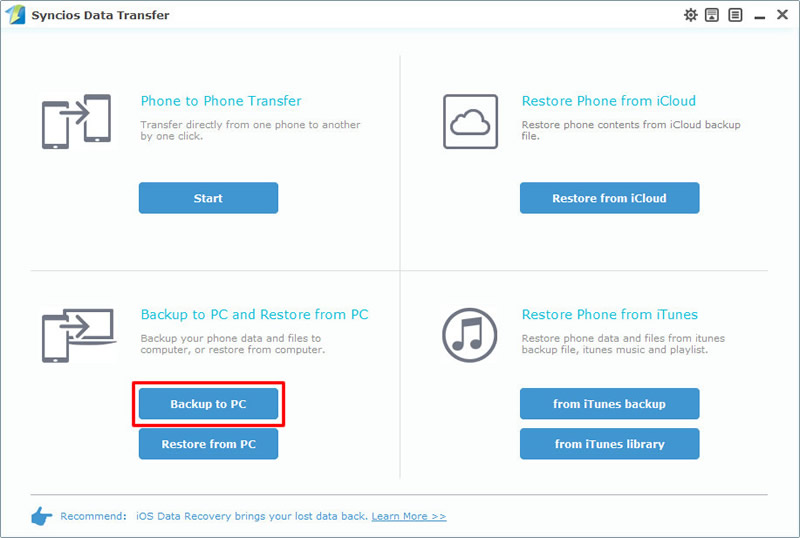
Once Syncios finished the synchronization work, please choose 'DCIM photos' and 'Pictures' option in the middle of the interface. Then you can change your saving path and click 'Start Copy' to launch the transferring process.
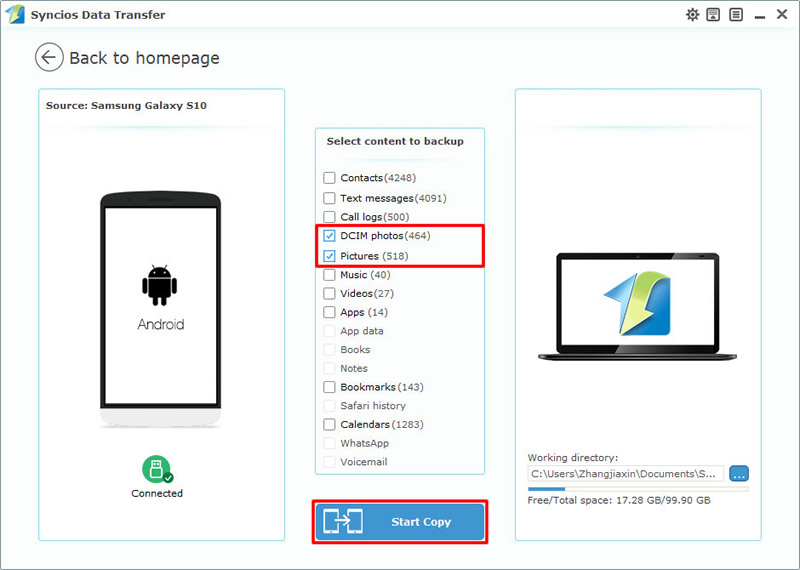
Tips: If you encounter any detection problem during the process, please check our Android tutorial for help. Attention: Wi-Fi connection only support Android device currently. Only when Android phone and computer are access to the same network can Wi-Fi connection works.

Syncios Manager supports to transfer certain contents between smart-phones and computer. For someone prefer to transfer certain photo folder or certain photo file can use Syncios Manager to achieve all the transferring stuff. You can also delete and edit some of the data through Syncios as well.
Download and install Syncios Manager on your computer first, then connect your Samsung Galaxy S25 to computer through USB cable. Once the synchronization has finished, please choose 'Photos' option on the left panel. Then all photos, including camera roll and other pictures will all show on the screen.
Choose your desired photo folder and click 'Export' button on the menu bar. Then choose the saving path of your computer and click 'Export' again to launch.
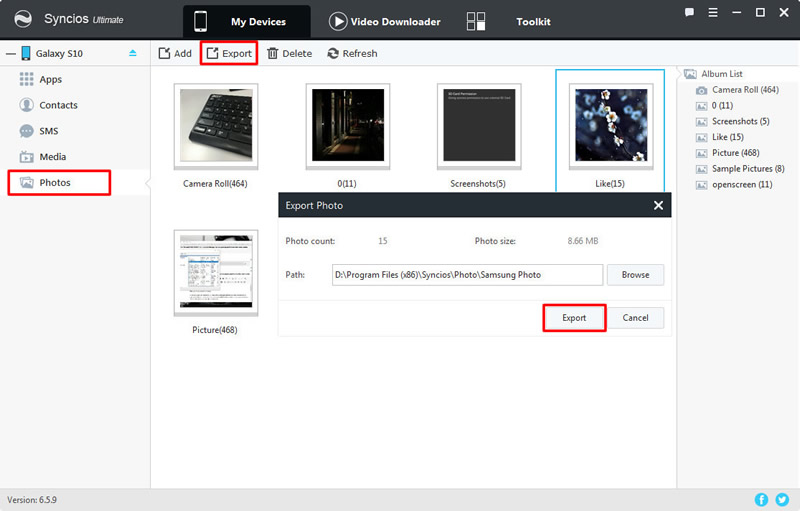
Please double click the certain photo folder to enter and choose your desired photo file. You can choose multiple of them of your choice, then click 'Export' button on the menu bar and choose your saving path. Finally, click 'Export' again to launch the transferring process.
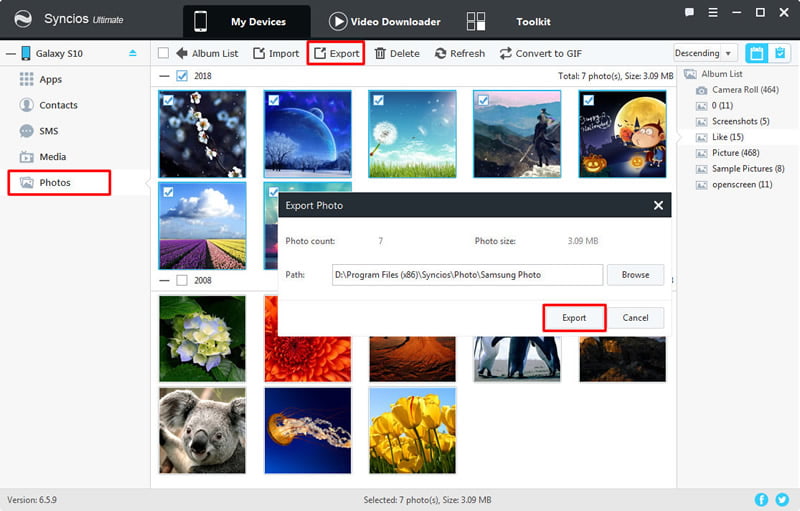
Tips: If you encounter any detection problem during the process, please check our Android tutorial for help.

Syncios Ultimate can also achieve the '1-Click Backup' function. Just simply select the item you want and click 'Start Backup' to launch.
Tips: Syncios '1-Click Backup' function only open for ultimate user. You can upgrade to ultimate version or know more difference between free version and ultimate version through Syncios' Version Compare.
Still launch Syncios Manager and connect your Samsung Galaxy S25 to computer. This time to go 'Toolkit' module and choose '1-Click Backup' function. Wait for the next step.
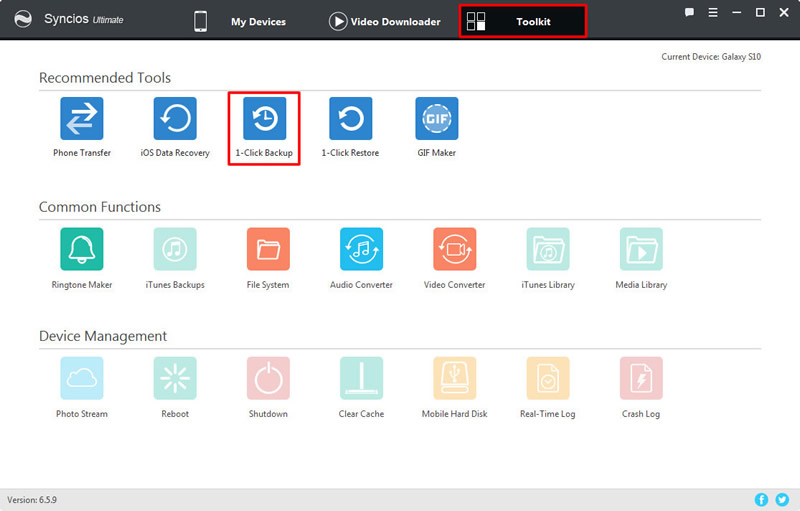
After Syncios finish to sync your Samsung Galaxy S25, select 'Photos' option and click 'Start Backup' to launch.
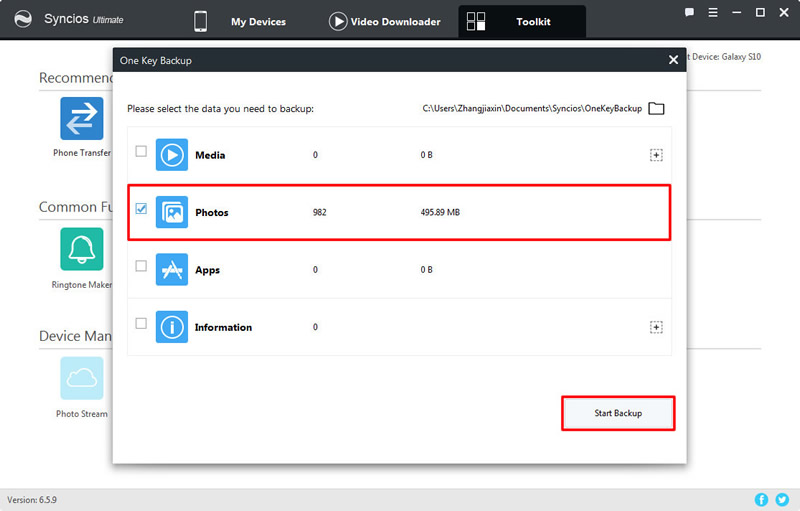
Tips: If you encounter any detection problem during the process, please check our Android tutorial for help.
Support Samsung Devices
|
|
Samsung Galaxy S25/S25+/S25 Ultra/S10e/S9/S9+/S8/S8+/S7/S7 Edge/S6/S6+/S6 Edge(+)/S5/S4/S4(mini)/S4 Zoom/S4 Active/S3/S3(mini), Samsung Galaxy Note all series, Samsung Galaxy J7 Pro, Galaxy Pro, Galaxy Mini 1/2, Galaxy S Advance, Galaxy S (Plus), Galaxy S Aviator, Galaxy S Blaze 4G, Galaxy S Relay 4G, Galaxy Ace Plus, Galaxy Ace 1/2/3, Galaxy Amp, Galaxy Appeal, Galaxy Admire 1/2/4G, Galaxy Axiom, Galaxy Beam, Galaxy Centura, Galaxy Discover, Galaxy Express, Galaxy Exhilarate, Galaxy Exhibit, Galaxy Fit, Galaxy Fame, Galaxy Gio, Galaxy Pocket (Neo), Galaxy Prevail, Galaxy Proclaim, Galaxy Rugby Pro, Galaxy Reverb, Galaxy Rush, Galaxy Ring, Galaxy Stratosphere 2, Galaxy Stellar, Galaxy Mega, Galaxy Music, Galaxy Metrix 4G, Galaxy Legend, Galaxy Nexus, Galaxy Victory 4G LTE, Galaxy W, Galaxy Xcover 1/2, Galaxy Y (Pro), Galaxy Young, and all Android devices. |
Supported OS: Android 3.0 and above
Supported Files: Contacts, Text messages, Call logs, DCIM photos, Pictures, Music, Videos, Apps, Bookmarks, Calendars