![]() One management tool for all smartphones to transfer files between PC & iOS/Android devices.
One management tool for all smartphones to transfer files between PC & iOS/Android devices.
The result of 10 years of pioneering mobile firsts, Galaxy S10e, S10, and S10+ introduce the next generation of mobile innovation. Galaxy S10e, S10, and S10+. The next generation of Galaxy has arrived. Completely redesigned to remove interruptions from your view. No notch, no distractions. Precise laser cutting, on-screen security, and a Dynamic AMOLED that's easy on the eyes make the Infinity-O Display the most innovative Galaxy screen yet.
Syncios provide two ways to help your transfer data to Samsung Galaxy S25. No matter the device you want to transferred are Android or iOS, Syncios can perfectly transfer all these data from old device to new Samsung Galaxy S25. Get ready to know more about Syncios Data Transfer and Syncios Manager? Keep reading.


Syncios Data Transfer dedicate to transfer various data between phones. For you, this is the best tool to transfer data to Samsung Galaxy S25 from other device directly. Syncios break the barrier between iOS and Android, no matter what operating system these phones are running of, Syncios supports to transfer data between them all.
First of all, please install Syncios Data Transfer on your computer. To transfer data between devices directly, choose 'Phone to Phone Transfer' module and click the 'Start' button.
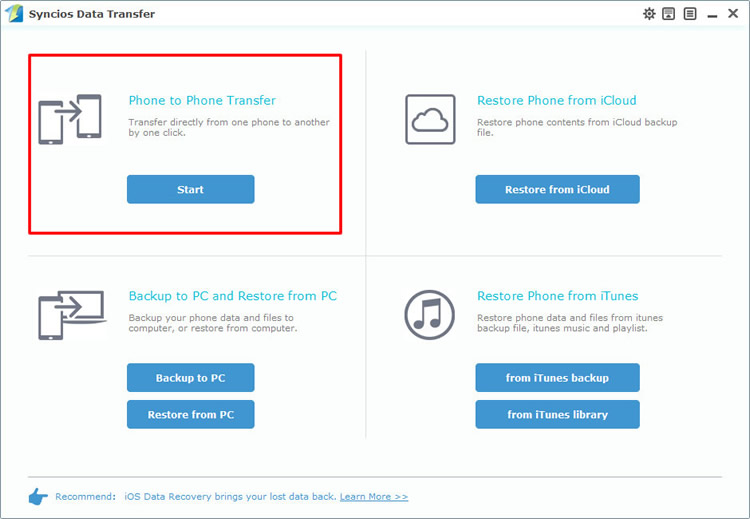
Then you can connect your Android/iOS device and your Samsung Galaxy S25 to computer. Please pay attention that your source device must on the left side while your Samsung Galaxy S25 must on the right. If you want to change their positions, click on 'Flip' to switch. Then you can choose the contents to transfer, you can change your saving path if you want and click 'Start Copy' to launch. Attention: Transferrable contents will be some difference due to different operation system.
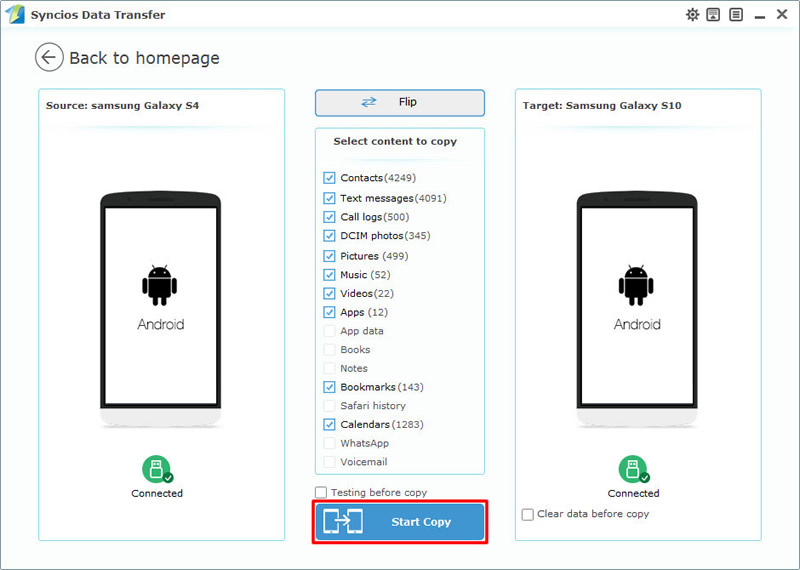
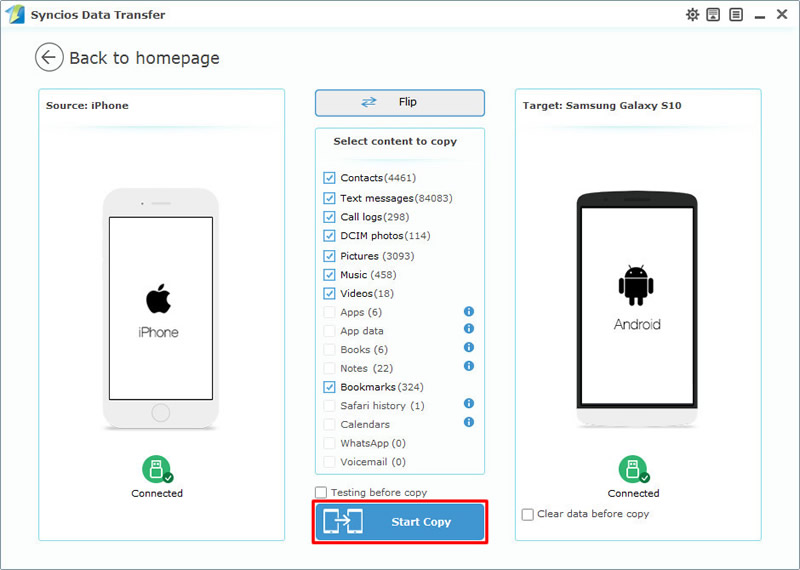
Please choose 'Restore from iCloud' module from the first interface. Click 'Download more iCloud backup' to download your certain iCloud backup. You need to login with your Apple account in this part. After download the iCloud backup, do the same steps as 'Android or iOS device to Samsung Galaxy S25 transfer directly' does.
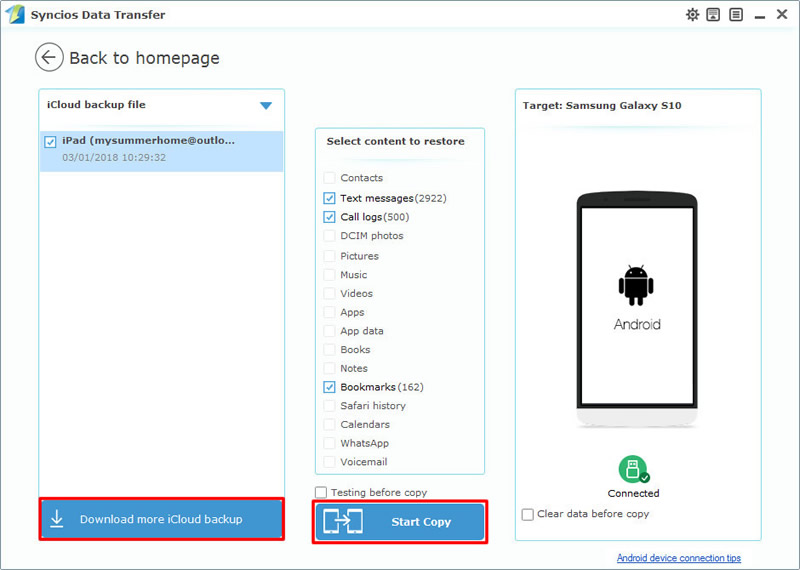
In this method, choose 'from iTunes backup' module. Syncios will automatically detect your iTunes backup on your computer. Then do the same steps as 'Android or iOS device to Samsung Galaxy S25 transfer directly' does.
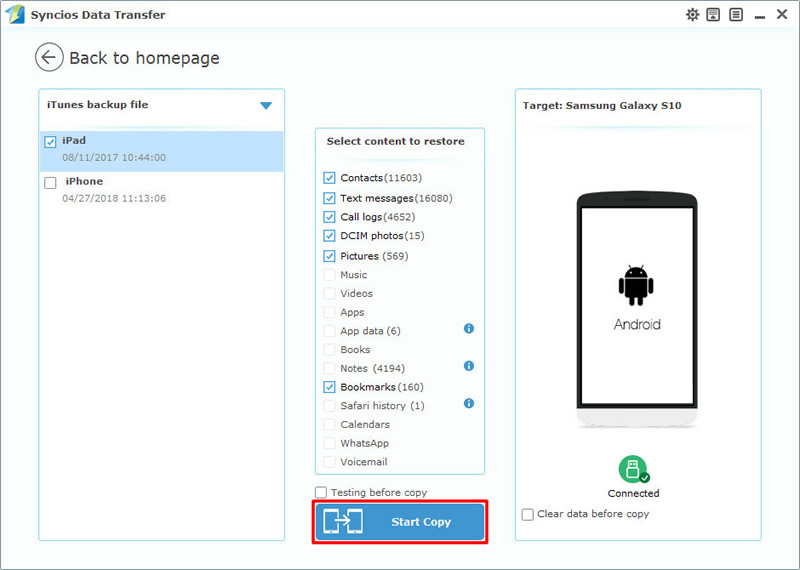
Tips: For iOS device, you can only connect via USB cable. For Android device, you can connect device via USB cable or by using Wi-Fi connection. But only when Android and computer are access to the same network can Wi-Fi connection works. If you encounter any detection problem during the process, please check Android / iOS for help.
| Contacts | Messages | Video | DCIM |
Pictures |
Audio | Call logs | Apps | Bookmarks | Calendar | |
|---|---|---|---|---|---|---|---|---|---|---|
| Android to Android | ||||||||||
| iOS to Android |

Moreover, You can also use Syncios Manager to transfer data to Samsung Galaxy S25, and this program support to transfer contents which you select. Syncios Manager possess a lot of phone manager as well.
Please install and launch Syncios Manager on your computer. Then you can connect your Samsung Galaxy S25 to computer via USB cable. In this part, we will demonstrate you the method of import music file and folder. Please choose 'Media' option on the left side and wait for the next step.
Please click 'Add' button first, then select 'Add Folder' option. And now you can select certain music folder to import, click 'OK' to launch.

This time choose 'Add File' option and select your willing songs to transfer. You can select multiple of them if you want. Finally, click 'Open' to import.
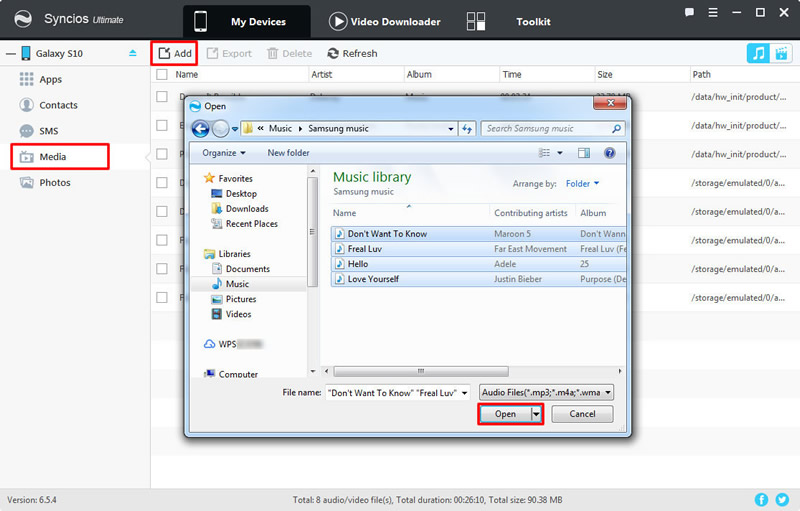
Supported Samsung devices:
|
|
Samsung Galaxy S25/S25+/S25 Ultra/S10e/S9/S9+/S8/S8+/S7/S7 Edge/S6/S6+/S6 Edge(+)/S5/S4/S4(mini)/S4 Zoom/S4 Active/S3/S3(mini), Samsung Galaxy Note all series, Samsung Galaxy J7 Pro, Galaxy Pro, Galaxy Mini 1/2, Galaxy S Advance, Galaxy S (Plus), Galaxy S Aviator, Galaxy S Blaze 4G, Galaxy S Relay 4G, Galaxy Ace Plus, Galaxy Ace 1/2/3, Galaxy Amp, Galaxy Appeal, Galaxy Admire 1/2/4G, Galaxy Axiom, Galaxy Beam, Galaxy Centura, Galaxy Discover, Galaxy Express, Galaxy Exhilarate, Galaxy Exhibit, Galaxy Fit, Galaxy Fame, Galaxy Gio, Galaxy Pocket (Neo), Galaxy Prevail, Galaxy Proclaim, Galaxy Rugby Pro, Galaxy Reverb, Galaxy Rush, Galaxy Ring, Galaxy Stratosphere 2, Galaxy Stellar, Galaxy Mega, Galaxy Music, Galaxy Metrix 4G, Galaxy Legend, Galaxy Nexus, Galaxy Victory 4G LTE, Galaxy W, Galaxy Xcover 1/2, Galaxy Y (Pro), Galaxy Young, and all Android devices. |
Supported OS: iOS 5 and above / Android 3.0 and above
Supported Files: Contacts, Text messages, Call logs, DCIM photos, Pictures, Music, Videos, Apps, Bookmarks, Calendars