![]() One management tool for all smartphones to transfer files between PC & iOS/Android devices.
One management tool for all smartphones to transfer files between PC & iOS/Android devices.
Moto G6 including a dual-sensor camera on the rear, fast charging and more features you'd normally see on high-end phones, is the perfect handset for those who want something good-looking and feature-packed in their pocket but don't want to spend lots of money.
Before start to use your Moto G6, you may need to switch your old phone's data to new Moto G6. Hold on a minute, you think transferring these stuff is tedious and waste of time? Our new upgrade Syncios products can help you make all these transferring work into a piece of cake! What are you waiting for! Start to use it right now!!


Whether you are an Android user or an iOS user, your phone data can all transferred to Moto G6 effortless. Syncios Data Transfer supports to transfer contacts, text messages, call logs, dcim photos, pictures, music, videos, apps, bookmarks, calendar to one phone to Moto G6 in one click operation.
You can transfer data from Android or iOS to Moto G6 directly. But the transferrable data will be some different because of the different OS.
Step 1: Download and install Syncios Data Transfer on your computer.
Step 2: Launch Syncios Data Transfer and select 'Phone to Phone Transfer' function.
Step 3: Connect source device and Moto G6 to computer. Make sure Source phone - Left side, Moto G6 - Right side.
Step 4: Select the contents you want and click 'Start Copy' to launch.
Android to Moto G6 transfer:
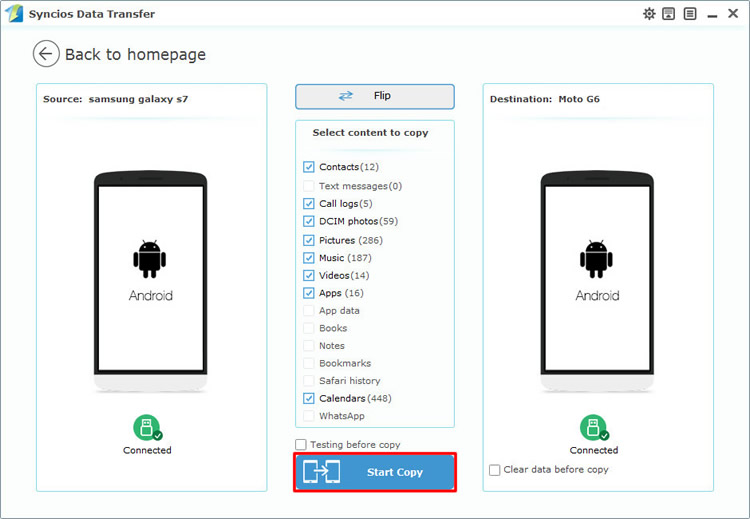
iOS to Moto G6 transfer:
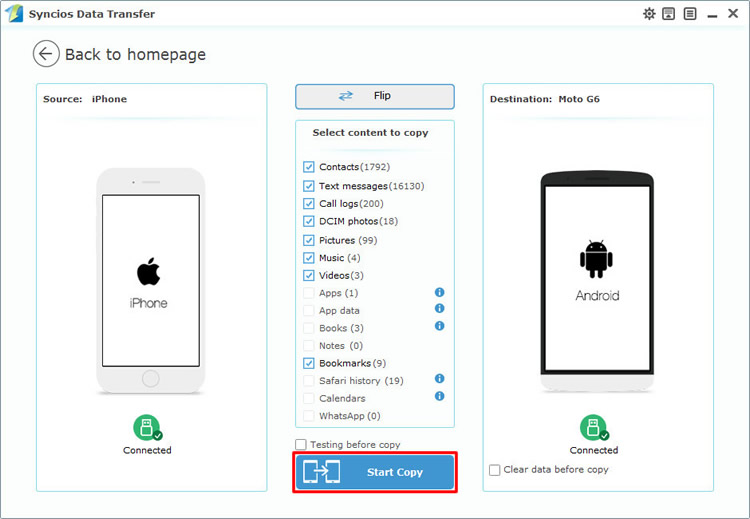
Syncios Data Transfer also support to restore iCloud backup to device. You can download the specific iCloud backup and choose the content to retrieve.
Step 1: Launch Syncios Data Transfer and select 'Restore from iCloud' function.
Step 2: Connect your Moto G6 to computer and choose the certain iCloud backup which list on the left side.
Step 3: Select the contents you want and click 'Start Copy' to launch.
Attention: Click 'Download more iCloud backup' to download iCloud backup if you never used this method before. You need to log in with your Apple account to select the iCloud backups you want and download it.
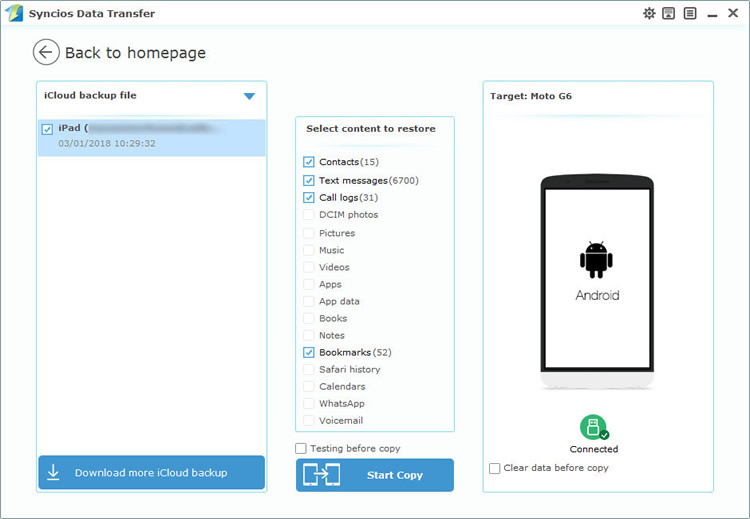
You can use this method to restore iTunes backup if you have used iTunes to backup your iOS device before.
Step 1: Launch Syncios Data Transfer and select Restore Phone from iTunes - 'from iTunes backup' function.
Step 2: Connect your Moto G6 to computer and choose the certain iTunes backup you want.
Step 3: Select the contents you want and click 'Start Copy' to launch.
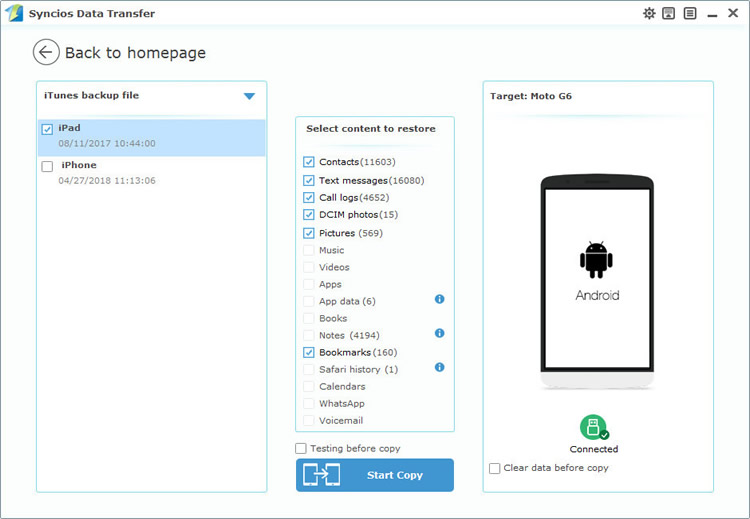
Tips: Encounter any detection problem during the process? please check Android / iOS for help. Only Android phone are permitted to use Wi-Fi connection, and only if Android and computer are accessed to the same network can Wi-Fi connection work.
| Contacts | Messages | Video | DCIM |
Pictures |
Audio | Call logs | Apps | Bookmarks | Calendar | |
|---|---|---|---|---|---|---|---|---|---|---|
| Android to Android |  |
 |
 |
 |
 |
 |
 |
 |
 |
 |
| iOS to Android |  |
 |
 |
 |
 |
 |
 |
 |
||
| iTunes/iCloud Backup to Android |  |
 |
 |
 |
 |
 |

For someone want to import certain contents like application, a piece of photo file or camera roll, Syncios Manager can do what you want. You can select the certain contents of your willing. Also, you can upgrade to Syncios Ultimate which include the fully function of Syncios Data Transfer.
Step 1: Download and install Syncios Manager on your computer.
Step 2: Connect your Moto G6 to computer and wait for sync.
Step 3-1: Import App to Moto G6
Choose 'Apps' option on the left side, then click 'Add' button on the menu bar. Choose the certain apk you want and click 'Open' to transfer.
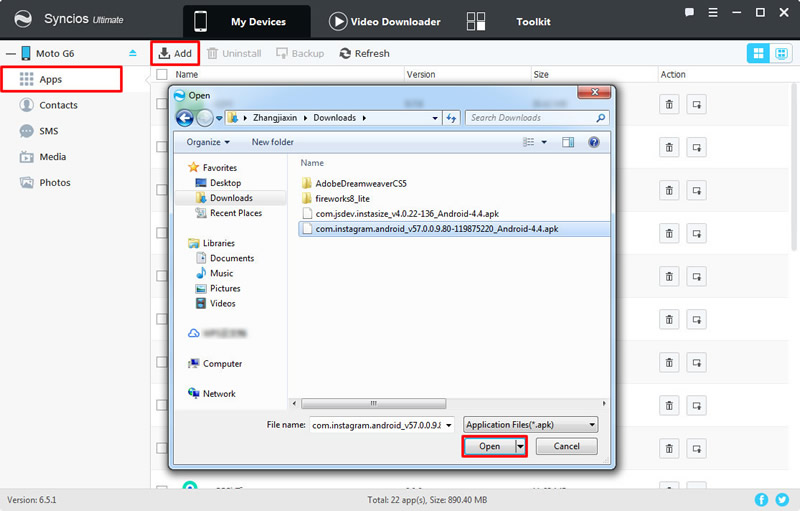
Step 3-2: Import Photo Folder to Moto G6
Chooe 'Photos' option on the left side, then click 'Add' button on the menu bar and choose 'Add Folder' option. Then choose your willing photo album and click 'OK' to import.
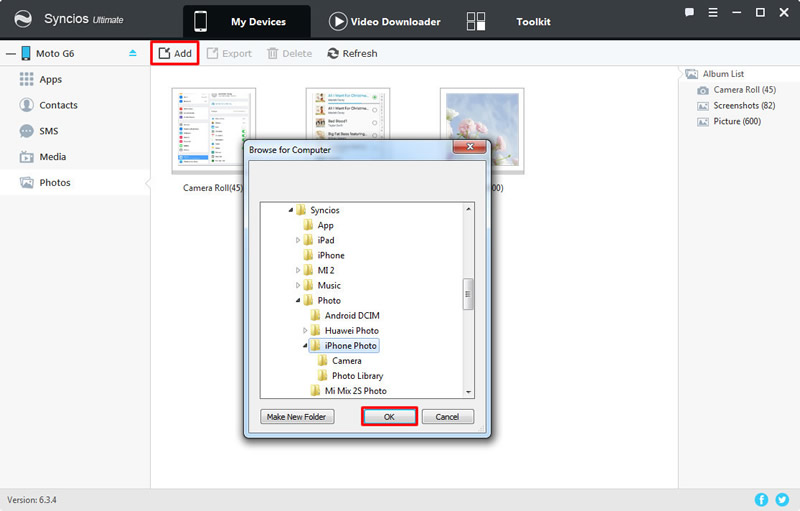
Step 3-3: Import Photo File to Moto G6
Choose 'Add File' this time and select your willing photo file, multiple contents are also available to be transferred. After selecting the one you want, click 'Open' to import.
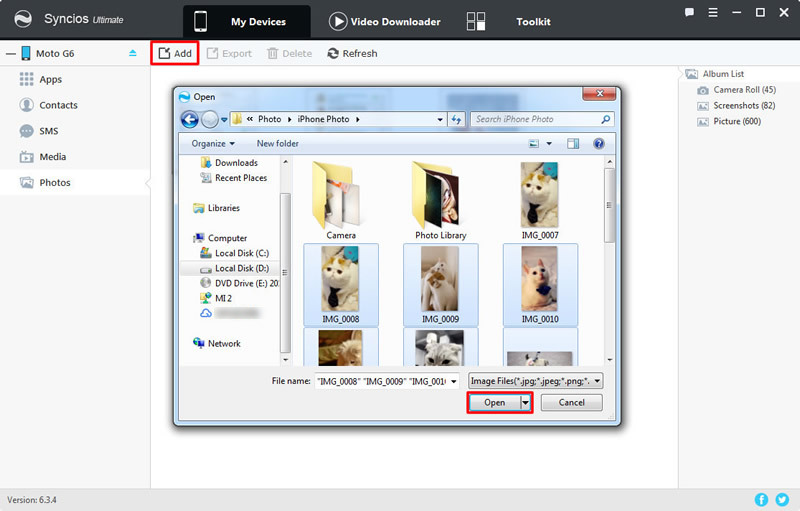
Support all Android Phones and Tablets:
Samsung |
HTC |
Xiaomi |
Sony |
Oppo |
Lenovo |
Motorola |
Huawei |
Nubia |
Meizu |
Vivo |
LG |
Supported OS: iOS 5 and above / Android 3.0 and above
Supported Files: Contacts, Text messages, Call logs, DCIM photos, Pictures, Music, Videos, Apps, Bookmarks, Calendars