Transfer Apple Music and iTunes Library to Samsung Galaxy S25/S25+/S25 Ultra
Samsung Galaxy S25 has come up in this February as usual, and it's the first time Samsung has dropped the headphone jack from its S range. This could be a huge change since Samsung users get used to use wired headset to listen music. Anyway, with or without the headphone jack, users still can find other ways to enjoy music.
When changing a new phone, there always come a thing, fulfill your Galaxy S20 with music. What if you are an Apple Music user and want to enjoy music on Galaxy S20? Cause you can’t use iTunes to sync Apple Music to Samsung. This article will show you how to transfer Apple Music as well as iTunes Playlists to Samsung Galaxy S25 in two ways.

Method 1: Sync iTunes library to Samsung Galaxy S25/S25+/S25 Ultra Directly
Syncios Data Transfer can help to transfer songs from iTunes Library and playlists to Samsung Galaxy S25. The process is very easy to operate. What’s more, you can use Syncios Data Transfer to sync every data from old device to your latest Galaxy S20, you don’t need to worry about the barrier between iOS and Android device, Syncios Data Transfer will move data from one to another without data loss.
Step 1Launch Syncios Data Transfer >> Choose 'Restore' function >> Select 'iTunes Library' option
For first step, please install and launch Syncios Data Transfer on computer, we offer you both Windows and Mac version. Then choose 'Restore' module and click 'iTunes Library' option. You can also restore Apple Music songs from iCloud if you have backed up to that previously.
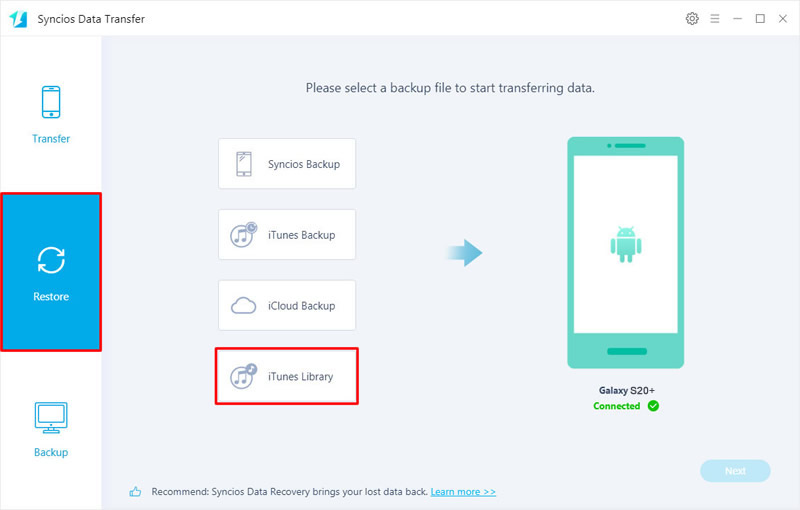
Step 2Select Apple Music from iTunes Library & Playlists >> Click 'OK' to start
Please make sure you have installed iTunes on computer and login with your Apple account. Then Syncios will detect your iTunes Library and playlists automatically, as well as your Apple Music. Then select the certain music you want and click 'OK'. Click 'Next' to transfer selected Apple Music to Samsung Galaxy S25.
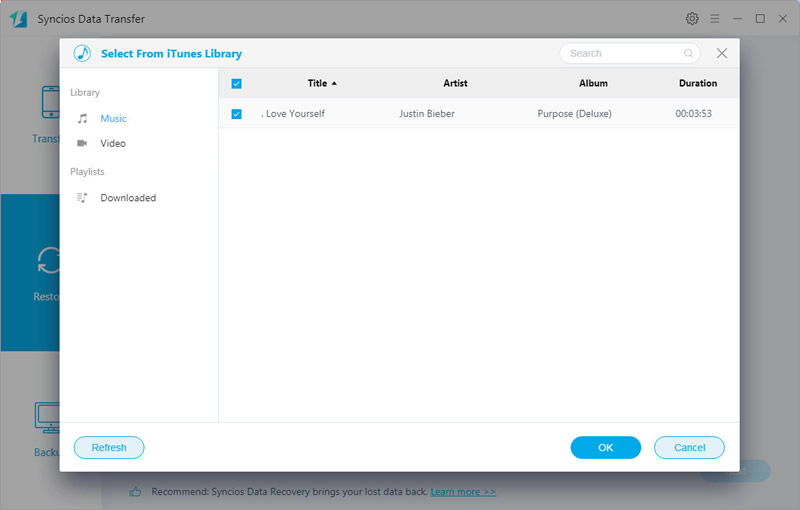
Tips: Please enable 'USB Debugging' mode on Samsung Galaxy S25 while using Syncios. If you still encounter any detection problem during the process, please check our Android tutorial for help.
Method 2: Permanently Download Apple Music on computer and transfer to Samsung Galaxy S25/S25+/S25 Ultra
Here is another option for you to transfer Apple Music and iTunes Library to Samsung Galaxy S25. What we need to do first is download Apple Music on computer. You may be confused of how could we download the music file. Our secret weapon is – TuneCable’s Apple Music Downloader. This downloader can realize the real Apple Music downloading so that you can put these music on Samsung Galaxy S25 and on other playable device! For transferring music to Samsung, we have this free program – Syncios MobiTrans to migrate Apple music files from computer to Galaxy S20.

Part 1: Download Apple Music to computer
Apple Music Downloader
Designed for Apple Music users to download and convert any audio which can be played in iTunes, such as Apple Music files, audiobooks or iTunes music to MP3, AAC, FLAC or WAV format on computer. Learn More→
Step 1Download and Install Apple Music Converter on computer. Launch it and click on '+ Add' to select certain Apple Music songs from iTunes. (Attention: iTunes should be installed on computer in advance, please login with your Apple account as well.)
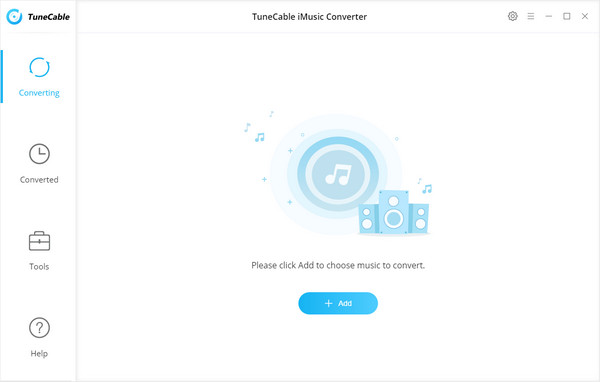
Step 2TuneCable's Apple Music Downloader will detect your iTunes Library and playlist from computer and display all the music file in a pop up window. You can select the songs you want to download, tap 'OK' to confirm your selection.
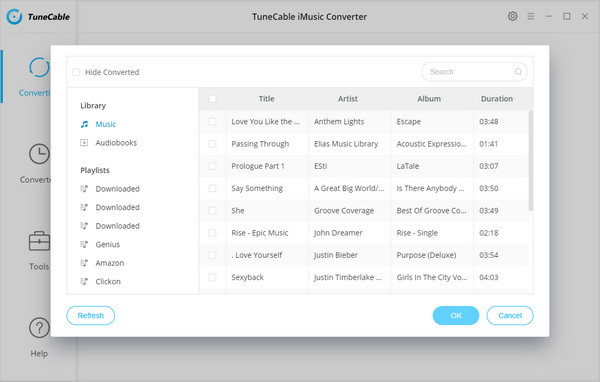
Step 3Click 'Settings' icon from the upper right corner. Make settings of converted Apple Music audio files. Once you made up settings, just close the window directly.
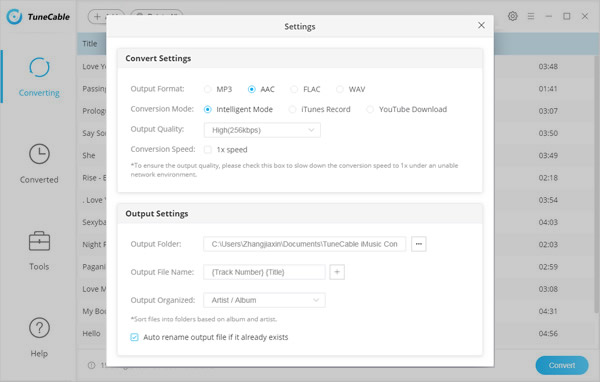
Step 4Click 'Convert' in Step 2 and wait till complete.
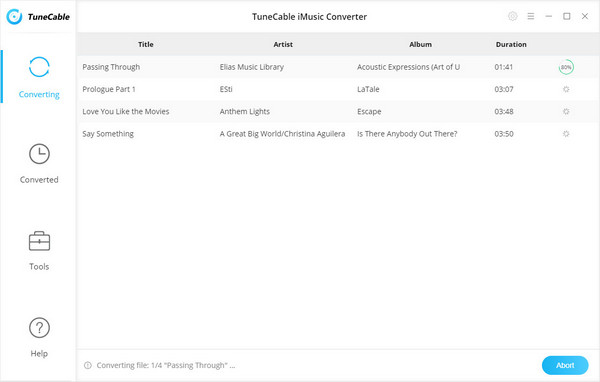
Step 5After conversion, you can go to 'Converted' to check your downloaded Apple Music songs.
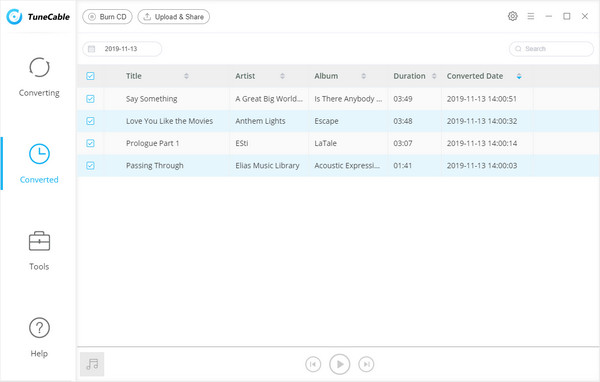

Part 2: Transfer downloaded Apple Music to Samsung Galaxy S25/S25+/S25 Ultra for free
Syncios Mobitrans Free
Syncios MobiTrans Free is a free mobile manager, helps to export and import photos, music, videos and files between PC and your mobile phones. Besides, you are able to view and manage all phone files and folders under file system. Learn More→

Support: Win 7/8/10
Step 1Now please install and launch Syncios MobiTrans Free on computer first. Then connect your Samsung Galaxy S25 to it by using the USB cable.
Step 2Choose 'Music' option and click 'Add' to choose music. Open the folder or directly locate to 'TuneCable iMusic Converter' to choose certain Apple Music files. Then start to transfer your selected audio file to Samsung Galaxy S25.
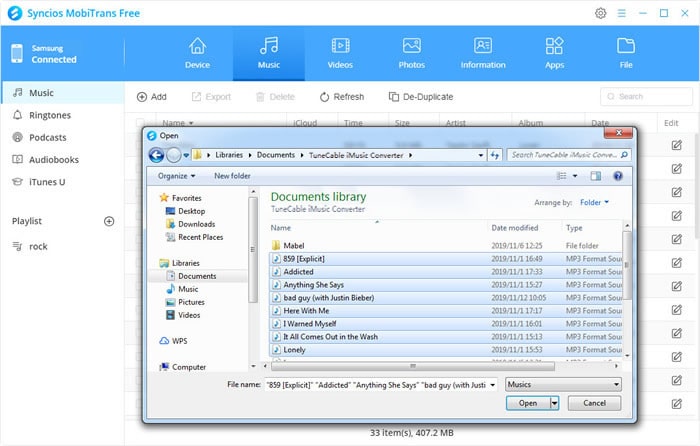
Tips: Please enable 'USB Debugging' mode on Samsung Galaxy S25 while using Syncios. If you still encounter any detection problem during the process, please check our Android tutorial for help.
Conclusion
By reading this passage, you’ve learned the way to sync Apple Music to Samsung Galaxy S25. Syncios Data Transfer can also help to restore data from iTunes and iCloud. Apple Music Downloader can truly realize the real Apple Music downloading stuff. Choose the one you like.

