![]() One management tool for all smartphones to transfer files between PC & iOS/Android devices.
One management tool for all smartphones to transfer files between PC & iOS/Android devices.
Samsung's Galaxy S9 and S9 Plus might be the best phones Samsung has ever made, and they're nearly here. If you are finally tired of iPhone and considering switching to Android, then Samsung Galaxy S25 or S9 Plus can be your best choice. For iOS devices, you can easily backup your data via iTunes or iCloud. However, it won't be so easy when you need to move all the data to Android devices like newly purchased S9. Hence, we wrote this article to help you restore iCloud/iTunes backup to your Samsung Galaxy S25 or S9 Plus.
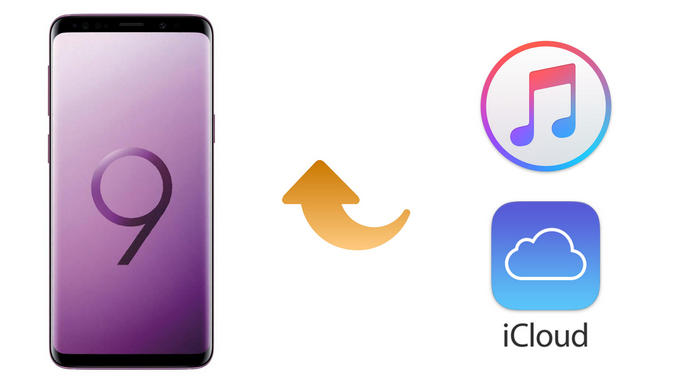
To restore iCloud/iTunes backup to your Samsung Galaxy S25, we highly recommend a third-party mobile transfer tool, Syncios Data Transfer, the great handy tool that allows you to transfer contacts, text messages, call logs, videos, music, photos, etc from iOS to Android, Android to Android, iOS to Android, iOS to iOS, what's more, it supports restoring data from iCloud and iTunes backup. With this feature, you can restore iCloud/iTunes backup contents to your Samsung Galaxy S25 with ease. Just follow the steps below.
![]() Syncios Samsung Transfer
Syncios Samsung Transfer
Syncios Samsung Transfer is a professional iOS & Android synchronizing tool, which enables you to backup or transfer messages, contacts, call logs, music, video, audio and other files between iOS & Android devices and computer with only few clicks or directly phone-to-phone transfer.

Download and install the compatible version of the transfer tool on your computer. To restore iTunes backup, please make sure you downloaded both Syncios and iTunes program on same computer. And you don't need to run iTunes when using Syncios. Connect your Samsung Galaxy S25 to computer.
![]() TIPS: Any detection issue, please follow our tutorial.
TIPS: Any detection issue, please follow our tutorial.
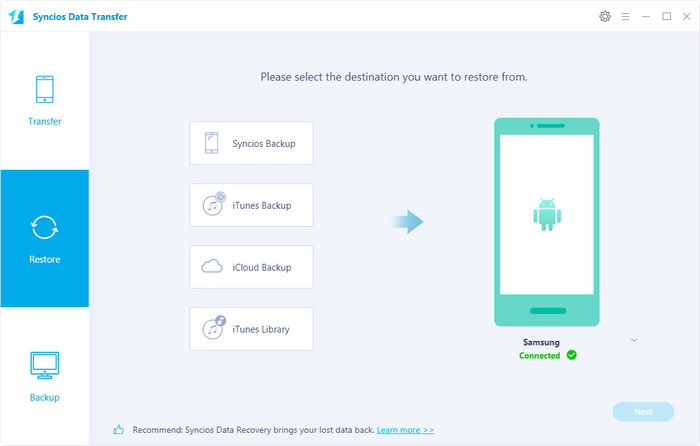
Select Restore from iCloud button on the program interface. If it's your first time to restore data from iCloud with Syncios, you need to login your iCloud account and select a backup to download to your computer.
Double click the downloaded backup to preview contents, after Syncios successfully loading your data on the iCloud, select your desired contents on the checkbox to transfer over, click Next to start the transfer process.
Syncios Mobile Transfer allows you to transfer contacts, messages, photos, call logs and bookmarks from iCloud backup to Android devices.
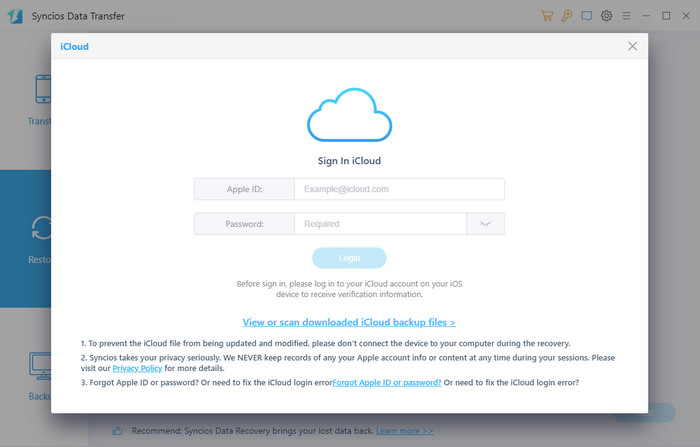
To restore data from iTunes to your Galaxy S9, please you have backed up your iPhone/iPad/iPod to the same computer via iTunes. Then click Restore from iTunes backup button on program interface, Syncios will display all the iTunes backup you have on left list. Choose an iTunes backup, check the backup contents on midle panel, then hit "Next" button to transfer data from iTunes to your new S9 device.
Syncios Mobile Transfer allows you to transfer contacts, messages, photos, call logs and bookmarks from iTunes backup to Android devices.
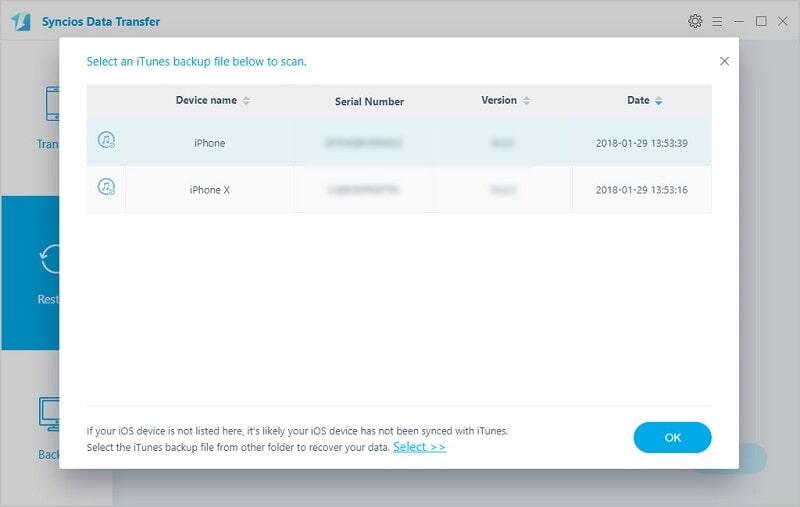
![]() TIPS: you can also directly transfer data from iPhone/iPad/iPod to Samsung Galaxy S25 via Syncios Data Transfer. Phone to Phone transfer allows you to transfer not only contacts, messages, photos, call logs and bookmarks, but also video, audio files. Learn more.
TIPS: you can also directly transfer data from iPhone/iPad/iPod to Samsung Galaxy S25 via Syncios Data Transfer. Phone to Phone transfer allows you to transfer not only contacts, messages, photos, call logs and bookmarks, but also video, audio files. Learn more.