![]() One management tool for all smartphones to transfer files between PC & iOS/Android devices.
One management tool for all smartphones to transfer files between PC & iOS/Android devices.
LG G6 is an Android smartphone developed by LG Electronics. It was announced during Mobile World Congress on 26 February 2017 as the successor to the 2016 LG G5. The G6 is due to be released in South Korea in March 2017, with worldwide release expected throughout April and May 2017.
The G6 is distinguished by its display, which features a taller, 18:9 (2:1), aspect ratio than most smartphones (16:9).

| Display: 5.7-inch | Resolution: 1440x2880 pixels | Front Camera: 5-megapixel |
| RAM: 4GB | CPU: Qualcomm Snapdragon 821 | OS: Android 7.1 |
| Storage: 32GB / 64GB | Rear Camera: 13-megapixel | Battery Capacity: 3300mAh |
Wondering how to put music on your new LG G6?
There are three solutions showing below for you to transfer music on LG G6. The first two solutions are recommended. Get ready to start?
Using Syncios Manager, you can select the specific music file you want to import to your LG G6.
In order to transfer your music, please install and run the Syncios Free Android Manager on your computer as your first step. Then connect your LG G6 to Syncios Manager via plug your device. (Any detection problem, please check our Android tutorials). While you connect successfully, you will see the main screen shows connecting devices is required.
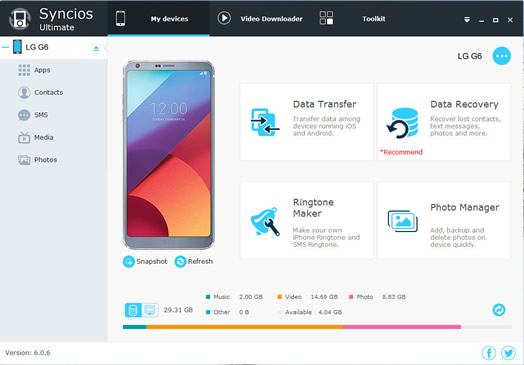
For transfer music, you have to find your music queue correctly. Click 'Import' to browse music files on your PC you want to import.
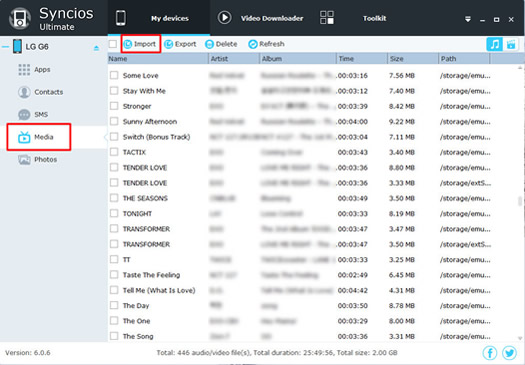
Select the files and click 'Open' button to browse files on LG G6 and waiting for import.
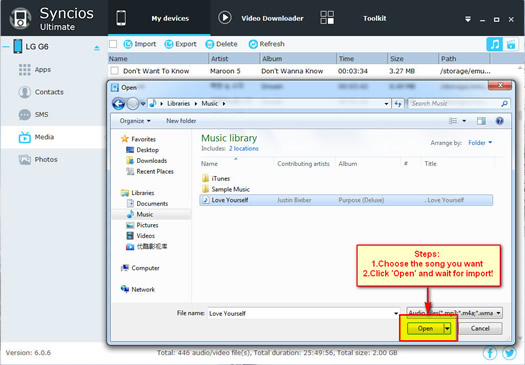
Syncios Data Transfer can also import music to your LG G6 effortlessly. What's more, you can not only transfer music to LG G6 but also other data like Contacts, Photos, Pictures, Videos, Apps and Bookmarks. By using Syncios Data Transfer, we recommend you 2 ways to import music on your LG G6.
In order to transfer your music, please install and run the Syncios Data Transfer on your computer as your first step. Then connect your LG G6 to Syncios Data Transfer via plug your device or use Wi-Fi. (Any detection problem, please check our Android tutorials).
Download
Win Version
Download
Mac Version
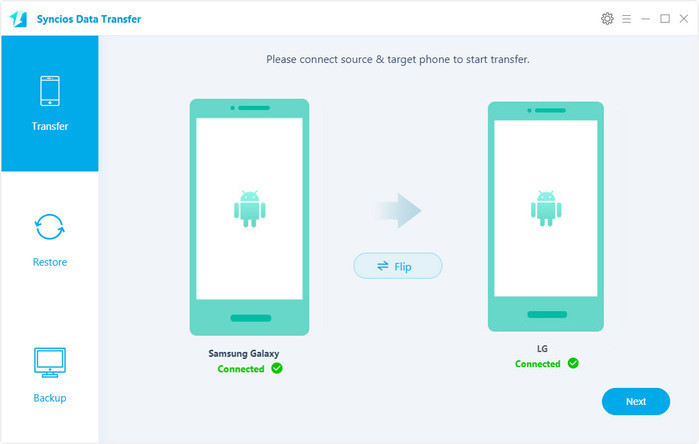
Connect your other Android/iOS phone to computer via USB cables and launch Syncios Data Transfer Program. Please ensure your LG G6 is on the position of the target phone. Click on "Next" button under Phone to Phone Transfer" module. When the program complete to synchronize both of your devices, select 'Music' option and click 'Next' button, then wait till complete. After a while, all of the music data will be transferred to your new LG G6.
(Tips: Syncios Data Transfer will backup all your music to LG G6 which has been detected in your trnsfering phone.)
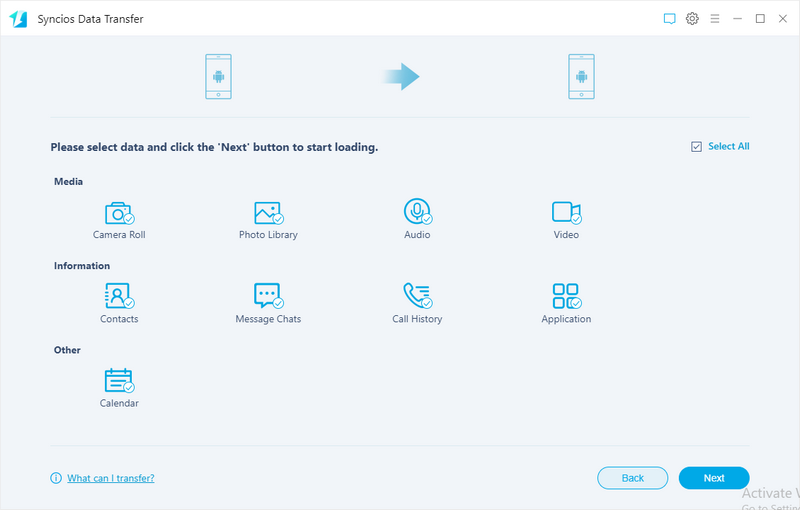
Choose 'Restore' > "iTunes Libray' and wait for synchronize. Please ensure your LG G6 is on the position of the target phone. Select iTunes Music and Playlists option from the drop-down list, then please tick Music item on the middle panel. Click the Next button. A dialog comes out both showing the files’ names and a progress bar.
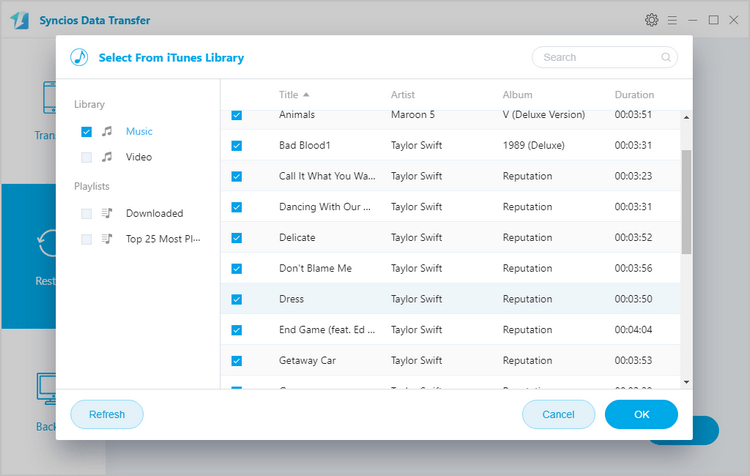
You can also use the most common way to transfer. Via your USB cable to PC and move the file by manual.
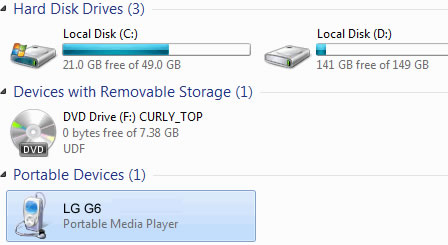
Samsung |
HTC |
Xiaomi |
Sony |
Oppo |
Lenovo |
Motorola |
Huawei |
Nubia |
Meizu |
Vivo |
LG |
Supported OS: Android 3.0 and above
Supported Files: contacts, messages, apps, music, videos, photos.