![]() One management tool for all smartphones to transfer files between PC & iOS/Android devices.
One management tool for all smartphones to transfer files between PC & iOS/Android devices.
Communication is everywhere in your life. You can communicate with others through talk or text. Though we came to a digital era with network everywhere and we can use many social media to communicate to others, some vital phone number might still saved in your phone. Messages still be the important form for people to communicate as well. It may contain some messages that you precious of or some vital information could be the evidence once you encounter some bad things. It's wise for you to backup your messages and contacts in advanced.
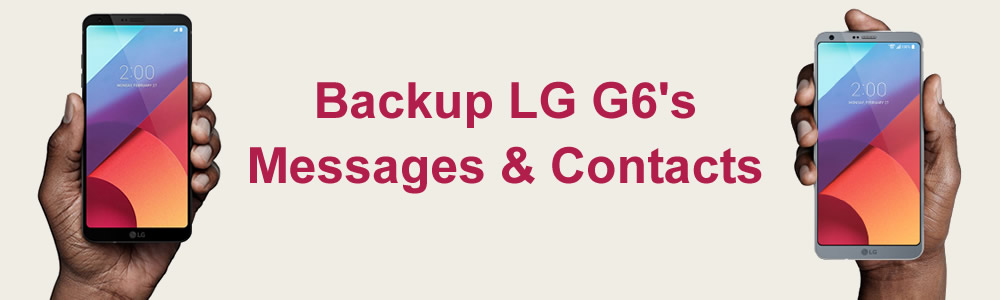
Syncios Manager is a comprehensive phone manage tool which also includes the function of making ringtone, video convert and video download. It also added the fully function of Syncios Data Transfer. Download and install Syncios Manager on your computer and connect your LG G6 via USB cable. (You can click Here when encounter detection problem.)

Simply click 'SMS' option on the left side, then all your messages information will displayed on the screen in the order of time line. Select the specific messages then click 'Backup' button locates in the menu bar. Choose your saving path and finally click the 'Backup' button.

Simply click 'Contacts' option on the left side, then all your contacts information will displayed on the screen in alphabetical order. Select the specific messages then click 'Backup' button locates in the menu bar. Choose your saving path and finally click the 'Backup' button. You can also add new phone number or clear the duplicate number through Syncios.
If you want to backup all your messages or contacts then Syncios Data Transfer could be your best choice. You can also backup call logs, photos, music, videos, apps, bookmarks and calendar all in one click. But first of all you need to download and install Syncios Data Transfer for prepare.

Launch Syncios Data Transfer and choose 'Backup to PC' in the first interface. Then connect LG G6 to computer through USB cable (You can click Here when encounter detection problem.) or using Wi-Fi (LG G6 and computer must access to the same network when using Wi-Fi to connect).

Choose 'Contacts' and 'Text messages' to transfer once Syncios has finished to synchronize your LG G6. Then click 'Start Copy' to launch the transferring process.
You can also use the most common way to transfer. Via your USB cable to PC and move the file by manual.
 Step 1.
Step 1.
 Step 2.
Step 2.
 Step 3.
Step 3.
 Step 4.
Step 4.
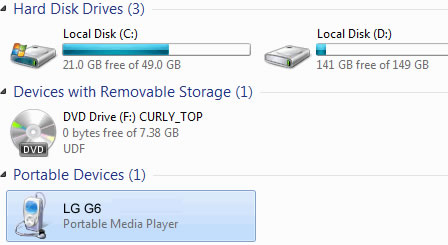
 You can also learn from this video:
You can also learn from this video:
Samsung |
HTC |
Xiaomi |
Sony |
Oppo |
Lenovo |
Motorola |
Huawei |
Nubia |
Meizu |
Vivo |
LG |
Supported OS: Android 3.0 and above
Supported Files: contacts, messages, apps, music, videos, photos.