Customize and Apply Ringtones on Samsung Galaxy S25/S25+/S25 Ultra
Are you using a default ringtone as notification alert? For Android users, it's not a hard thing to change a ringtone. Wanna be a special phone user, then start with this easy thing - changing your ringtones. Follow this guide to customize your personal ringtones and apply on Samsung Galaxy S25/S25+/S25 Ultraor other mobile phones.
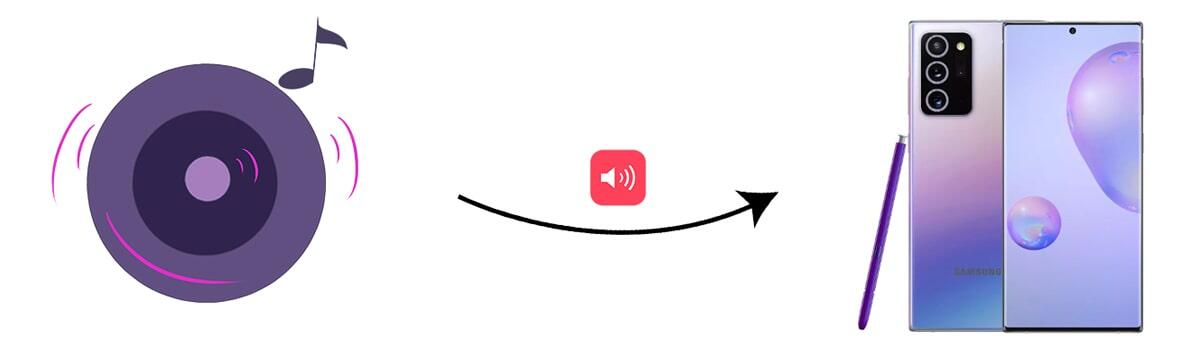
- Part 1. Customize Samsung Galaxy S25 Ringtones
- Part 2. Apply New Custom Ringtones on Samsung Galaxy S25
- ♪♪ Apply New Custom Ringtones for the Entire Agenda
- ♪♪ Assign a Personal Ringtone to a Special Caller
- ♪♪ Set Text Messages Notification Ringtone
- Video Tutorial - Easy to Customize Ringtones on Samsung Galaxy S25/S25+/S25 Ultra
🍭 Part 1. Customize Samsung Galaxy S25 Ringtones
You will need a ringtone maker to turn your favorite songs to ringtones on Samsung Galaxy S25. It's recommended to use a comprehensive phone manager - Syncios Mobile Manager. This program aims to manage, edit, backup and restore your contacts, messages, photos, music, videos and more on mobile devices. In addition, it provides many tools, including ringtone maker, one-click backup, one-click recovery, photo compression, HEIC converter. Thus, you can use this program to customize your favorite songs to ringtones. It takes three steps, you can follow and check details below.
Step 1: Download and install Syncios Mobile Manager to your computer, run this program on your computer. Click "Mobile Manager" on the main interface. Get physical access to Samsung Galaxy S25 and connect it with computer via a USB cable. Check three notes to ensure you can connect your phone to Syncios properly.

Step 2: After a successful connection, on the top menu bar, navigate to Toolbox column. More handy tools are available here. To customize ringtones on Samsung Galaxy S25, find Ringtone Maker then open it. Tap Select from computer to locate an audio file from your computer. Or tap Select from device to choose a song from your connected Samsung phone.
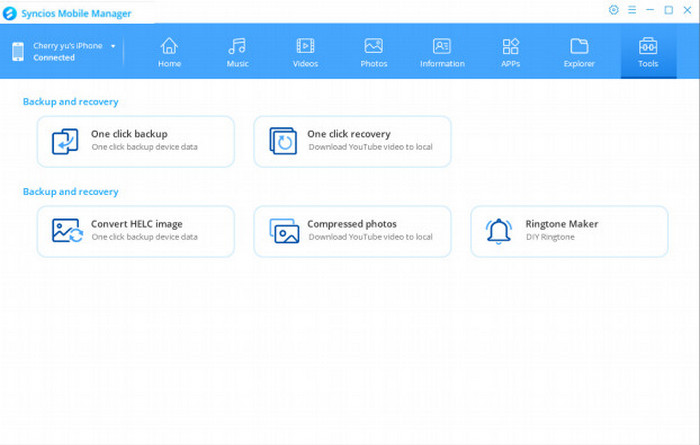
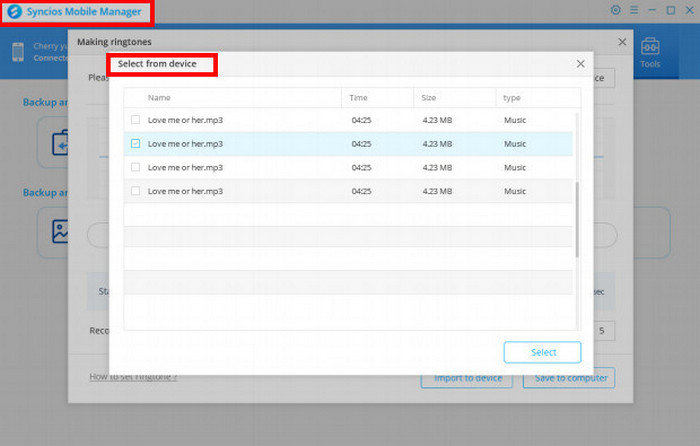
Step 3: Tap the Play button to play the song. Then set its start and end. After that, tap Import to device button to import this ringtone your Samsung Galaxy S25. You can go to Music > Ringtones to check if you have saved ringtones to your phone successfully. Locate the new created ringtones by name or time.
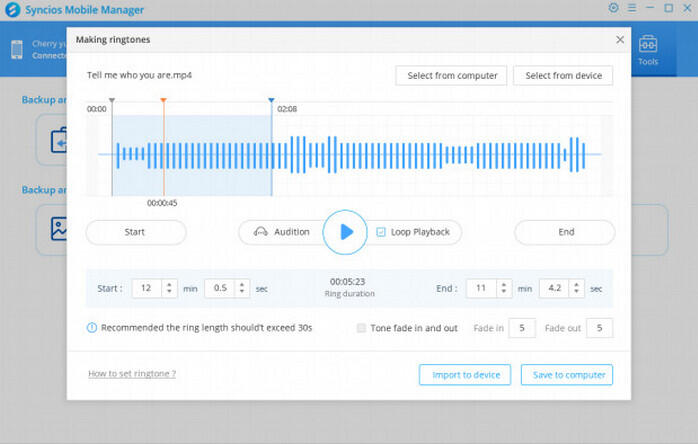
🍭 Part 2. Apply New Custom Ringtones on Samsung Galaxy S25
♪♪ Apply New Custom Ringtones for the Entire Agenda
Since you get knowledge of how to customize ringtones for Samsung Galaxy S25, the next thing you want to know is how to apply the custom ringtones on it. Firstly, we change ringtone for the entire agenda.
Step 1: On your Samsung Galaxy S25, navigate Settings app, scroll down to locate Sound and vibration and tap it. From this interface, choose Ringtone.
Step 2: From the ringtone picker list, tap + Add from phone at the top right of the screen. The Sound picker app will open. You are able to select a song stored on your phone.
Step 3: You can browse songs by track, album, artist, or folder using the tabs at the bottom of the screen, or search for a song using the "Search" button at the top of the screen. Find the new created ringtone, tap it and this song will start playing.
If you select any song, the Sound picker will be smart enough to automatically select the high tempo part. You can switch off "Highlights only" button to enjoy the full music track. Since you've customized this song before, I believe you need the full track. Tap "Done" once you decide. Now you set your desired tone as the ringtone for entire agenda on your Samsung Galaxy S25.

♪♪ Part 3. Assign a Personal Ringtone to a Special Caller
You know his or her number, then I wonder he or she must be someone in your life. Not every person you feel thankful in your life, but they are special at the moment you know them. I don't know who is your gift and who is your trouble, but setting personalized ringtones to distinguish everyone in your life is a start you know more about yourself. You know who is more special when you choose the song for him or her. Have a test? Answer the phone or hang up? You can react quickly after this test.
Step 1: The process to set a custom ringtone for a contact on your Samsung Galaxy S25 is slightly different from setting a custom ringtone. On your Samsung Galaxy S25, navigate to Contacts app and head over to the contact details for whom you want to set a custom ringtone. Select the contact, more details of the selected contact will be displayed.
Step 2: Scroll down and at the bottom tap the Edit button to edit the contact details. From this interface, tap View to see more options. Using the extended menu, scroll down and you will see the Ringtone column. Tap on it and choose the desired ringtone from the pop-up music list.
Step 3: you can play it to check, after the selection, on the lower right, tap "back icon" button. This will load up the previous screen with contact details. At the bottom right corner, tap on Save to confirm the change. (Note: you need to have the specific music file downloaded onto your device. If not, you can refer to part 1 to custom and save ringtones to your device.)
♪♪ Set Text Messages Notification Ringtone
Step 1: To change your text notification sound on your Samsung Galaxy S25 device, find the Messages app on the phone and open it. Find three dots on the top right on the primary interface of 'Conversations'. Tap Settings. Then you'll find Notifications option, tap this option.
Step 2: Switch on messages notification setting. Generally, it should be turned on already. More settings for messages will pop up, tap General notifications > Sound button to change your text notification sound. Choose the desired ringtone and save the change.
🍭 Video Tutorial - Easy to Customize Ringtones on Samsung Galaxy S25/S25+/S25 Ultra
Conclusion
This article offers a solution to create a ringtone out of any audio file without spending a penny. In today's article, if let's learn how to be different with a customized ringtone. If you find this post helpful, please help us by spreading the word to your friends.
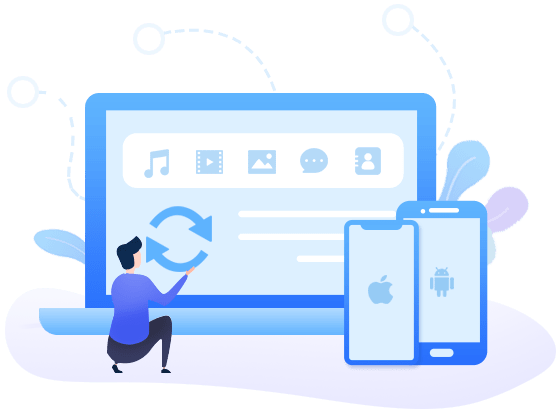
Syncios Mobile Manager
- Selectively Backup and Restore Contacts, Message, Call log, Music, Video, Photo, Ebooks, Apps and etc.
- Manage iOS devices/Android music, edit song details and deduplicate tracks.
- Preview and export SMS, Call History & Contacts to readable format on computer.
- Help to organize every iOS device's/Android's file.
- Handy tools: One-Click Backup/Restore, HEIC Converter, Photo Compression, Ringtone Maker.
- Fully compatible with iOS and Android.


