Transfer Photos/Videos between Samsung Galaxy S25/S25+/S25 Ultrand PC
Thanks to smartphones and some photos sharing apps, we now take more photos than ever before. And for your children, wife, husband, friends, you can't stop recoding every moment with your phone. Time will never stop, therefore the only thing we could do is to cherish and remember every wonderful moment in our life. Photos and videos can tell everything when you see them. A photo or a video is the best that reminds us of what happened at that time.
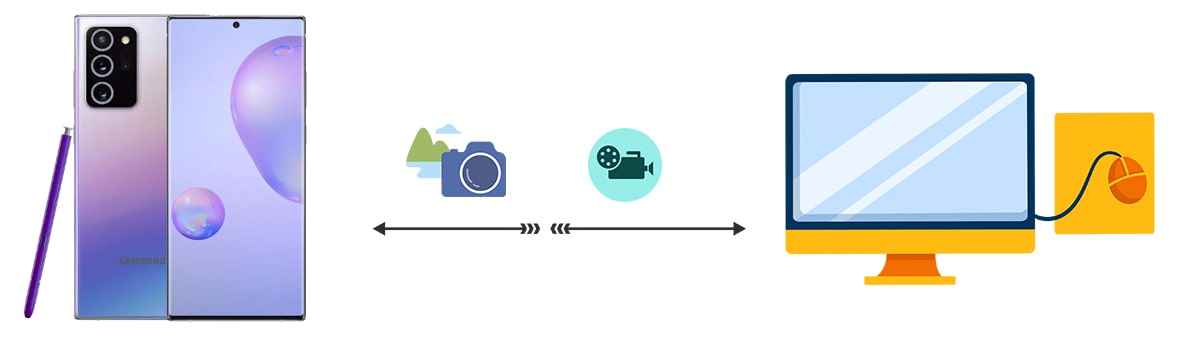
When it's run out of storage space because of too many photos and videos, we need to back up some of them to computer in case of any loss. And at some time, when switching to another phone, there should be a quick way to transfer photos from computer to that phone.
This article is a story about Samsung Galaxy S25 and photos. It tells you how to transfer photos and videos between Samsung Galaxy S25/S25+/S25 Ultrand computer.
Transfer Photos and Videos between Samsung Galaxy S25/S25+/S25 Ultrand PC
I believe this method is the most helpful solution for you. Take a regular backup to photos and videos, then you can take more photos and videos on your phone. Syncios Mobile Manager provides a reliable transfer way. Get its free version then you can manage, backup, restore, remove photos and videos on your Samsung Galaxy S25 easily. You can choose to copy photos from your phone by using an USB cable, but it's hard to search all photo folders. And you will not feel convenient when you need to move photo or video folders to your phone. Check our detailed steps and learn this quick way to transfer photos and videos between Samsung Galaxy S25 and computer.
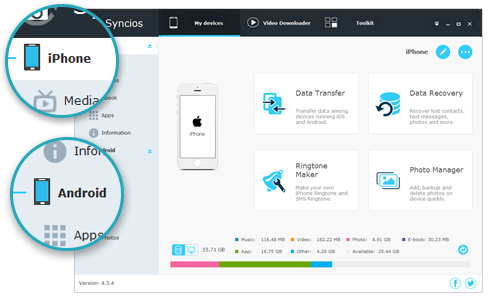
Syncios Mobile Manager
- Support to transfer, edit, backup, manage, view mobile data.
- Download videos from 100+ video sharing sites.
- Handy tools: Audio/video converter, ringtone maker, etc.
- Fully compatible with latest Android and iOS devices.
Step 1: Start Mobile Manager and Set Program Languages
Get this Syncios Mobile Manager free on your computer. Windows version and Mac version are available. Install this program and Syncios will change its program language according to the default language setting on your computer. It provides multi-language support. Or manually, open Syncios Mobile Manager, go to "Setting icon" on the top right, then choose Languages to make a change according to your need.
Step 2: Connect Samsung Galaxy S25 to Computer
As soon as you connect Samsung Galaxy S25 to computer via USB cable, check your phone timely. The connection mode needs to be changed to "Transfer File". Otherwise, Syncios could not get access to files on your phone. Any at the first time you connect with Syncios, ensure you have turned on the USB debugging mode on your phone. Check prompts on phones timely and do not disconnect your phone.
Step 3: Export Samsung Galaxy S25 Photos/Videos to Computer
✿ Photos: On the top menu bar, choose "Photos" option. Syncios will start loading all photos from Samsung Galaxy S25. Choose a photo album or multiple photo albums then click on Export to transfer the selected photo albums to computer. To export photos from a photo album, double click to open the photo folder then choose photos and click on Export to transfer those photos to computer.
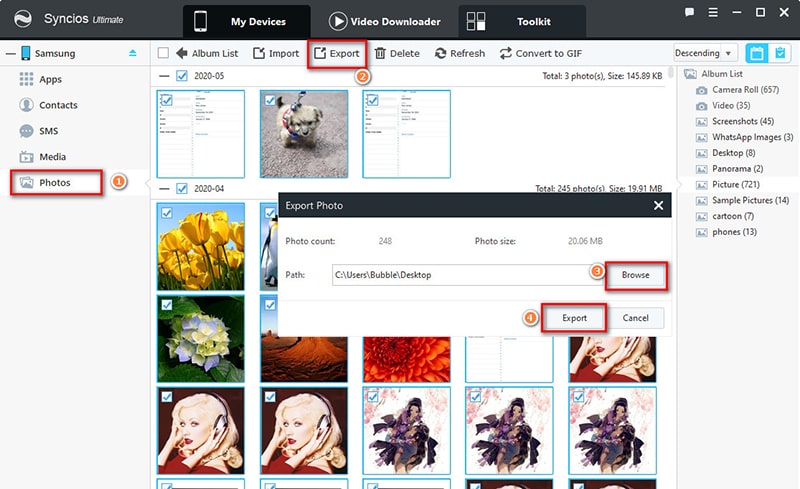
Click the selected photo album or photo to choose it and click it again to cancel the selection.
✿ Videos: As for videos, you can check videos taken by camera under "Photos" option. Go to Photos > Camera. Videos taken by camera are featured with "video icon". Select videos you need then click on Export to transfer those videos to computer. If you need to transfer downloaded videos to computer, go to Media > Videos and check downloaded videos and movies here. Select videos you need then click on Export to transfer videos to PC.
Note: If it takes a long time to load data, please unlock your phone and check of there is a prompt for your permission.
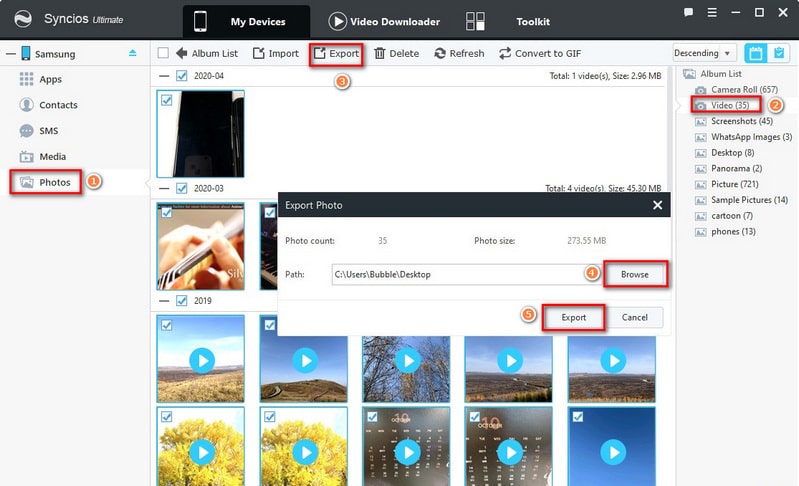
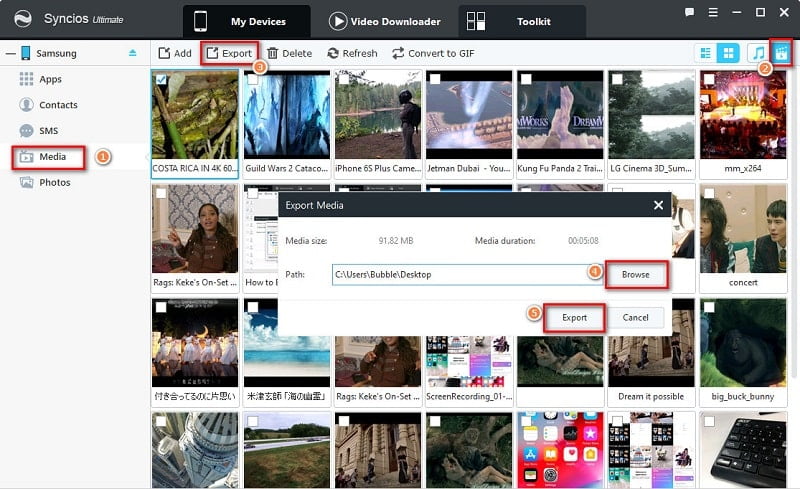
Step 4: Import Photos/Videos from Computer to Samsung Galaxy S25
✿ Photos: Go to Photos and tap Add. Choose Add Folder to import a photo folder from computer to Samsung Galaxy S25 as a new photo album. Or double click to enter a photo album on the phone, then click on Import to choose photos from computer to this photo album. Press "Ctrl/Shift" key to select multiple photos at once.
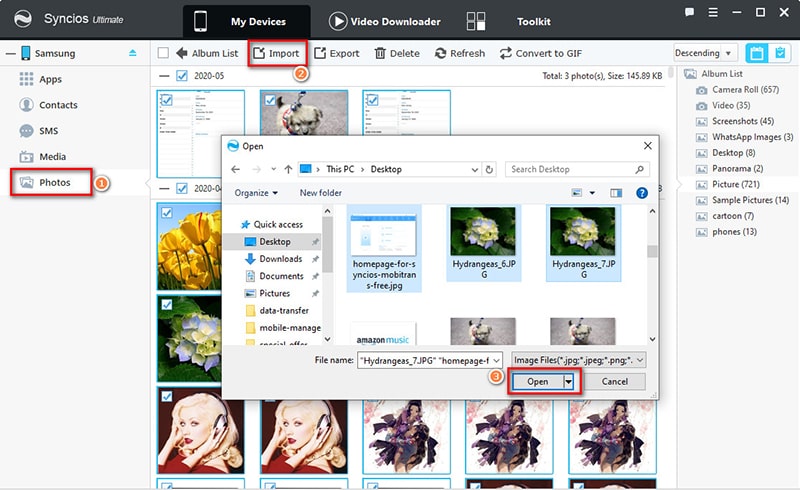
✿ Videos: Go to Media > Videos then click on Add. Choose videos from computer then import.
Note: Photos could not be transferred to "Camera" album. Because all photos and videos in "Camera" album are taken by your phone camera.
Videos could not be imported via "Photos" column. If you need to import videos from computer, including videos exported via "Photos > Camera", please go to "Videos" column then import.
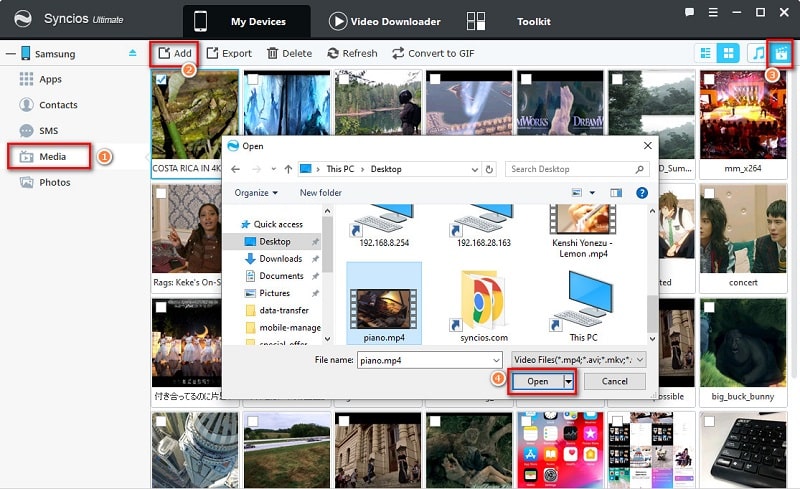
Video Tutorial - Easy to Transfer Photos between Samsung Galaxy S25/S25+/S25 Ultrand PC
Conclusion
The loss of great memories is disastrous. Thus getting a full backup to your photos and videos beforehand helps you avoid losing great memories and free up more space on your Samsung Galaxy S25. Follow our detailed steps in this article and get free help provided by Syncios Mobile Manager, you can make a quick transfer of photos and videos between Samsung Galaxy S25 and Windows PC or MacBook. If this guide helps, don't forget to share it with your friends.


