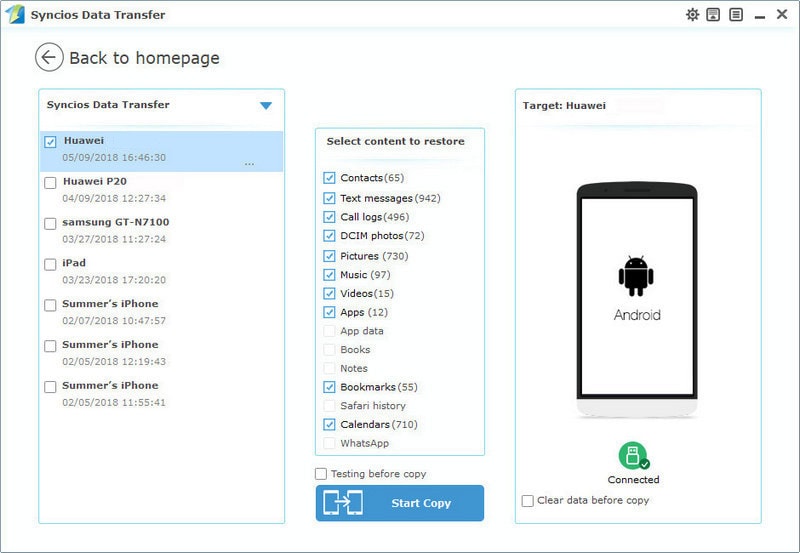![]() One management tool for all smartphones to transfer files between PC & iOS/Android devices.
One management tool for all smartphones to transfer files between PC & iOS/Android devices.
Photos is definitely a good life recorder. It takes mush less space then videos but can also tells a wonderful story of your moment. Some people are addicted to post their lives on Instagram or on other social media with photos, because sharing photos is such a pleasant and significant thing.
After switching to new Huawei Honor Power, you may have more fun with photo taking since Honor V10 has a dual 16MP-plus-20MP rear camera with AI shooting technology and a 13MP selfie camera. Some skills of backing and restoring photos will be shared to you in the following post, let's move forward.
Now, we are going to discuss these three solutions about transferring photos to Huawei Honor Power. Let's check all methods one by one.
The most common way of transferring photos is to connect your Huawei Honor Power to computer then copy the photo folders to computer. Only an USB cable is needed in this way. Follow the steps below:
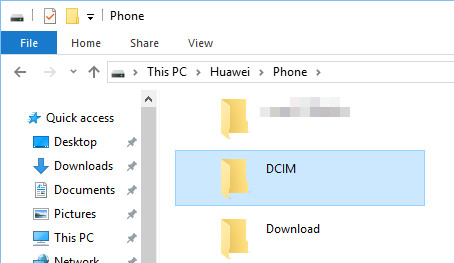
Syncios Data Manager is a free and helpful smartphone manager application, which makes it easy to backup all data including contacts, text messages, photos, music, videos, bookmarks, apps and more to computer. With an visual interface, you are able to select, preview, edit the photos and pictures on your Huawei Honor Power. And of course you can restore the data to your phone whenever you want. Check details below:
Step 1 Download and install Syncios Manager for free below. Then launch the program. Enable USB debugging mode on your Huawei Honor Power before connecting it to computer (Any other detection issue? Follow here >>)
Step 2 After data loading, find Photos option and click on it. Select some photos under a photo album or select one photo album then click on Export to save photos / a photo album to computer.
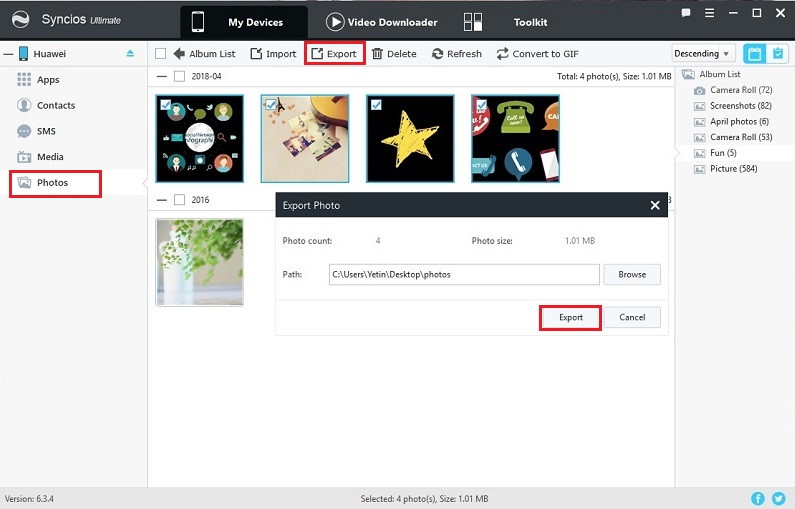
Step 3 Find Import/Add option when you need to restore these photos from computer or when you'd like to add some new photos from computer.
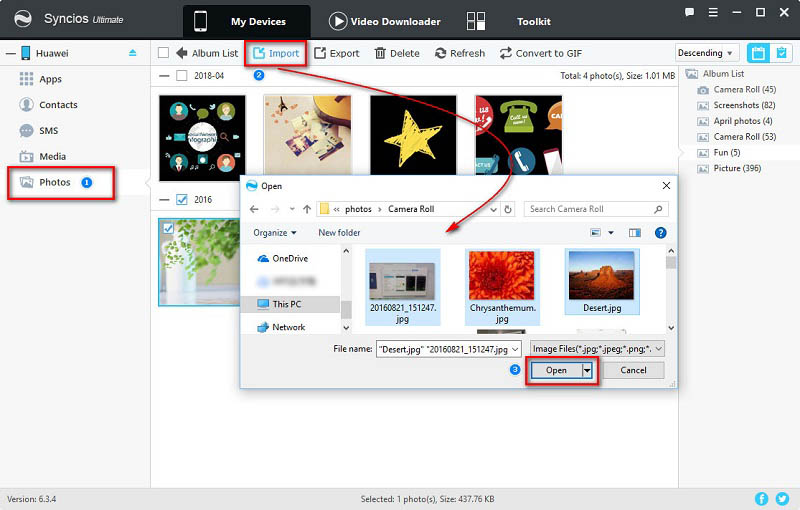
Note: the options will be a little different when export or import different contents. The options could be Export/Backup when exporting data. The options could be Import/Add/Recover when importing data.
You've learned how to export and import photos selectively above. If you have no need to transfer photos with preview or you need to transfer more contents at once, you may need to pay more attention to this method. Syncios Data Transfer is a handy tool for data transferring, which only takes you ONE CLICK to backup all DCIM photos and pictures from your Huawei Honor Power to computer. What's more, it enables you to restore data from other sources like iTunes and iCloud backup files to Huawei Honor Power as well, worth a try!
Step 1 Download and install the compatible version of Syncios Data Transfer on your computer. Then Launch the program. After connecting Huawei Honor V10 to computer, you need to enable USB debugging mode on it ( Any other detection issue? Follow here to fix your detection issue ).
Download
Win Version
Download
Mac Version
Step 2 Find Backup to PC option under 'Backup to PC and Restore from PC' mode on the homepage. Syncios would load your data on your Huawei Honor Power and list them clearly on the middle box.
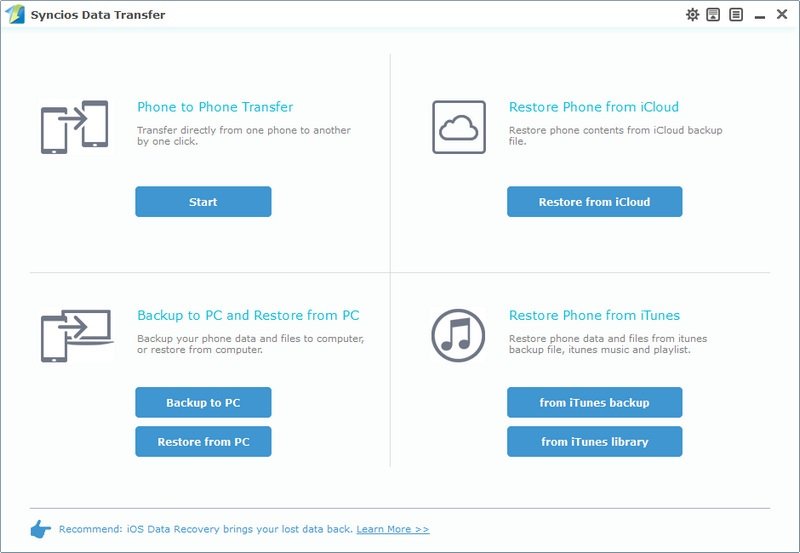
Step 3 Tick off DCIM photos and Pictures options, and change the saving path on the right corner, then click on Start Copy, all your photos on your Honor V10 will be transferred quickly to the computer.
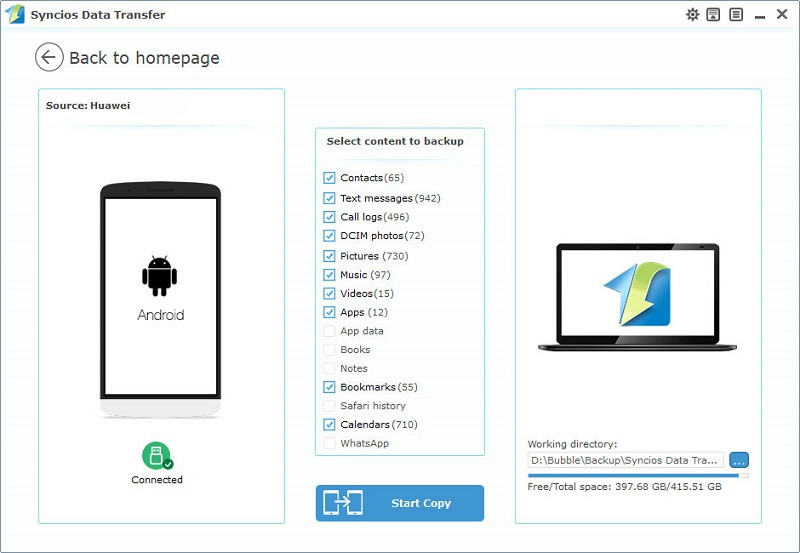
Step 4 Go back to homepage and choose Restore from PC when you need to restore those photos from the previous backup. Syncios will detect all of the previous backups made by itself for you to restore.