![]() One management tool for all smartphones to transfer files between PC & iOS/Android devices.
One management tool for all smartphones to transfer files between PC & iOS/Android devices.
Sharing photos and recording life moments are significant for every phone user. Thus, some people may pay more attention to Huawei Honor Power's dual 16MP-plus-20MP rear camera with AI shooting technology, alongside with a 13MP selfie camera.
After switching to Huawei Honor Power, you may be also a fan of photos since photos record most of significant moments in our life. Follow this post to learn how to export and import photos on Huawei Honor Power. Four different ways will be introduced regarding how to transfer photos to Huawei Honor Power.
Now, we are going to discuss these four solutions about transferring photos to Huawei Honor Power. Let's check all methods one by one.
Free Syncios Mobile Manager is an easy-to-use and powerful iOS & Android Mobile manager, which is well-designed for users who want to manage device contents on PC. It allows you to export contacts, apps, photos, music, ringtone, videos, SMS messages, and more for free.
Step 1. To begin with all steps, you need to download and install Syncios Manager on your computer. Then connect your Huawei Honor Power to computer via USB cable or WiFi. We suggest you to use USB cable while there is an unstable Internet connection.
Step 2. USB debugging mode on Huawei Honor Power should be enabled when connecting, otherwise, you'll be failed to connect you phone to Syncios. After being connected successfully, you'll find Photos option on the left sidebar, then click on it.
Step 3. To export Honor V10 photos to computer, enter a photo album and select some photos you need then click on Export to transfer photos to computer. You are allowed to choose a proper saving location by click on Browse option before exporting.
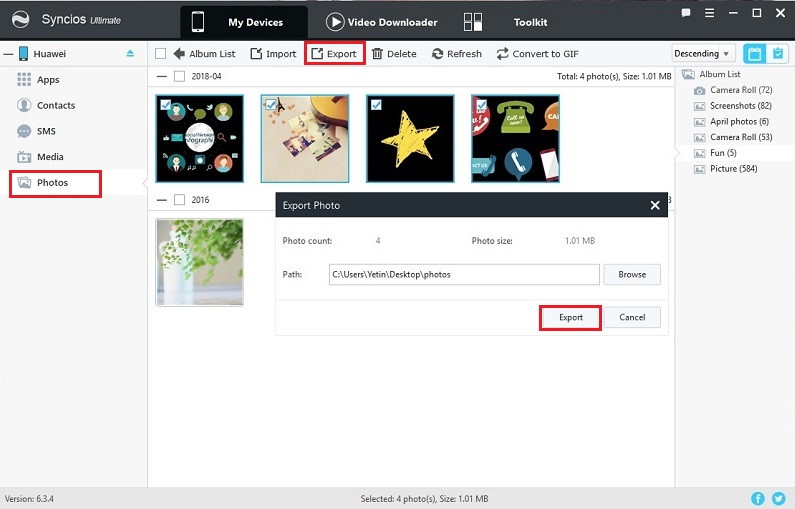
Step 4. To import photos to Huawei Honor Power, enter a photo album you want to add in photos and click on Import. Then you are free to choose photos from computer and click on Open to import.
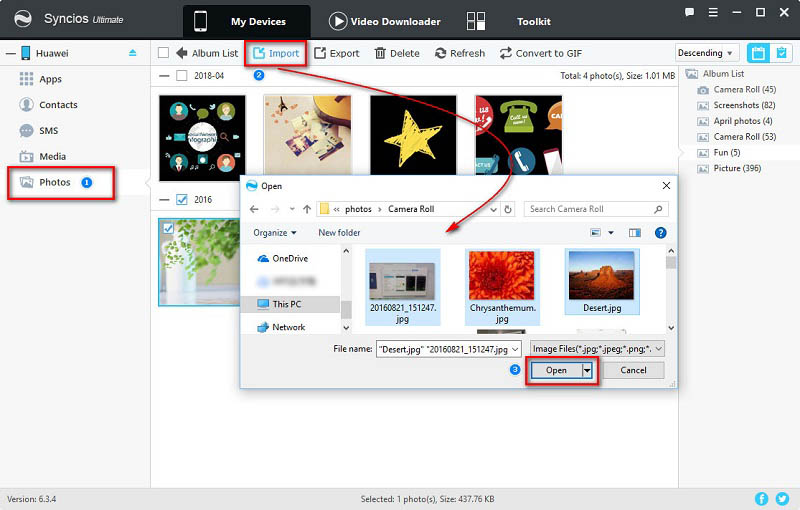
Tips. If you need to export a photo album at one time, go back to Album list, choose a photo album and click on Export. If you need to import a photo album at once, you need go back to Album list, choose a photo folder and click on Add > Add Folder to import a photo album at once.
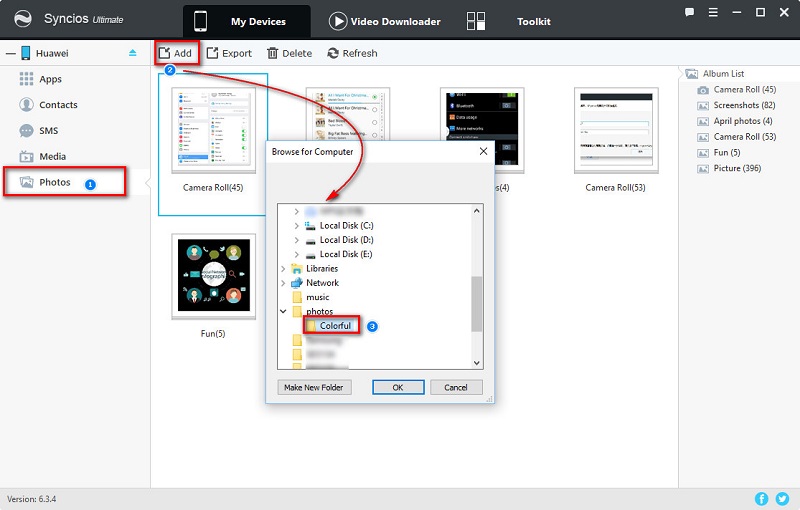
If you are a fresh user of Huawei Honor Power, you probably wish to transfer all you contents from your old phone to new Huawei Honor Power directly. Here recommends you a way to transfer contacts, messages, call histories, photos, music, videos and more with one click.
To begin with all steps, you need to download a professional phone data transfer tool - Syncios Data Transfer. With Syncios Data Transfer, you can transfer contents between iOS and iOS, Android and Android, iOS and Android in 1 Click. And can also extract lost data from your iTunes backups, recover mobile contents from your iCloud backups, restore backups created by iPhone/Android to PC Transfer quickly and simply. Download and install this Data Transfer tool and take two steps to get Huawei Honor Power photos transferred.
Step 1. After installing Syncios Data Transfer, launch the program. Turn on USB debugging mode on your Huawei Honor Power to let Syncios detect your device.
Download
Win Version
Download
Mac Version
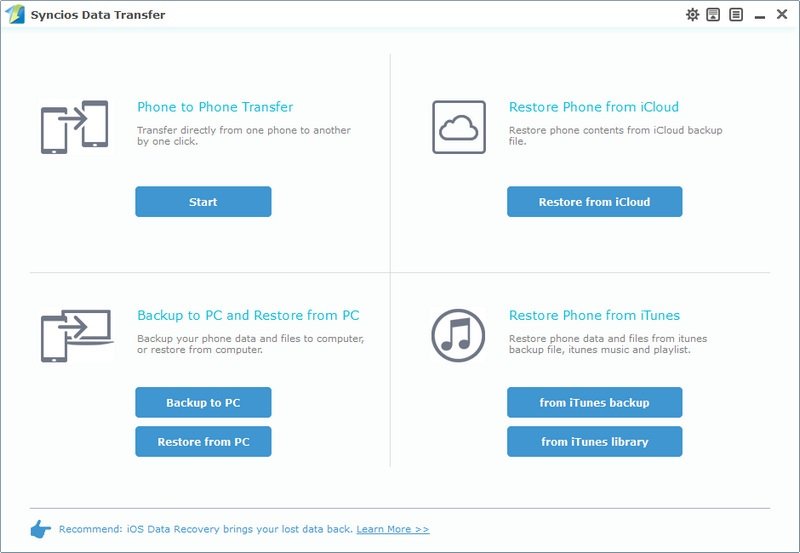
Step 2. To retrieve contents from another device directly, you need to choose Phone to Phone Transfer mode on the homepage. And connect both of the old phone (could be an Android or iOS device) and new Huawei Honor V10 to computer.
Step 3. After connecting and entering 'Phone to Phone Transfer Mode', make sure the source device (old phone) is on the left while the target device (Huawei Honor V10) is on the right. The Flip button in the middle can help you to exchange their positions easily. Syncios Data Transfer would automatically detect all data of the source phone and list them on the middle box.
Step 4. After loading source phone data, just tick off DCIM Photos and Pictures options and then tap on Start Copy to transfer all photos to your new Huawei Honor Power. Have a rest when data transferring.
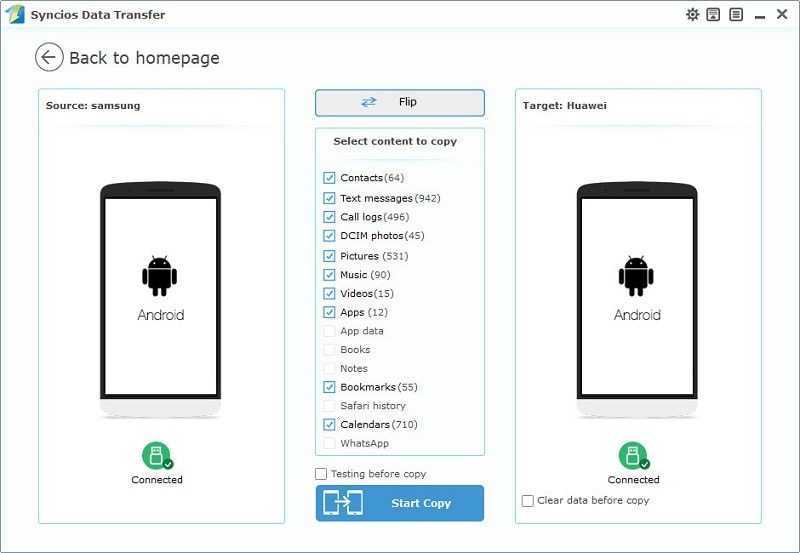
You may delete all data on your old iOS device while you need to retrieve some data from those devices. Never mind, if you have backed up your iOS device via iTunes before, now you are lucky to retrieve data from your iOS iTunes backup to Huawei Honor Power. With Syncios Data Transfer, only two steps to take regarding recovering iTunes backups. Let’s check the detailed steps.
Step 1. After installing Syncios Data Transfer, launch the program. Choose Restore Phone from iTunes on the homepage. Then turn on USB debugging mode on your Huawei Honor Power to let Syncios detect your device before connecting Huawei Honor Power to computer. You should note that the latest iTunes needs to be installed on your computer even though you don't need to open it.
Download
Win Version
Download
Mac Version
Step 2. Syncios Data Transfer would detect all iTunes backups on your computer automatically and list them clearly on the left panel.
Step 3. Choose one iTunes backup file you need on the left panel. Then all contents of this iTunes backup will be displayed on the middle box in category. Just tick off DCIM Photos and Pictures, then click on Start Copy to transfer all photos to your new Huawei Honor Power. Wait with patience, your photos will transferred after a while.
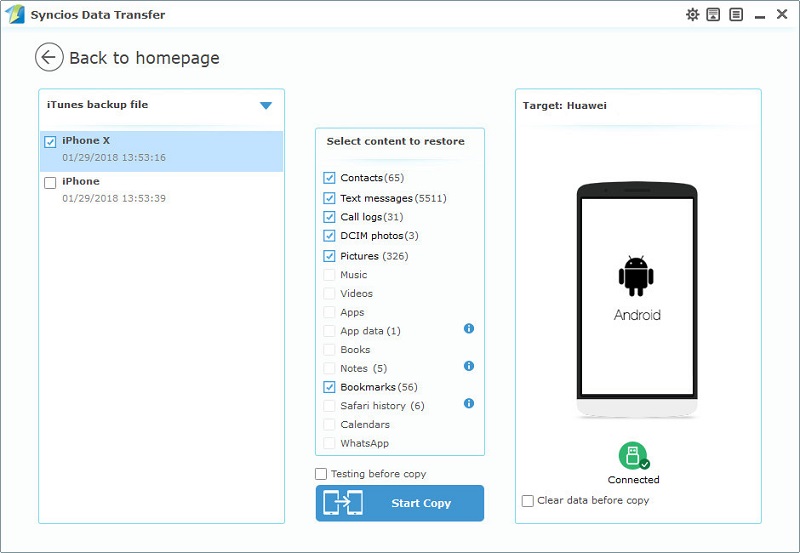
We are used to backup iOS devices using iCloud. For data safe, we choose to back up iOS from time to time. Thus, retrieving data from iCloud backup should be a proper way when we have no iOS devices around for the time being. You can recover these iCloud backups to another phone with the same Apple account. However, it's always complicated especially when transferring iCloud backup from iOS device to Android device. Here we provide a simply way to recover photos from iCloud backups to Huawei Honor Power with Syncios Data Transfer. Now, let’s check the detailed instructions.
Step 1. After installing Syncios Data Transfer, launch the program. Choose Restore Phone from iCloud on the homepage. Then turn on USB debugging mode on your Huawei Honor Power to let Syncios detect your device before connecting Huawei Honor Power to computer. You should note that the latest iTunes needs to be installed on your computer even though you don't need to open it.
Download
Win Version
Download
Mac Version
Step 2. If it's your first time to restore data from iCloud with Syncios, you need to click on Download more iCloud button on the bottom of left panel, then log in your iCloud account and select backups you need to download to your PC. Next, all the downloaded backup files will be listed clearly on the left panel.
Step 3. Choose one iCloud backup file on the left panel. Then all contents of this iCloud backup will be displayed on the middle box in category. Just tick off DCIM Photos and Pictures, then click on Start Copy to transfer all photos to your new Huawei Honor Power.
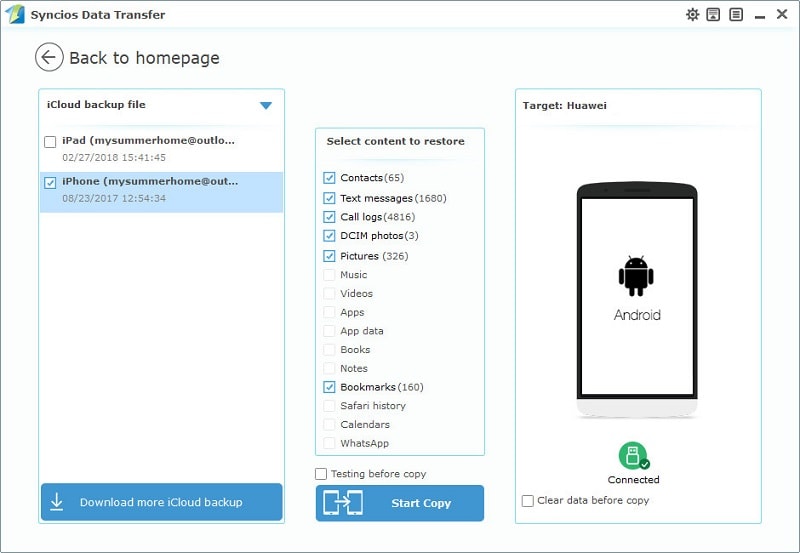
Samsung |
HTC |
Xiaomi |
Sony |
Oppo |
Lenovo |
Motorola |
Huawei |
Nubia |
Meizu |
Vivo |
LG |
Supported OS: Android 3.0 and above
Supported Files: contacts, messages, apps, music, videos, photos, call logs, bookmarks.