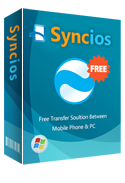How to Recover Deleted Data From iTunes ?
iTunes provides an very convenient data backup solution for iOS users, which supports to backup almost all data from iPhone, iPad, iPod Touch automatically once you connect your devices to PC. You can go here to learn how to backup and restore iPhone/iPad/iPod using iTunes.
On the other hand, users can find back their lost or delted data with iTunes backup, and no longer to worry about data lost or phone stolen.
How to recover lost iPhone, iPad, iPod data from iTunes:
- Launch iTunes and connect your iOS device to your computer.
- In iTunes, click on your device, which appears in the upper-left corner.
- Select "Restore Backup..." under Backups section on the right panel .
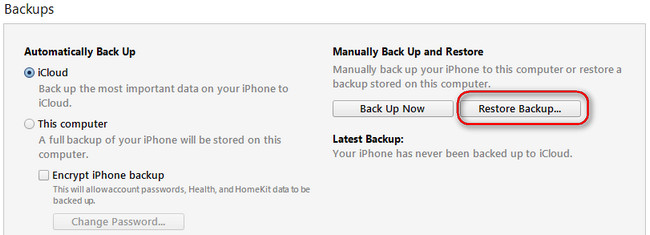
Your iOS device will show "Restore in Progress" on the screen, and iTunes will show a progress bar. Be patient to wait for the progress bar to finish and for the restart to complete before you try to use or disconnect the device. After it finished, all of your lost dat would be recovered on your iPhone, iPad or iPod. But the precondition is that you have backed up your device to iTunes before data loss.
How can I preview lost data before recovering from iTunes?
-- I want only to recover my lost data, but not all of my previous iTunes backup. It is possible to preview my lost data on iTunes? Can i just select specific deleted photos, messages, contacts and videos to recover from my iTunes backup?
Literally, iTuens do not support to preview backups before you recover them. And that also why so many iPhone users turn to the third-party data recovery software - Syncios Data Recovery, to get backup their lost data. This professional iPhone/iPad/iPod data recovery program supports not only recovering iTunes backups, but also iCloud backups and scanning lost or deleted data directly from your devices.
How to recover data from iTunes backup selectively:
Step 1: Install and Run iPhone/iPad/iPod data recovery program. This program has both Mac version and Windows version. On the top menu bar, you will see 3 recovery mode: 1. Recover from iOS devicees; 2. Recover from iTunes backup file; 3, Recover from iCloud backup file.
Download
Win Version Download
Mac Version
Step 2: Click on "Recover from iTunes backup file". If you have synced different iOS devices with iTunes before, more than one backup files will be displayed in the windows after you click Recover from iTunes Backup File. Just choose the one for your iPhone and click Start Scan.
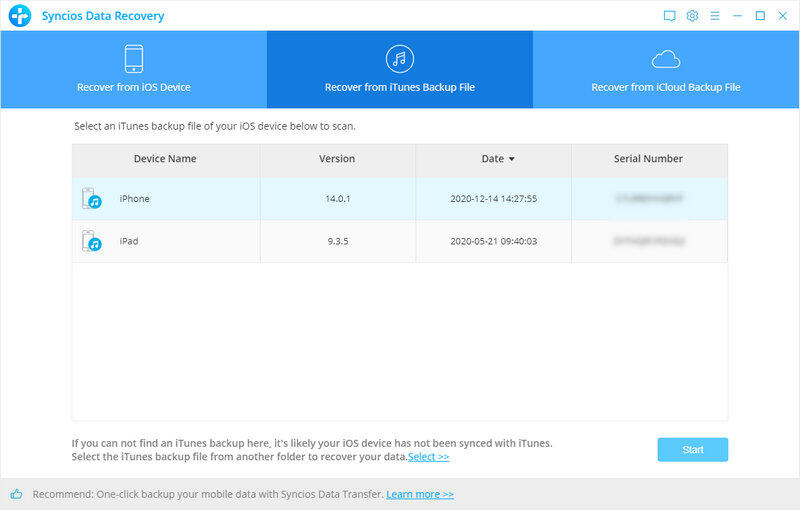
Step 3: Preview and select your lost data from iTunes Backup File. It only take you a few seconds to scan. Then you can see all files of your iDevice classified by call categories like call history, contacts, message, SMS attachment, note, Safari, calendar, Reminder, Voice memos, etc.
You can read them right now. Check items on the checkbox, then all contents will show up. You are enabled to select data in bathces or selectively. After that, click Recover button in the bottom right corner.
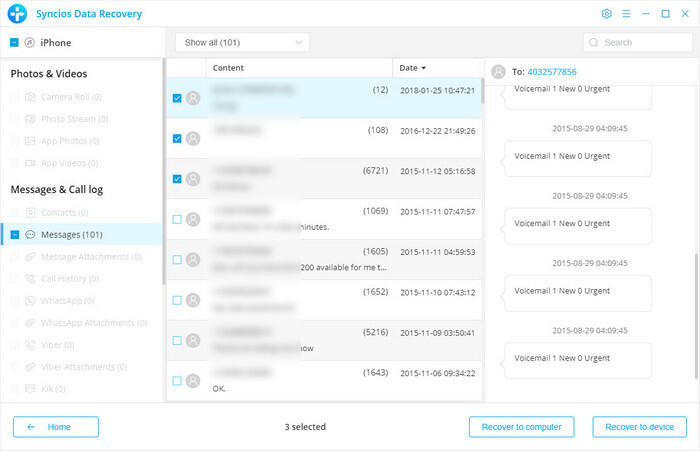
Step 4: Recover data to iDevice or computer. A windows allowing you to defined a folder to keep recovered data will pop up. Just select a folder to save recovered data and click "Recover". Then your lost data will be saved on your computer.
That's it! We have don't all process right now. It is so easy for both novices and experts to recover data from iTunes backup files. If you want to get backup your lost data, please don't hesitate to download it to have a try now.
Download
Win Version Download
Mac Version