![]() One management tool for all smartphones to transfer files between PC & iOS/Android devices.
One management tool for all smartphones to transfer files between PC & iOS/Android devices.
WhatsApp is a freeware and cross-platform instant messaging for phone users. We can make voice calls, send text messages, images and etc on WhatsApp using standard cellular mobile numbers. Nowadays WhatsApp has more than 1 billion users over 180 countries. Thanks to its convenience, we can keep in touch with our friends and families, anytime and anywhere.
But if you buy a new iPhone XS or iPhone XS Max, you cannot afford to lose all these precious data. If you really cherish the previous memory, you have to transferred WhatsApp to a new iPhone. What should be the best method to transfer WhatsApp to a new iPhone? luckily, we'll recommend the top 4 solutions to sync WhatsApp chats to new iPhone XS or iPhone XS Max with ease in this article.
We’ll show you the five different methods of transferring your WhatsApp messages to a new iPhone XS. Here we are going to talk about the story about WhatsApp messages transferring. Choose one method you find it most suitable and get your job done.
In fact, WhatsApp provides chat history migration plan for its users. So, when you need to move WhatsApp chat history to your new iPhone XS, you may want to backup them to WhatsApp iCloud then restore the backup files. Let's learn how to migrate WhatsApp messages to iPhone 16 with WhatsApp iCloud service. But remember you may face the dangerous of overwritten data on this method.
Step 1. Make sure you have iCloud backup function for iPhone enabled on both your phones. You can open Settings, tap on your Apple ID on the top, then find iCloud, slide down to find iCloud Drive, turn it on, and make sure WhatsApp option is turned on as well.
Step 2. Then on your old iPhone, go to WhatsApp, tap > Chat settings > Chat backup and click on Back Up Now. After a while, all of your WhatsApp chats history will be backed up to WhatsApp's iCloud server.
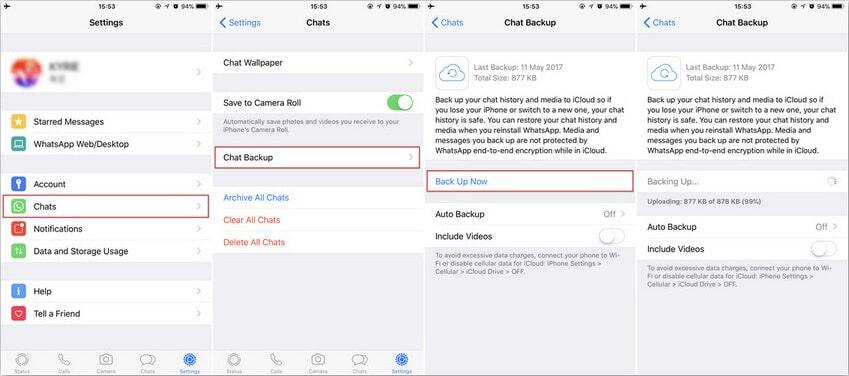
Step 3. Now get your iPhone XS and install WhatsApp on it. Then log in with the same phone number and follow the instructions. You will be prompted to restore your previous chats. Click on OK and get access to all past conversations.
If you are looking for a more direct way to transfer WhatsApp to your new iPhone XS, you should do it with Syncios Data Transfer tool. it takes only few steps to transfer WhatsApp messages to you new iPhone XS. Find the details below.
Step 1. Get Syncios Data Transfer via downloading buttons below, launch it after the installation. Then connect both of your old phone and iPhone XS to computer. Click on Trust when a pop-up appears on your iPhone.
Download
Win Version
Download
Mac Version
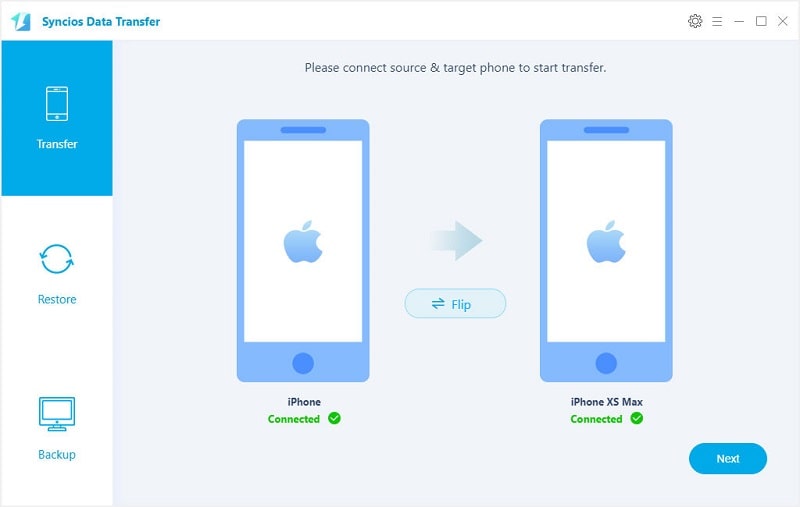
Step 2. Choose Transfer mode from the start-up interface and make sure that old phone (Source Device) is listed on the left while the iPhone XS is on the right (Target Device) panel. If not, click on Flip button to switch the device positions. Then tap Next button to move on.
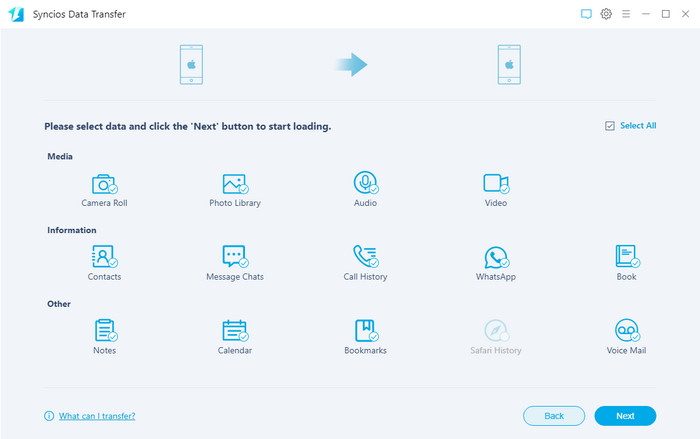
Step 3. Now, choose contents you need. Just tick off WhatsApp it's your desired data. With all the steps done, you are able to start the transferring process. Wait till it finishes.
But if want to find WhatsApp records from your older iOS devices which might be lost in somehow. You can still find them out via iTunes Backup, only in condition that you have backed up WhatsApp data to your iTunes before. And to restore them back to use, Syncios WhatsApp Transfer fix the recovery job eaisly. You can easily use this tool to achieve a WhatsApp transfer from iTunes backup to iPhone 16. So let me show you how it works:
Step 1. Download Syncios WhatsApp Transfer on your computer and connect your iPhone XS to Syncios. You will be welcomed by 4 modes to transfer your WhatsApp data. Here you just navigate to Restore WhatsApp from iTunes backup module.
Download
Win Version
Download
Mac Version
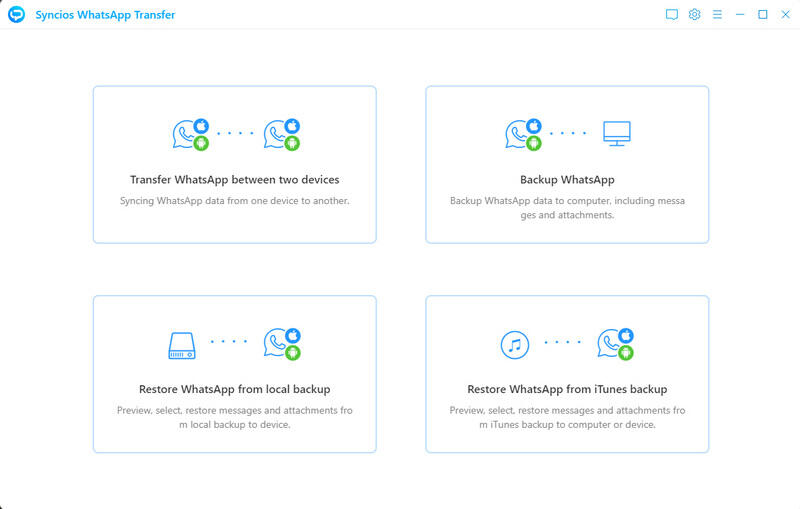
Step 2. You then can see the backup files on list which are exactly come from your iTunes. If you ever logged in your Apple account to iTunes and make a synchronization, Syncios is able to read the WhatsApp data exactly from your iTunes backup. So then pick up one of the iTunes backup and tap 'Bromse' to preview them in details.
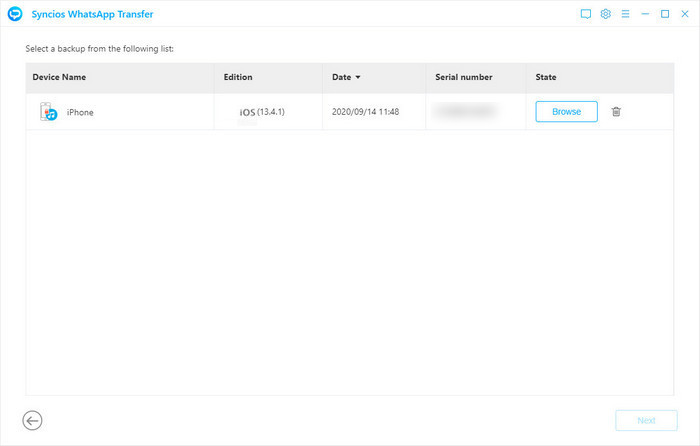
Step 3. Selecitively tick off the WhatsApp contents you need and you can also choose them in batch. By the way, WhatsApp media files are showed under ''WhatsApp Attachment' tab, tap it and select them if in need. At last, click 'Recover to device (iPhone XS)'',follow the pop-up prompts asking to 'merge old WhatsApp from target phone' (iPhone XS), pick it and hit 'Recover' button to start the process.
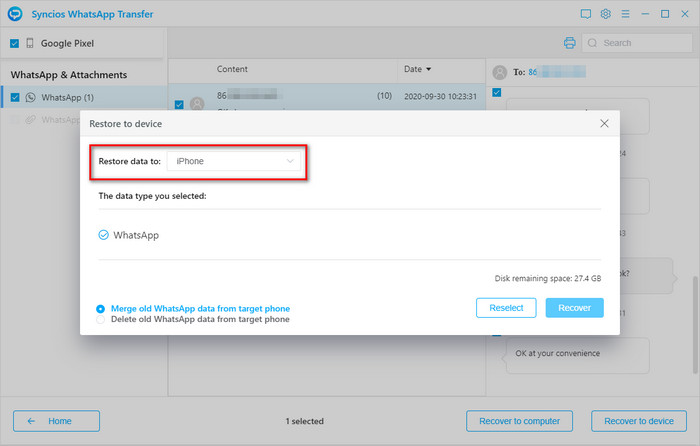
Also, Syncios wil not only provide one solution for you. You can also choose to transfer WhatsApp chats to your new iPhone XS in a more visible way with Syncios Mobile Manager for free. But on this method, you should backup old phone to computer firstly then restore backups to your iPhone XS. Let's take a look.
Step 1. Download and install Syncios Mobile Manager on your computer from below, then launch it. And connect your old phone to computer with USB cable, tap Trust and keep your phone unlocked when connecting. Syncios will load your phone data after connection.
Download
Win Version
Download
Mac Version
Step 2. After data loading, now we backup old phone WhatsApp. Navigate to Information > WhatsApp. Choose your desired conversations or select them all after a detailed preview. Next, click on Backup and choose a proper saving path to backup your WhatsApp chats to your computer.
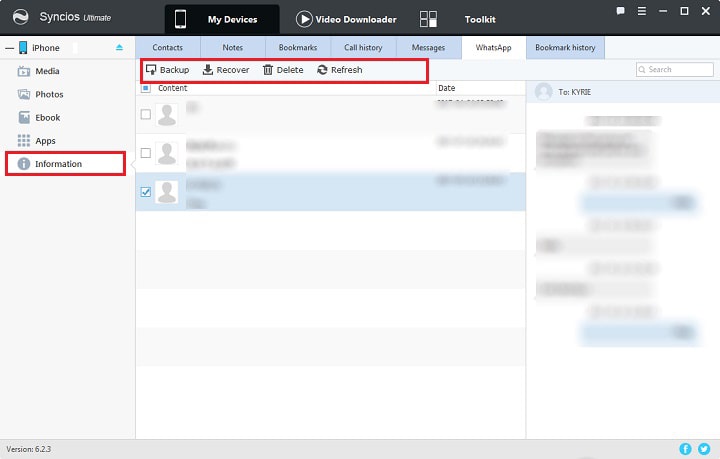
Step 3. To restore WhatsApp chats to your iPhone XS, connect your iPhone XS to computer. Then just go to Information > WhatsApp . And simply click on Recover on the top then the previous WhatsApp backup will be detected and listed by Syncios automatically. Then choose the backup file and restore. Wait till is finishes.
You may thinks it's hassle to transfer WhatsApp chats history with some cloud service. Then you should try method 2 and method 3, or you can even mail selective WhatsApp conversations via email as well. And this allows WhatsApp users to email selective chats between Android device and iOS device. But this is not suitable for massive transfer. It could be a trouble-maker to email messages one by one.
Step 1. Launch WhatsApp app on your old phone and select the conversations you need. then slide the chat and tap on the More option or navigate to Settings. Choose Chat settings, then click Email chat from the showing list.
Step 2. And you'll get a pop-up asking whether you wish to attach media or not. Choose what you need and enter the the sender’s email id. Tap Done to send the conversation. Log in your email at your new device, you can view your WhatsApp messages at email from your new device. But you can’t sync WhatsApp messages to your WhatsApp application.
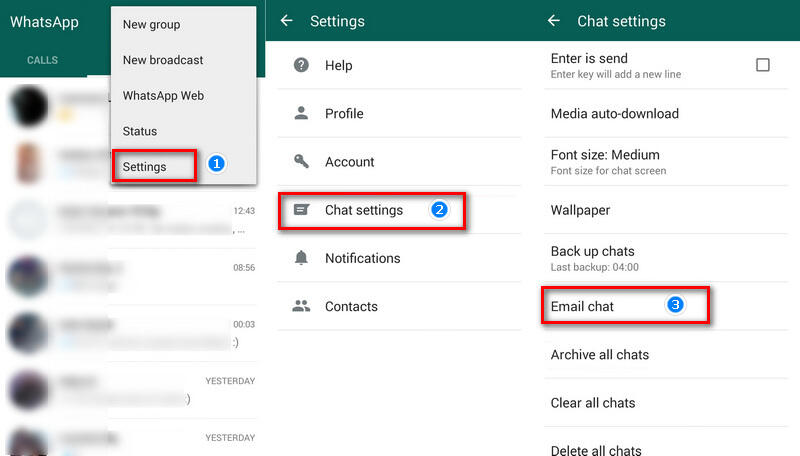
If you thinks it's hassle to transfer WhatsApp chats history with some cloud service or free troublesome to email messages one by one, Syncios Data Transfer, Syncios Mobile Manager and Syncios WhatsApp Transfer provide perfect solutions for you. You can transfer your WhatsApp messages to your new iPhone whenever you want. Why not have a free try now!