![]() One management tool for all smartphones to transfer files between PC & iOS/Android devices.
One management tool for all smartphones to transfer files between PC & iOS/Android devices.
Rather than carring around a MPS player, you can make your iPhone a powerful multimedia player. As long as you've synced music to your iPhone from time to time, you can enjoy your favorite music from time to time. You may just got a new iPhone XS and now you are considering how to move a large music collection from computer or other devices even from iTunes Library to your new iPhone XS. You’ll probably be frustrated. Take it easy. This article introduces some easy ways to import music to iPhone 16 and other iOS devices. Once you've got these methods, you can start listening to your favorite songs on the go.
If you own a large music collection and want to import them your new iPhone XS, what should you do? We all know it's not possible to import music from computer to iOS devices directly with an USB cable. Thus, we need the help of third-party tool. Here we highly recommend Free Syncios Manager, a free program which can help you transfer, backup, delete all the music by one-click without any quality loss. Let's have a try.
Step 1 : Download and install Syncios Manager to your computer. Connect your iPhone XS to computer. When a notification pops up on your iPhone screen asking you whether to trust this computer, click Trust to continue.
Download
Win Version
Download
Mac Version
Step 2 : Syncios will start to analyze and load your iPhone XS data. After analyzing, your contents of iPhone XS will be displayed on the left sidebar. We need to import music, thus we should navigate to Media > Audio. And here all songs of your iPhone XS will be loaded here. We click on Add button to import music from computer. It enables you to import multiple songs with Ctrl/Shift key, or import all songs from a music folder at once. Besides, directly drag and drop songs from computer is also available.
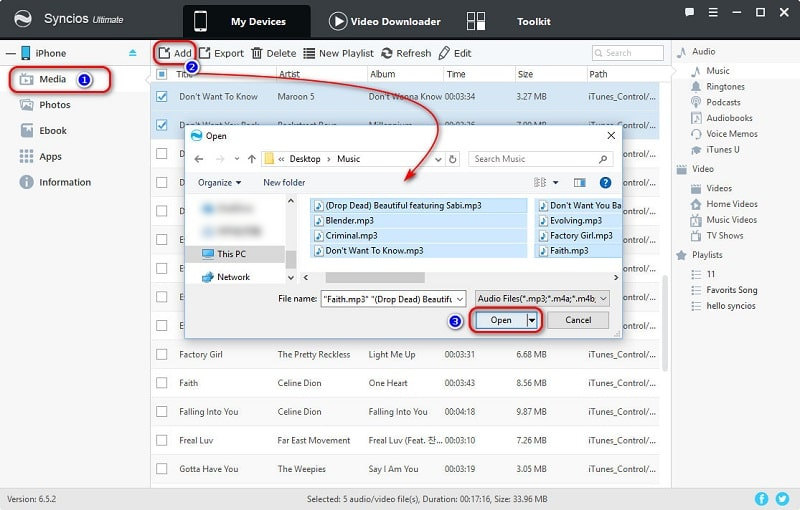
Step 3 : To save iPhone XS music to computer, navigate to Media > Audio. Select multiple songs and click on Export to transfer iPhone XS music to computer. Don't forget to choose a proper saving path before transferring by click on Browse button.
iOS users are familiar with iTunes. And most of iOS users have installed iTunes on their computer. So we share you a way to sync music to your iPhone XS with iTunes since you've already installed iTunes on your computer. It's simple and convenient.
Step 1. Connect your iPhone X to iTunes, and click on the device icon, then you will enter your device info page, simply click on Music option.
Step 2. Select to sync Entire music library or Selected playlists. After checked your desired songs, click on Apply > Sync button to start syncing.
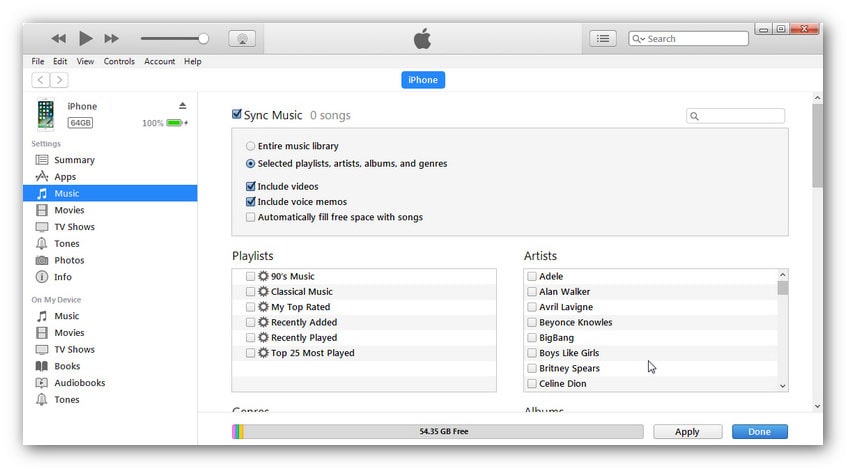
When you've got a new device, what the quickest way you think that could import music to the new phone? Definitely, you'd like to transfer data from old device to the new device directly, which enables you to enjoy downloaded music even after switching to a phone. We can't just download music again once we've changed a phone. No matter you've used an iPhone or an Android phone before, try asking Syncios Data Transfer for help. It a professional tool to achieve one-click transfer. With this handy data transfer tool, you are allowed to transfer all music tracks from your old phone (like iPhone, iPod or other Android devices) to your new iPhone XS quickly with lossless quality.
Step 1 : Syncios Data Transfer is compatible with both Windows PC and Mac. Download and install it according to your needs. After installation, open this tool. Connect your iPhone XS and the old phone to your computer and check your phone screen. When a notification pops up on your iPhone screen asking you whether to trust this computer, click Trust to continue. If you've connected an Android device, check it phone screen when connecting and open USB debugging issue according to prompts.
Download
Win Version
Download
Mac Version
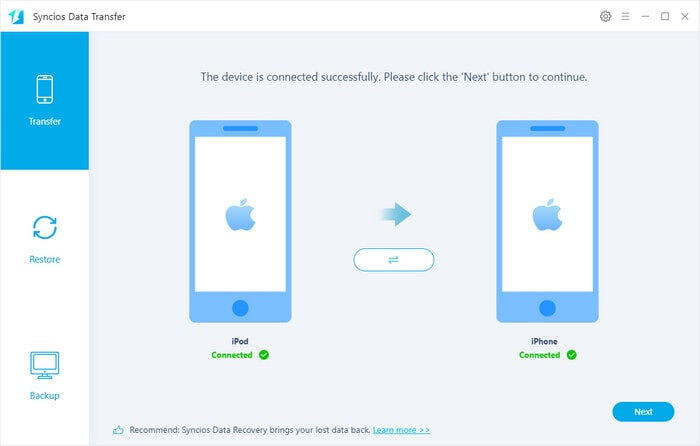
Step 2 : After the successful connection, Syncios would load source phone' data automatically. To sync music from another phone to iPhone 16, choose Transfer mode and make sure the old device is on the left as the source device. The iPhone XS is on the right panel as the target device. You can click on the Flip button on the middle to exchange the positions.
Step 3 : Click Next to choose contents to transfer. If you only transfer music to iPhone 16, then just tick off Music option. But if you also want to transfer other data, just select them all. Anyway, do whatever you want, I am not a judge. Finally, just move on to start copy your music from old device to iPhone 16.
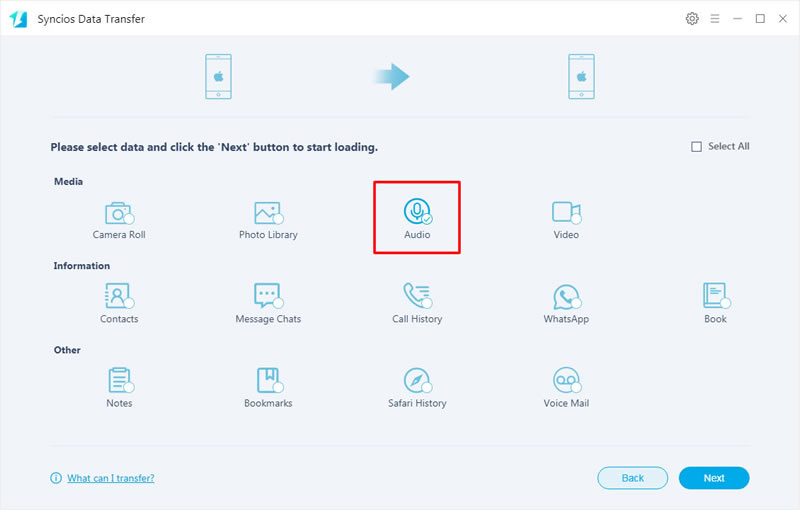
If you've sync music from iTunes Library to iPhone 16 using iTunes, you may also want a better way to get this job done. Anyway, more solutions give you more choices. Even though music organizing software such as Apple’s iTunes makes it very easy for you to sync your media files to your other Apple devices. But the problem here is that how to transfer your songs from this service to your new iPhone XS more straightforward. If you used to be iOS user and like listening music with iTunes, Syncios Data Transfer can also help you to retrieve music from iTunes to iPhone 16 directly.
Step 1 : You can jump to step 2 if you've already connect iPhone XS to Syncios Data Transfer. If not, download and install Syncios Data Transfer to your computer. Connect your iPhone XS to your computer and launch Syncios Data Transfer. When a notification pops up on your iPhone asking you whether to trust this computer, tap on Trust to continue.
Download
Win Version
Download
Mac Version
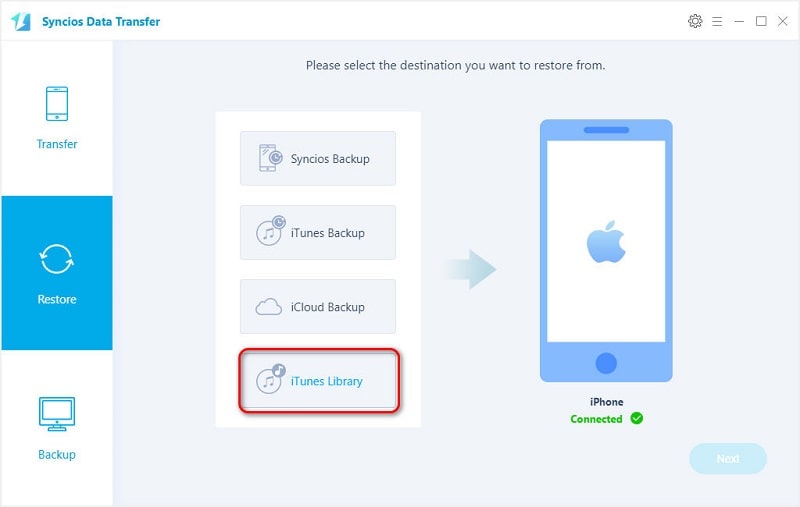
Step 2 : After the successful connection, choose Restore mode. And click on iTunes Library to load data of iTunes Library. Click on Next to continue. Select music and transfer then to your iPhone XS.
Actually, if you still don't undersatnd what to do, these steps could be simplified to open Syncios Data Transfer > connect iPhone XS to PC > click on Restore > iTunes Library > Next > start transferring.