![]() One management tool for all smartphones to transfer files between PC & iOS/Android devices.
One management tool for all smartphones to transfer files between PC & iOS/Android devices.
The iPhone XS Max is a premium smartphone that looks and feels the part. It has a big, brilliant display and a little more battery life than the XS. It benefits from the improvements that the XS also has: faster speeds, some durability and water resistance improvements, better camera and dual-SIM support.
Still looking for some easy way to transfer data from Samsung to iPhone? Every transmitted can be a piece of cake with the help of Syncios Manager and Syncios Data Transfer. Syncios can perfectly transfer data from Samsung to your new iPhone XS Max with some simple steps. Keep reading to know how they work.
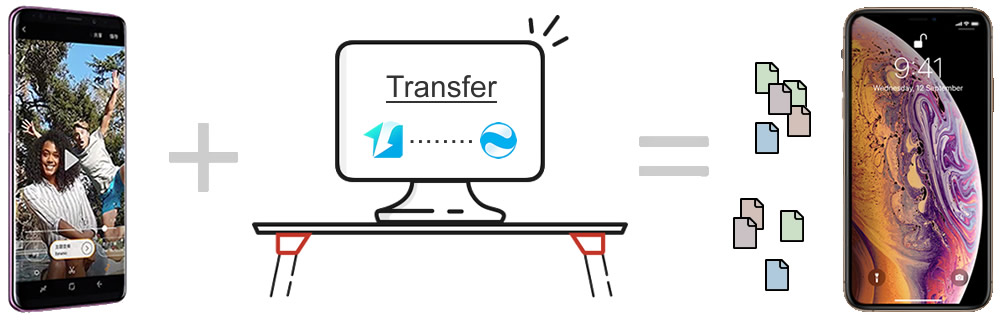

Syncios Data Transfer is the best tool to help you transfer data from Samsung to iPhone 16 Max directly! Yes, directly! You don't need to worry about the barrier between Android and iOS any more, Syncios Data Transfer supports to transfer data across different operation system. Data restore from iTunes and iCloud can also achieved with the help of Syncios Data Transfer.
Before starting the phone to phone transfer process, please install and launch Syncios Data Transfer on your computer. Then connect your Samsung phone and iPhone XS Max to computer through USB cable. There are three functions showing on the left side, choose 'Transfer' option. Please pay attention that the your Samsung phone must on the source side, which is on the left, and your iPhone XS Max must on the right target side. If they are on the wrong position, please click 'Flip' button to switch their position. When everything is ready, click 'Next' for the next step.
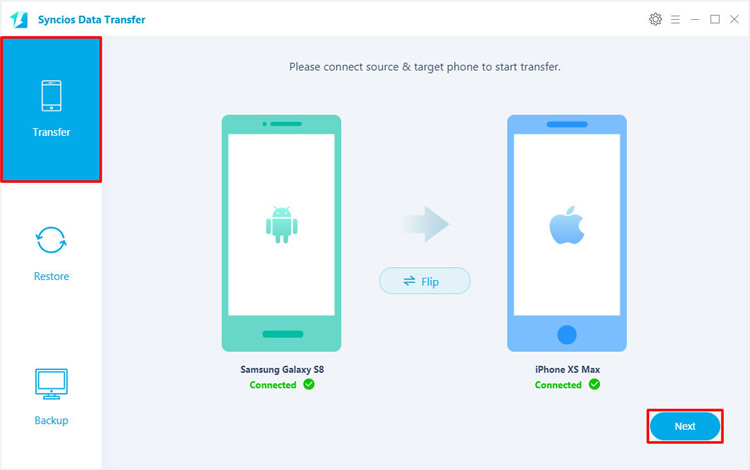
You can transfer Contacts, Messages, Video, DCIM photos, Pictures, Audio, Call logs and Bookmarks from Samsung to iPhone 16 Max directly. Simply select the checkbox of the contents you want, click 'Next' to launch the transferring process.
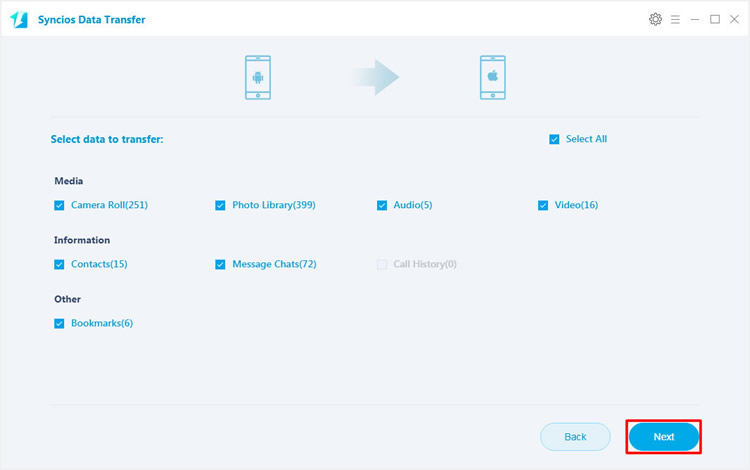
Tips: If you encounter any detection problem during the process, please check our Android / iOS tutorial for help. Attention: Wi-Fi connection only support Android device currently. Only when Android phone and computer are access to the same network can Wi-Fi connection works.

Syncios Manager contains massive phone manage tool makes it to be a comprehensive phone manager. You can transfer desired file or folder, delete useless data, edit information by using Syncios Manager. If you upgrade to ultimate version, you can gain the fully function of Syncios Data Transfer.
In order to transfer certain contents from Samsung to iPhone 16 Max, please download and install Syncios Manager on your computer. We will demonstrate you transfer certain text-messages from Samsung to iPhone 16 Max. Of course, you can also transfer contacts, music, video, photos in the same way.
Now, we first connect Samsung device to computer by using USB cable. After Syncios finish to sync your Samsung phone, choose 'SMS' option on the left panel. All messages in your Samsung phone will all list on the screen. You can choose your desired text-messages by select the checkbox. After that, please Click 'Backup' button on the menu bar. Choose your saving path and click 'Backup' again to launch the transferring process.
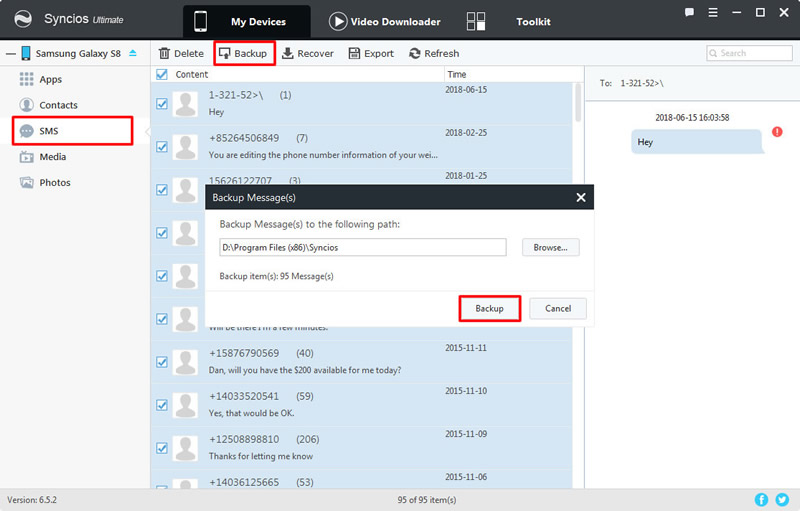
Please connect your iPhone XS Max to computer by using USB cable, we can do operations on iPhone 16 Max now. Choose 'SMS' options after Syncios finish the syncing work of your iPhone XS Max. Click 'Recover' button on the menu bar. All the SMS backup file you've made by Syncios before will list on the pop-up window, select the Samsung SMS backup file you have just made earlier and click 'OK' to start the transferring process.
<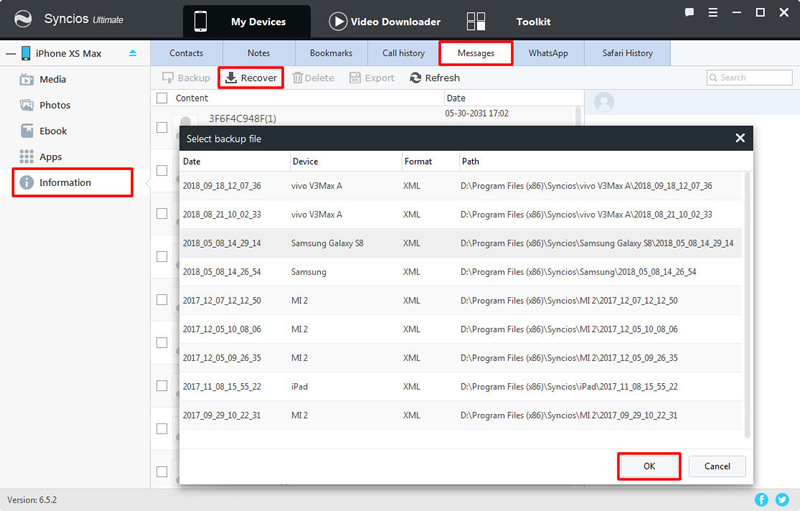
Tips: If you encounter any detection problem during the process, please check our Android / iOS tutorial for help.

![]() Step 1. Set up your iPhone XS Max until you reach the screen titled 'Apps & Data' and tap 'Move Data from Android' option.
Step 1. Set up your iPhone XS Max until you reach the screen titled 'Apps & Data' and tap 'Move Data from Android' option.
![]() Step 2. Install 'Move to iOS' App on Samsung. Launch it and enter the 12-digit code displayed on the iPhone XS Max, and now your Samsung phone will connect with iPhone XS Max over a peer-to-peer Wi-Fi connection.
Step 2. Install 'Move to iOS' App on Samsung. Launch it and enter the 12-digit code displayed on the iPhone XS Max, and now your Samsung phone will connect with iPhone XS Max over a peer-to-peer Wi-Fi connection.
![]() Step 3. 'Move to iOS' will ask your whether want to transfer your Google Account info, info includes Chrome bookmarks, text messages, contacts and your camera roll can be transferred. Transmitted data will place the appropriate content into the correct apps.
Step 3. 'Move to iOS' will ask your whether want to transfer your Google Account info, info includes Chrome bookmarks, text messages, contacts and your camera roll can be transferred. Transmitted data will place the appropriate content into the correct apps.
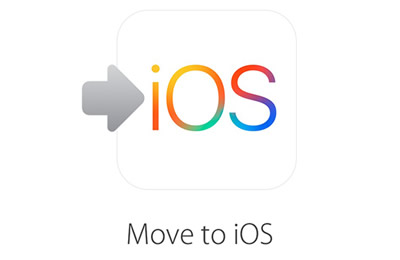
![]() Step 4. Once the transfer process is complete, tap on Continue Setting Up iPhone on your device and carry on setting up a new Apple ID or logging into your existing one. You'll be prompted to log in to the accounts you transferred from your old Android device. There, everything is done!
Step 4. Once the transfer process is complete, tap on Continue Setting Up iPhone on your device and carry on setting up a new Apple ID or logging into your existing one. You'll be prompted to log in to the accounts you transferred from your old Android device. There, everything is done!
Support Samsung & iPhone Devices
|
|
Samsung Galaxy S25/S25+/S25 Ultra, Samsung Galaxy Note all series, Samsung Galaxy S25/S25+/S25 Ultra/S8/S8+/S7/S7 Edge/S6/S6+/S6 Edge(+)/S5/S4/S4(mini)/S4 Zoom/S4 Active/S3/S3(mini), Samsung Galaxy J7 Pro, Galaxy Pro, Galaxy Mini 1/2, Galaxy S Advance, Galaxy S (Plus), Galaxy S Aviator, Galaxy S Blaze 4G, Galaxy S Relay 4G, Galaxy Ace Plus, Galaxy Ace 1/2/3, Galaxy Amp, Galaxy Appeal, Galaxy Admire 1/2/4G, Galaxy Axiom, Galaxy Beam, Galaxy Centura, Galaxy Discover, Galaxy Express, Galaxy Exhilarate, Galaxy Exhibit, Galaxy Fit, Galaxy Fame, Galaxy Gio, Galaxy Pocket (Neo), Galaxy Prevail, Galaxy Proclaim, Galaxy Rugby Pro, Galaxy Reverb, Galaxy Rush, Galaxy Ring, Galaxy Stratosphere 2, Galaxy Stellar, Galaxy Mega, Galaxy Music, Galaxy Metrix 4G, Galaxy Legend, Galaxy Nexus, Galaxy Victory 4G LTE, Galaxy W, Galaxy Xcover 1/2, Galaxy Y (Pro), Galaxy Young, and all Android devices. |
|
|
iPhone XS, iPhone XS Max, iPhone XR, iPhone X, iPhone 8, iPhone 8 Plus, iPhone 7, iPhone 7 Plus, iPhone SE, iPhone 6s, iPhone 6s Plus, iPhone 6, iPhone 6 Plus, iPhone 5S, iPhone 5C, iPhone 5, iPhone 4S, iPhone 4, iPhone 3GS, iPhone 3G |
Supported OS: Android 3.0 and above / iOS 5 and above
Supported Files: Contacts, Text messages, Call logs, DCIM photos, Pictures, Music, Videos, Apps, Bookmarks, Calendars