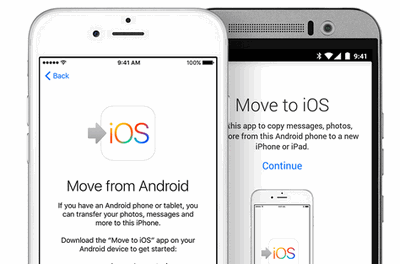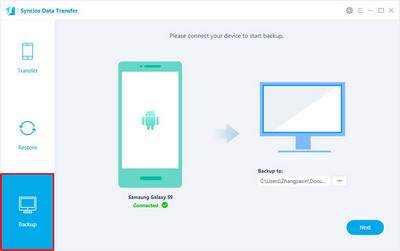Syncios Data Transfer
How to Transfer Everything from Android Tablet to iPad Pro
As Apple's iOS platform rises in popularity and challenges the Google Android's market share, more and more Samsung Galaxy Ta, Kindle Fire or Lenovo Yoga Tab users are intended to switch to the new iPad Pro with 12.9-inch Retina Display. Also, the Pencil is what moves the Pro into a completely different category than the other iPads.
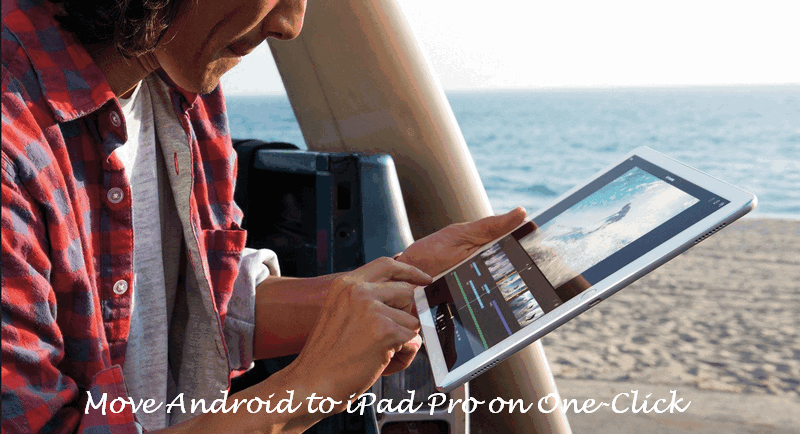
If you were also one of Android tablet users and intended to buy a new iPad Pro, the first problem you should deal with is how to transfer all content from your Android tablet to iPad Pro. In order to solve this problem, we'll go over steps to move Android to iOS.
Solution 1. Transfer Android tablets to iPad Pro via Move to iOS App
Before getting started, make sure that you have turned on Wi-Fi on your Android tablet, the content you're moving, including what's on your external Micro SD card, will fit on your new iOS device. Then, plug your new iOS device and your Android device in to power. If you want to transfer your Chrome bookmarks, you have to update to the latest version of Chrome on your Android device.
Step 1. While setting up your new iOS device, look for the Apps & Data screen. Then tap Move Data from Android. If you've already finished setup, you'll have to erase your iOS device and start over. If you don't want to erase, just transfer your content manually.
Step 2. On your Android tablet, open the Move to iOS app and tap Continue. Read the terms and conditions that appear. Tap Agree to continue, then tap Next in the top-right corner of the Find Your Code screen.
Step 3.On your iOS device, tap Continue on the screen called Move from Android. Then wait for a ten-digit code to appear. If your Android device shows an alert that you have a weak Internet connection, you can ignore the alert. Then, enter the code on your Android device. Then wait for the Transfer Data screen to appear.
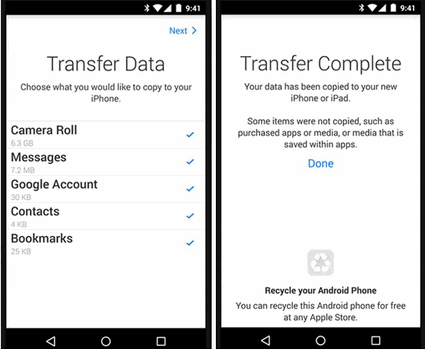
Step 4. On your Android device, select the content you'd like to transfer and tap Next. Then leave both devices alone until the loading bar that appears on your iOS device finishes—even if your Android indicates that the process is complete. The whole transfer can take a while, depending on how much content you're moving.
Step 5. After the loading bar finishes on your iOS device, tap Done on your Android device. Then tap Continue on your iOS device and follow the onscreen steps to finish setting it up.
After finished, navigate to your iPad Pro to make sure that all of your content transferred. If some didn't, you can move that content manually. Then go to the App Store on your iOS device to find and download apps that were on your Android device.
Solution 2. Transfer Android tablets to iPad Pro using Syncios Data Transfer
Step 1.Install and run Syncios Data Transfer program. Connect both of your iPad Pro and Android tablet to computer or Mac. Click Next button to start transferring data from Android tablet to iPad Pro.
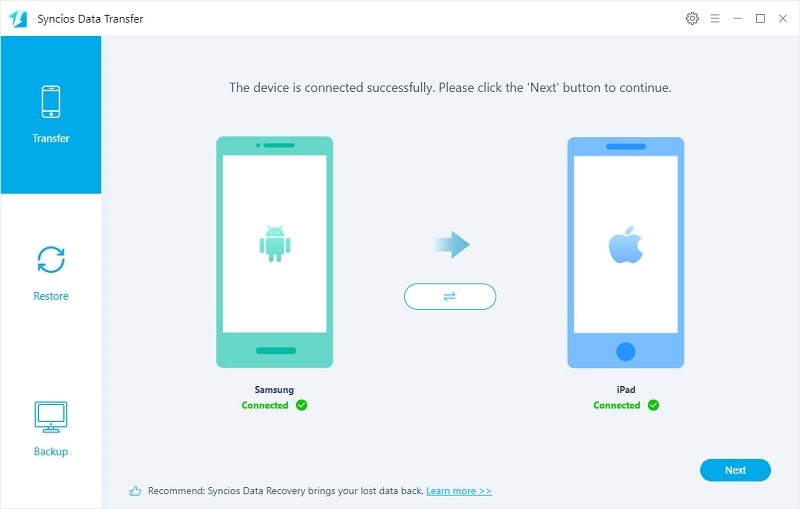
Step 2. In the following page, all items would be listed on the checkbox, including music, photos, videos, ebooks, text messages, notes, bookmarks, contacts. Check items you would like to transfer from Android to iPad Pro, and hit Next button
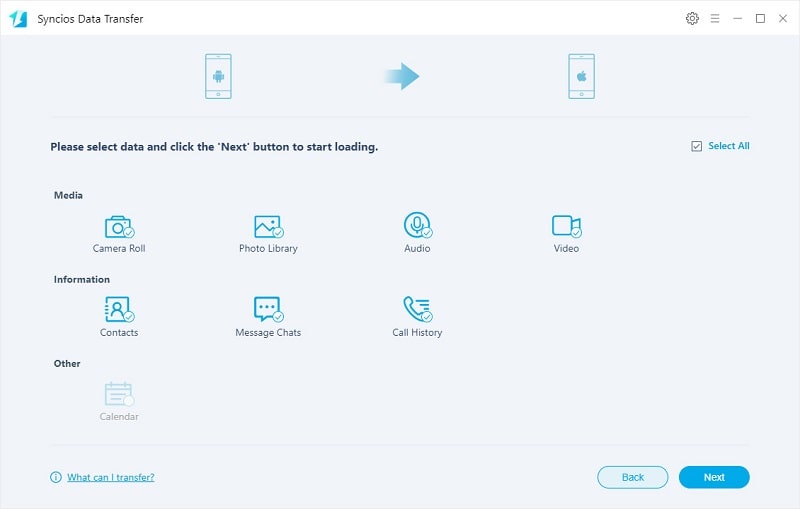
Please make sure that iPad and Android device are kept connecting with computer in the transferring process. Click OK when it’s completed. Transfer from iPad to iPhone directly won't delete current data in the Android tablet.
Conclusion
The methods given above are really simple to get this job done. I sincerely recommend you to have a try. If this tutorial is helpful, please share with people around you.