![]() One management tool for all smartphones to transfer files between PC & iOS/Android devices.
One management tool for all smartphones to transfer files between PC & iOS/Android devices.
Completely wipe iPhone data could be a tedious and difficult thing because there will contains lots of fragments files, private data, crash logs, storage caches, attachments files of third-party, etc... How to permanently and completely clean up all these data on your iPhone? Here comes the Syncios iOS Eraser Pro which could perfectly wipe off all these data!


Syncios iOS Eraser Pro helps you to ensure previously deleted data are no longer recoverable. You can permanently erase all sensitive data on your iOS device so that no hackers or tool can ever recover the data. Supports to instantly delete all these junk files and compress photos losslessly to release 75% of photo space. Free up space on your iOS device with 1-click.
Download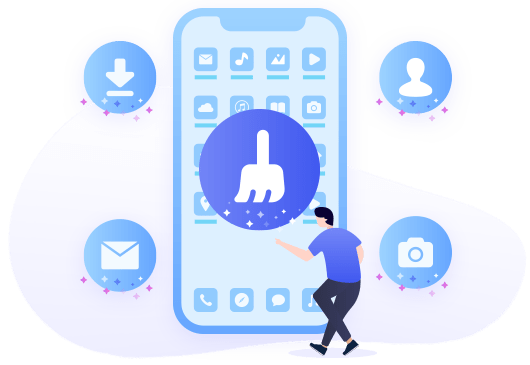

Free up space could be one of the approach to wipe data on iPhone. You can select specific range to scan for the useless or temporary data in 6 categories. Or you can just scan out your iPhone directly to wipe off these data.
Step 1: Choose 'Free Up Space' function, there will have six kinds of data for you to scan, Junk Files, Temp File, Camera Roll, Photo Library, Large Files and Apps. And Junk Files include other data like Crash Logs, Photo Caches, Downloaded Files, User Storage Files and iTunes Caches. For someone prefer to scan all the useless data can click 'Quick Scan'!
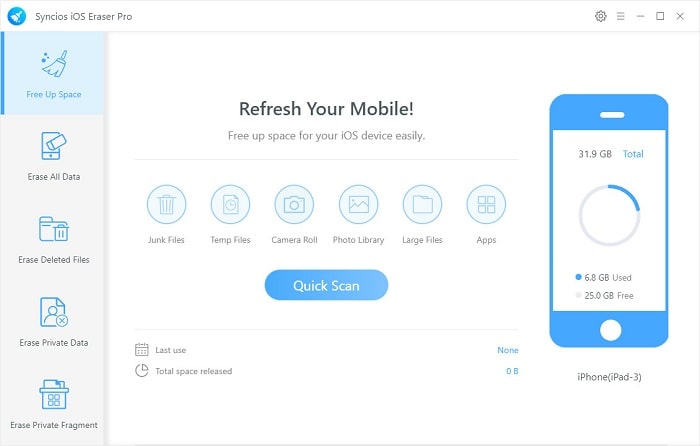
Step 2: After scanning out all the data, you will see how much space will released after you wipe off these data. Click 'Clean' button of each option to free up space of your iPhone.
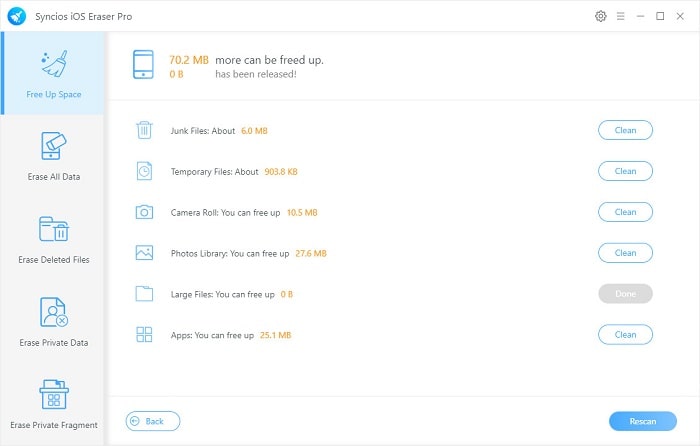

Erase All Data could be the best function for someone want to clean up all private data on iPhone before selling or giving away to others. Provide with three levels which all could ensure the erased files 100% unrecoverable.
Step 1: Choose 'Erase All Data' function. Please pay attention that you should enable 'Find My iPhone' on your iPhone first, then click 'Erase' button to select the level of cleanliness.
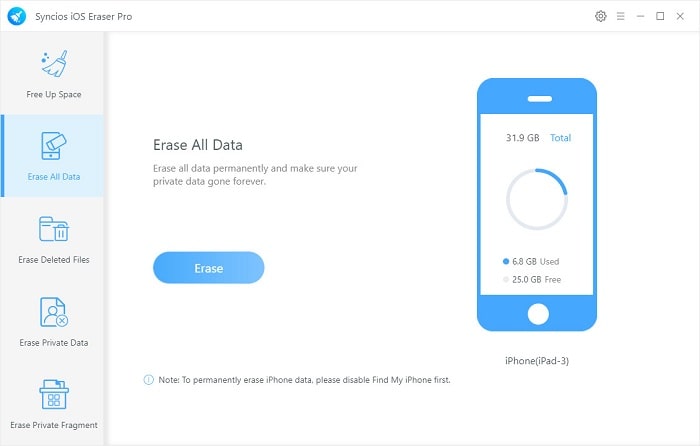
Step 2: Syncios iOS Eraser Pro offers three cleaning mode, 'Low Level', 'Medium Level' and 'High Level'. Low Level aims to crushing your data while Medium Level can overwrites all data. High level achieves to erase every private files include bank records, passwords, financial data, etc. Pick the level you want and click 'OK' to confirm.
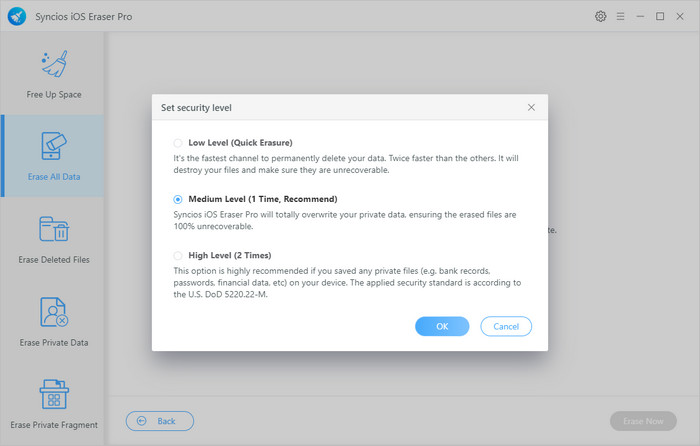
Step 3: You need to type 'erase' in the textbox to confirm again, then click 'Erase Now' to start the 100% unrecoverable data wipe off process.
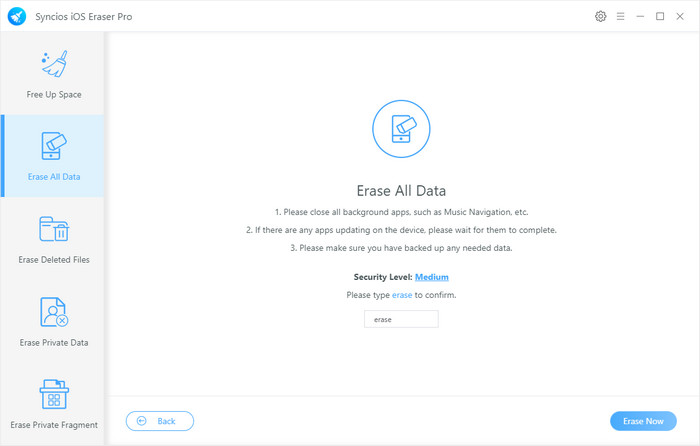

Some files may still remain on your iPhone even though you have delete them. Then how to find out all these data and wipe off them from your phone forever? Here is how 'Erase Deleted Files' could help.
Step 1: Choose 'Erase Deleted Files' function to completely wipe off deleted data hidden in your iPhone. Click 'Erase' to scan out data.
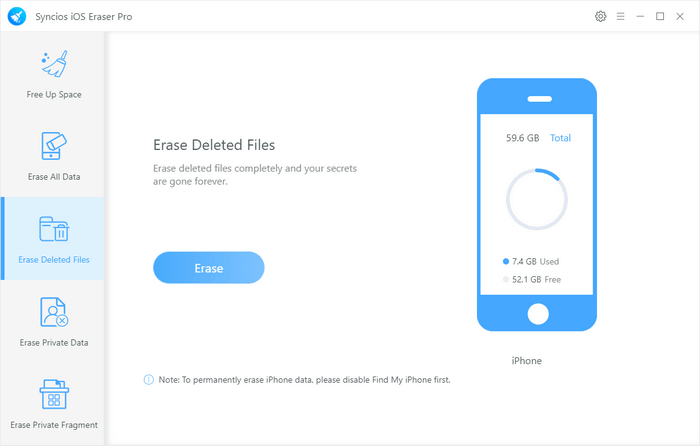
Step 2: Syncios iOS Eraser will scan out all these 12 categories deleted files on your iPhone, you can pick the data you would like and click 'Erase Now' to permanently delete them.
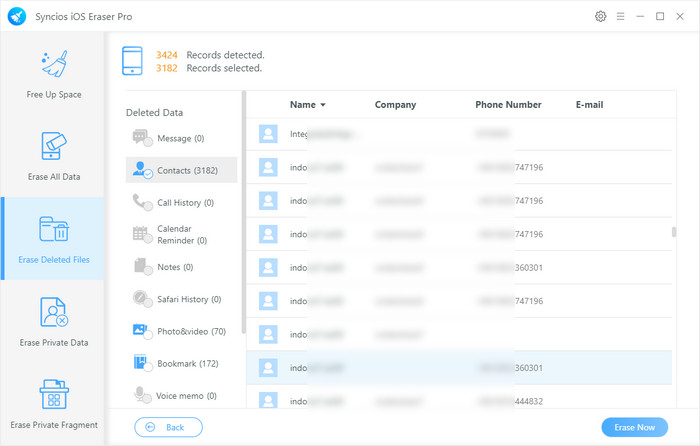
Tips: If you encounter any detection problem during the process? Please check our iOS detection tutorial for help.

Summary: Above are some of the features that Syncios iOS Eraser Pro could do, you can also erase your private data and fragments if you need. Hope this could help you completely wipe data on your old iPhone.
Supported OS: iOS 5 above