![]() One management tool for all smartphones to transfer files between PC & iOS/Android devices.
One management tool for all smartphones to transfer files between PC & iOS/Android devices.
------- Life's Good When You Play More
The LG G5 is a massive change of pace for the South Korean firm. It's done away with the cheap plastic and confusing leather finishes of the LG G4 in favor of a full metal body, while keeping fan-favorite features like a removable battery and microSD card. The LG G5's modular party pieces are yet to be fully realized, but away from that you've got a supremely solid flagship smartphone - if only the battery was a bit better. This article will help you sync your old Android phone data to LG G5 with ease.

Connect your Old phone (Android or iOS devices) to your computer and launch the Syncios LG Manager. You will see the main screen shows connecting devices is required. Turn on the bebugging mode on LG G5, after your LG deivce is successfully detected, you can see: Apps, Contact, SMS, Media, Photos on the left list.
Note: iOS devices will have different list concludes: Media, Photos, Ebook, Apps and Information. Learn More>>
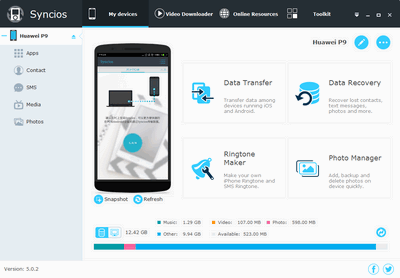
Then you can choose contents to backup to PC via click different button. For example, you want to sync your music to LG G5. Then you can click Media, choose the music you want to sync and press "Export" button to transfer your music from old phone to PC. Unplug your old Anroid or iOS device, get your new LG G5 connected, click "Import" to transfer all the music to your new LG Phone. You can also directly import muscic, videos, photos, from PC to your LG G5 via this free LG G5 manager.
Note: This LG manager can help you backup your phone data to PC, then restore to LG G5. However, it needs a few steps. We recommed you use Syncios LG Data Transfer to directly transfer data from old phone to LG G5.
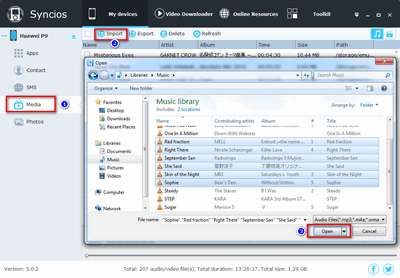

The One-Click Data Transfer tool works for both Android & iOS devices. Follow these quick steps to transfer your data safely and easily, including contacts, messages, call history, photos, videos, songs, bookmarks and so on.
Connect your both your old phone and LG G5 to your computer and launch the Syncios LG Data Transfer. You will see the main screen shows connecting devices is required. There are 4 modes. Click the Phone to Phone Transfer mode. Go to Next, then it would display the the backup list.
Download
Win Version
Download
Mac Version
This iPhone to Android data transfer tool works on Windows and Mac OS X with good support for the latest version, you can choose the right version according to your computer OS.
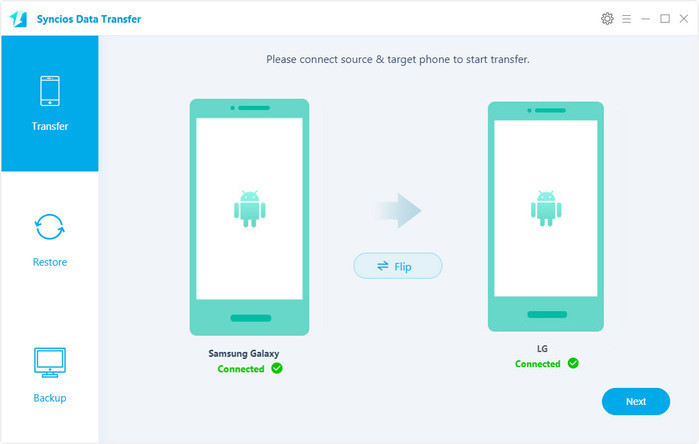
It will be just a second before the program recognize them. Make sure your target phone is on the left side while LG G5 on the right. If not, click "Flip" to exchange the source device and target device.
On the middle panel, check data (contacts, text messages, call logs, photos, music, videos, apps, calendars, bookmarks) to transfer from old phone to new LG G5 as your will. Press the blue button "Next" and the details will be shown in the interface. After a while, all of conetent will be saved on your LG G5.
Note: You can check the supported contents for Android-to-Android-transfer or iOS-to-Android-transfer here.
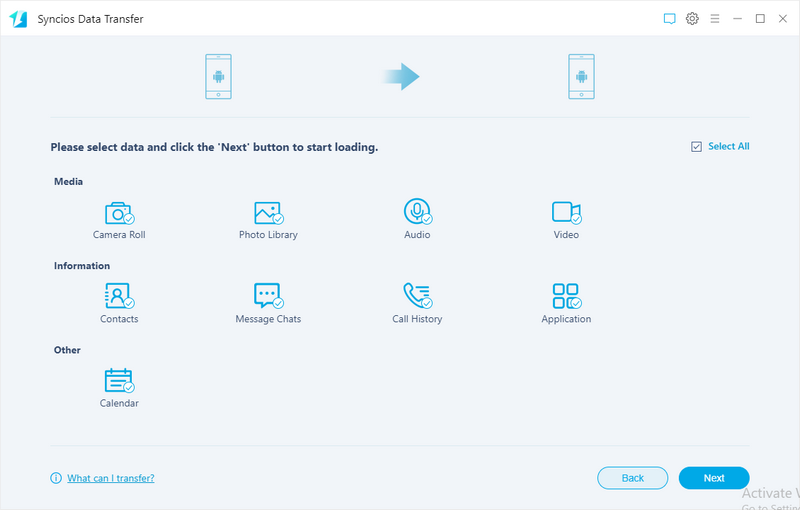
![]() Syncios LG Data Transfer
Syncios LG Data Transfer
Syncios Data Transfer is a professional iOS & Android synchronizing tool, which enables you to backup or transfer messages, contacts, call logs, music, video, audio and other files between iOS & Android devices and computer with only few clicks or directly phone-to-phone transfer.
