![]() One management tool for all smartphones to transfer files between PC & iOS/Android devices.
One management tool for all smartphones to transfer files between PC & iOS/Android devices.
USB Debugging mode is a feature of Android device, which created a connection between an Android device and a computer to allow the computer to transfer data, install application, read system log, etc on the Android device. It gives you absolute control of your smartphone. You are able to use some third-party tools to better manage your LG phone (for example, Syncios LG Transfer). And it won't do any harm to your phone, but we recommend you to turn it off when there is no need to use it.
To debug your LG V20/V30 device, please follow the steps below.
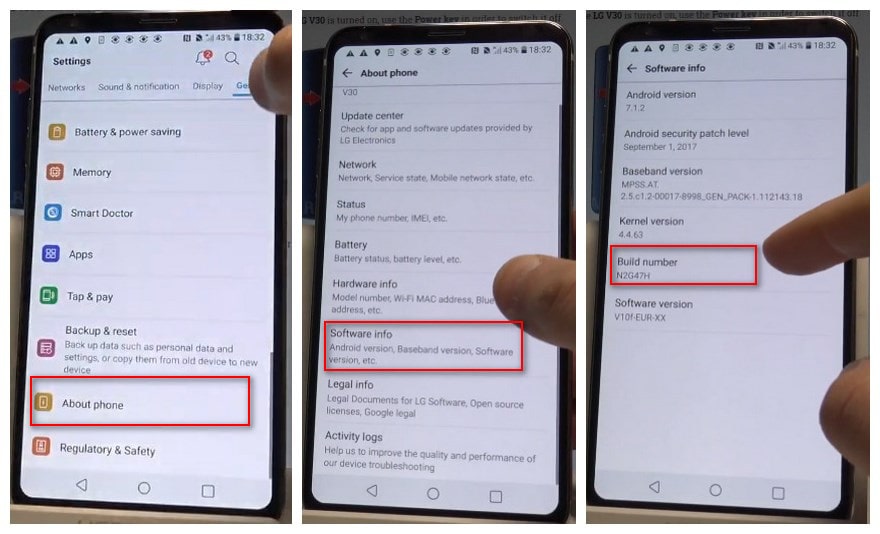
Step 1 : Select Settings > About phone > Software info
Step 2 : Tap Build number seven times until you see "You are now a developer!" message.
Step 3 : Back to Settings > Developer options.
Step 4: If presented with a Warning screen, tap OK to continue.
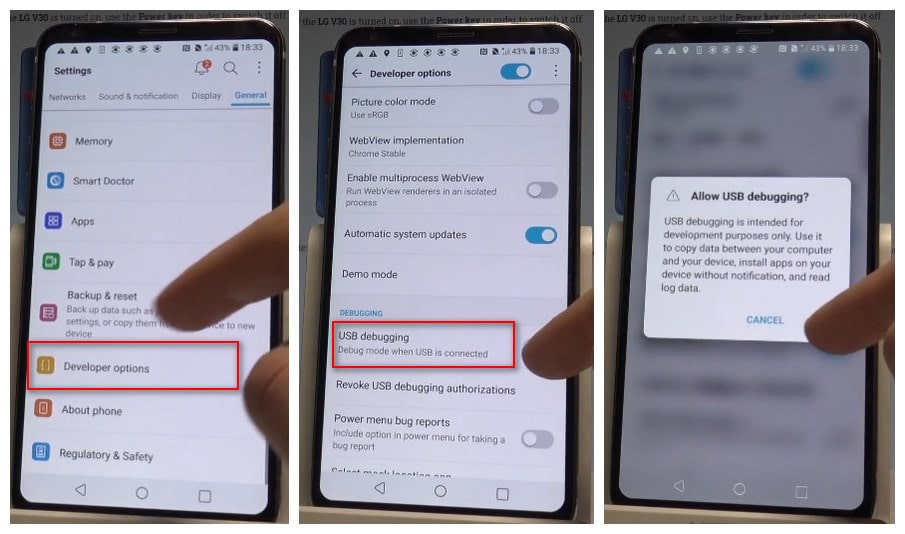
Step 5: Ensure the Developer options switch is turned on (located in the upper right).
Step 6: Tap USB debugging to turn On Switch on icon.
Step 7: If presented with "Allow USB debugging?" screen, tap OK.
Note: Please kindly note that on some occasions you may also need to turn on USB thethering option on your LG device. Simply follow the steps below:
Step 1 Go to Settings > Networks, find tethering & networks under "Connectivity".
Step 2 Click "tethering & networks", enable the "USB tethering" option.
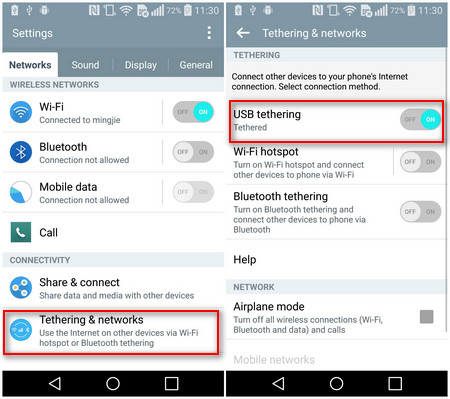
![]() Syncios Data Transfer
Syncios Data Transfer
Syncios Data Transfer is a professional iOS & Android synchronizing tool, which enables you to backup or transfer messages, contacts, call logs, music, video, audio and other files between iOS & Android devices and computer with only few clicks or directly phone-to-phone transfer.
