![]() One management tool for all smartphones to transfer files between PC & iOS/Android devices.
One management tool for all smartphones to transfer files between PC & iOS/Android devices.
The latest LG V30 has been officially released with 6" P-OLED screen and much improved dual camera after one year after its predecessor. Actually, the LG V30 is different with V20 in many aspects, such as, the upgraded chipset, RAM, dual camera, etc. Moreover, the LG V30's battery is now unremovable compared with LG V20, but fast charging as well as wireless charging are available on the new device. Meanwhile, the secondary screen is removed which was replaced by a new Floating bar.
As an smartphone user, one of the most important thing is backing up device regularly in case of data loss due to some unexpected situations. Once you got a new LG V30, of course, to keep your data lossless, you'd better backup your device. Nowadays, backing up phone data to cloud service is popular, but almost these cloud services are recurring payment for enough space. If you don't want pay extra expense for backup file, how about backing up your phone data to your computer? And this article is here to give you options to 1-click backup your device to computer, and 1-click restore data to device when needed.
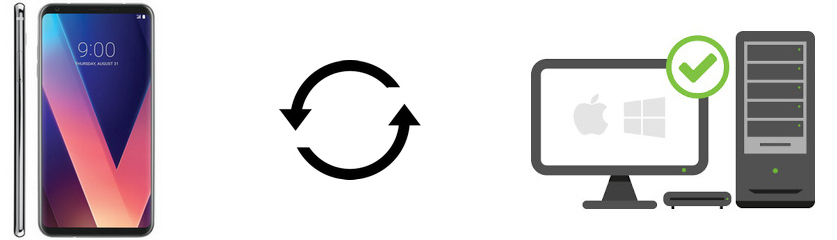
To 1-click backup all contents from LG V30 to computer, we recommend a very easy-to-use tool to you: Syncios Data Transfer, which has four mode of data transfer, including phone to pc, phone to phone, iTunes backup/library to phone, iCloud backup to phone. So with the help of this handy tool, backup LG V30 to PC can be very easy. Simply download and install it on your computer, both Windows version and Mac version are available. Then follow the steps below:
Step 1: Connect LG V30 to computer
Download and install the compatible version of Syncios Data Transfer Program on your computer from below, then launch the program and click on Backup to PC button on the homepage.
Connect your LG V30 to computer via USB cable, turn on USB debugging mode on Settings so that Syncios can detect your device.
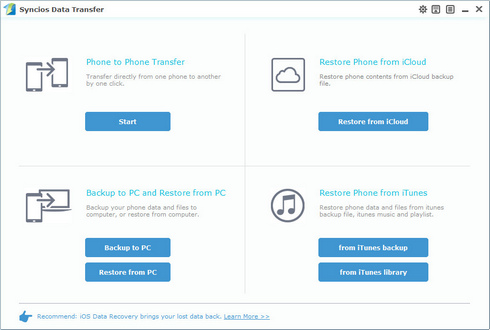
Step 2: Backup LG V30 to computer
Syncios would detect your device and load data on your LG V30 automatically, this will take a while according to the size of your data.
All data loaded would be listed on the middle of the panel, check your desired data to backup, and set the path on the right bottom of the interface. After that, simply press the blue button Start Copy to start backup process. After a while, all of the data will be transferred to your PC succesfully. The backup folder would pop-up automatically, you can check the backup file there.
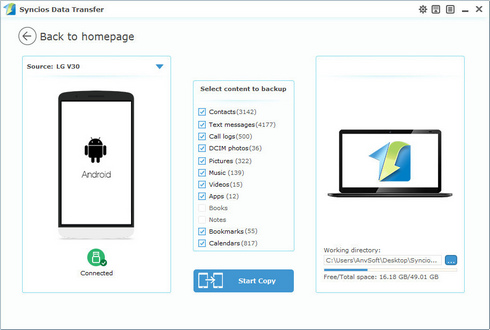
Related Articles