![]() One management tool for all smartphones to transfer files between PC & iOS/Android devices.
One management tool for all smartphones to transfer files between PC & iOS/Android devices.
Vivo X200 Ultra's rear camera has a 16MP primary sensor and a 5MP secondary lens. It has the usual options for Panorama, Pro Mode, Video and Portrait modes. What they've added are augmented reality (AR) stickers.
Wonder how to transfer photos to Vivo X200 Ultra? We provide you three method here to help you solve this problem. You can transfer photos from other device to Vivo X200 Ultra directly, or you can transfer iCloud and iTunes photos to Vivo X200 Ultra as well. With the help of Syncios Manager and Syncios Data Transfer, you can transfer data within phones or between phone and pc at any time you want.
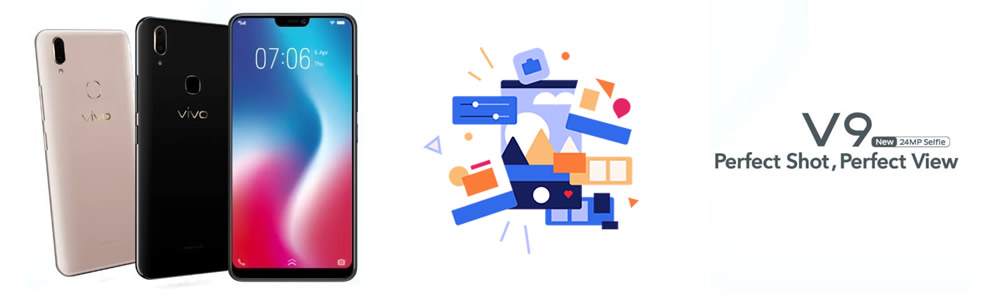

If you want to transfer photos from a phone to Vivo X200 Ultra directly, or you want to restore iCloud and iTunes photos to Vivo X200 Ultra, Syncios Data Transfer is your best choice.
First we will use 'Phone to Phone Transfer' function to switch data from other device to Vivo X200 Ultra directly. Connect your Vivo X200 Ultra and the source device to computer via USB cable or by Wi-Fi connection. Please make sure your source device is on the left-source side and Vivo X200 Ultra is on the right-target side. Then select the 'DCIM photos' and 'Pictures' option and click 'Start Copy'.
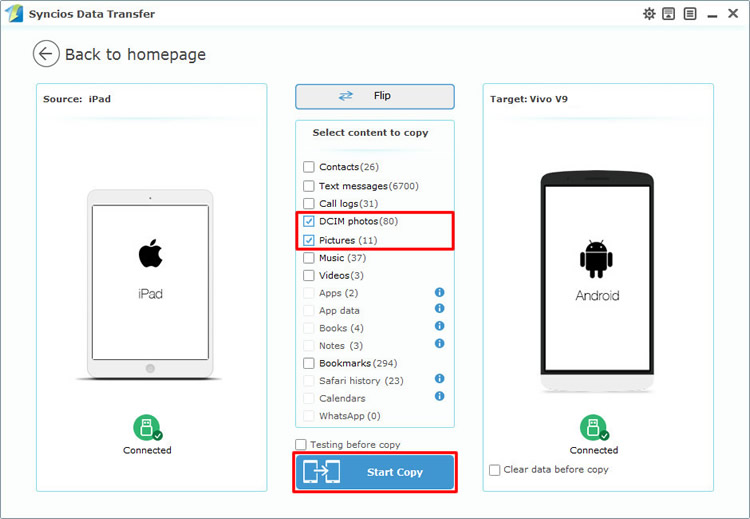
This time select 'Restore from iCloud' function, connect your Vivo X200 Ultra to computer. Choose the certain iCloud backup you want and check if 'DCIM photos' or 'Pictures' whether were selected by default. Then click 'Start Copy' to launch.
Attention:
Click 'Download more iCloud backup' to download iCloud backup if you never used this method before. You need to log in with your Apple account to select the iCloud backups you want and download it.
1. To prevent iCloud backup from being updated or modified, please keep your device unlocked or disconnect it from computer when downloading the iCloud backup.
2. Syncios Team takes your privacy seriously. We NEVER records of any your Apple account info or content at any time during session.
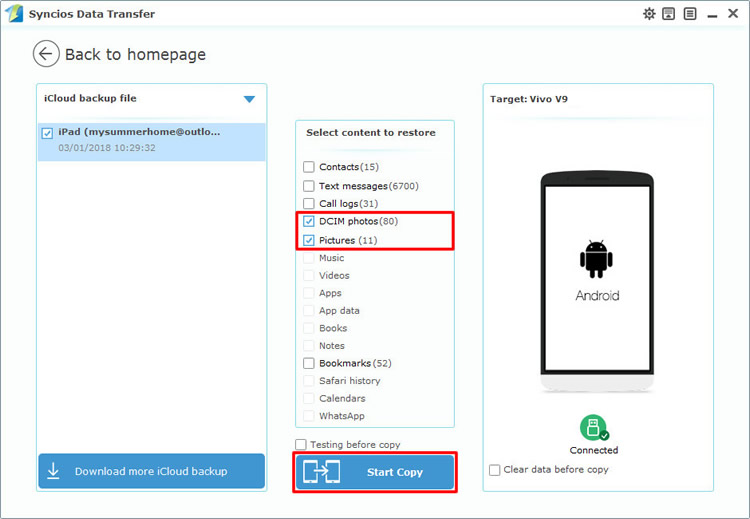
This time select Restore Phone from iTunes - 'from iTunes backup' function, connect your Vivo X200 Ultra to computer. Choose the certain iTunes backup you want and check if 'DCIM photos' or 'Pictures' whether were selected by default. Then click 'Start Copy' to launch.
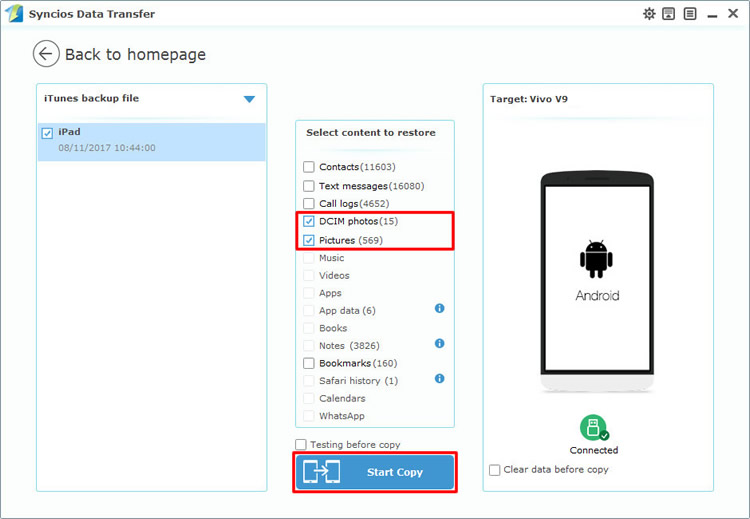
Tips: Encounter any detection problem during the process? please check Android / iOS for help. Only Android phone are permitted to use Wi-Fi connection, and only if Android and computer are accessed to the same network can Wi-Fi connection work.
| Contacts | Messages | Video | DCIM |
Pictures |
Audio | Call logs | Apps | Bookmarks | Calendar | |
|---|---|---|---|---|---|---|---|---|---|---|
| Android to Android | ||||||||||
| iOS to Android | ||||||||||
| iTunes/iCloud Backup to Android |

If you prefer to transfer certain folder or file, Syncios Manager can perfectly fit you. Just simply select the willing contents to import. What's more, Syncios Ultimate contains the fully function of Syncios Data Transfer.
Please install and launch Syncios Manager on your computer as your first step. Then connect your Vivo X200 Ultra to computer via USB cable and wait for synchronize. Then choose 'Photos' option on the left panel.
Click 'Add' button on the menu bar and then select 'Add folder' option. Then select the photo album you want and click 'OK' to import.
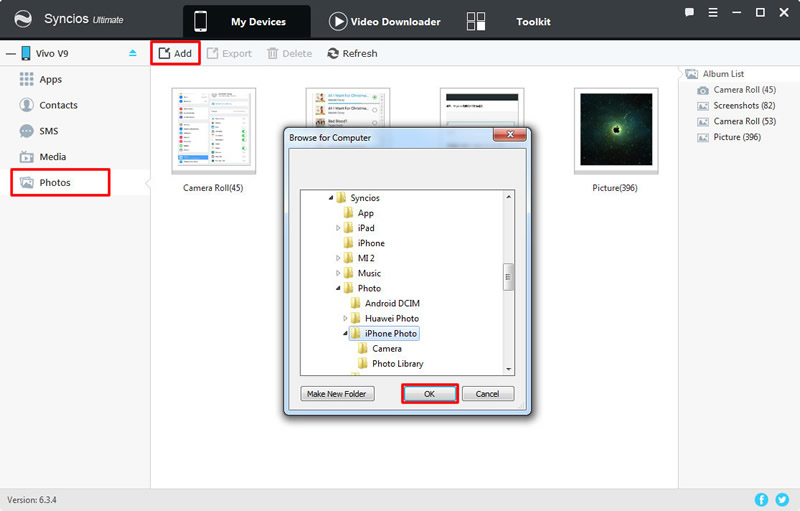
Double click the certain photo album and enter it. Then click 'Import' button on the menu bar and select the specific photos you want and click 'Open' to launch.
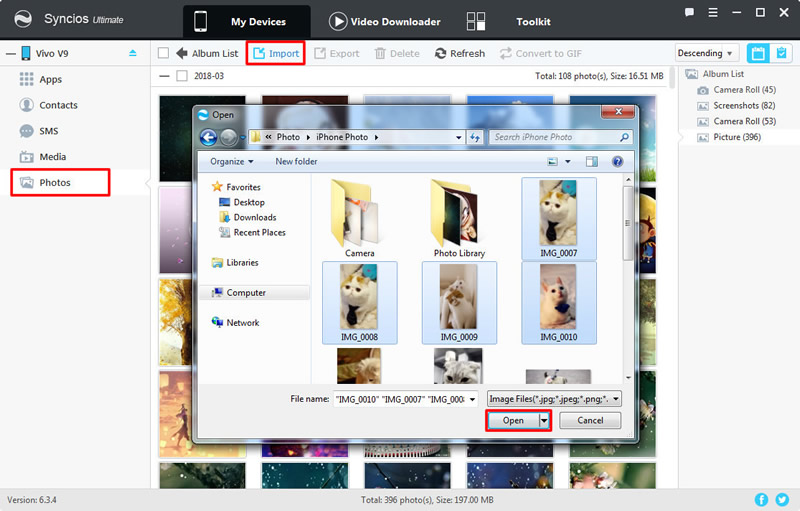
Support all Android Phones and Tablets:
Samsung |
HTC |
Xiaomi |
Sony |
Oppo |
Lenovo |
Motorola |
Huawei |
Nubia |
Meizu |
Vivo |
LG |
Supported OS: iOS 5 and above / Android 3.0 and above
Supported Files: Contacts, Text messages, Call logs, DCIM photos, Pictures, Music, Videos, Apps, Bookmarks, Calendars